
PowerApp Update: Introducing inline actions and Stock Photos
Revolutionize Power Apps: New Inline Actions for Faster Canvas App Creation!
Key insights
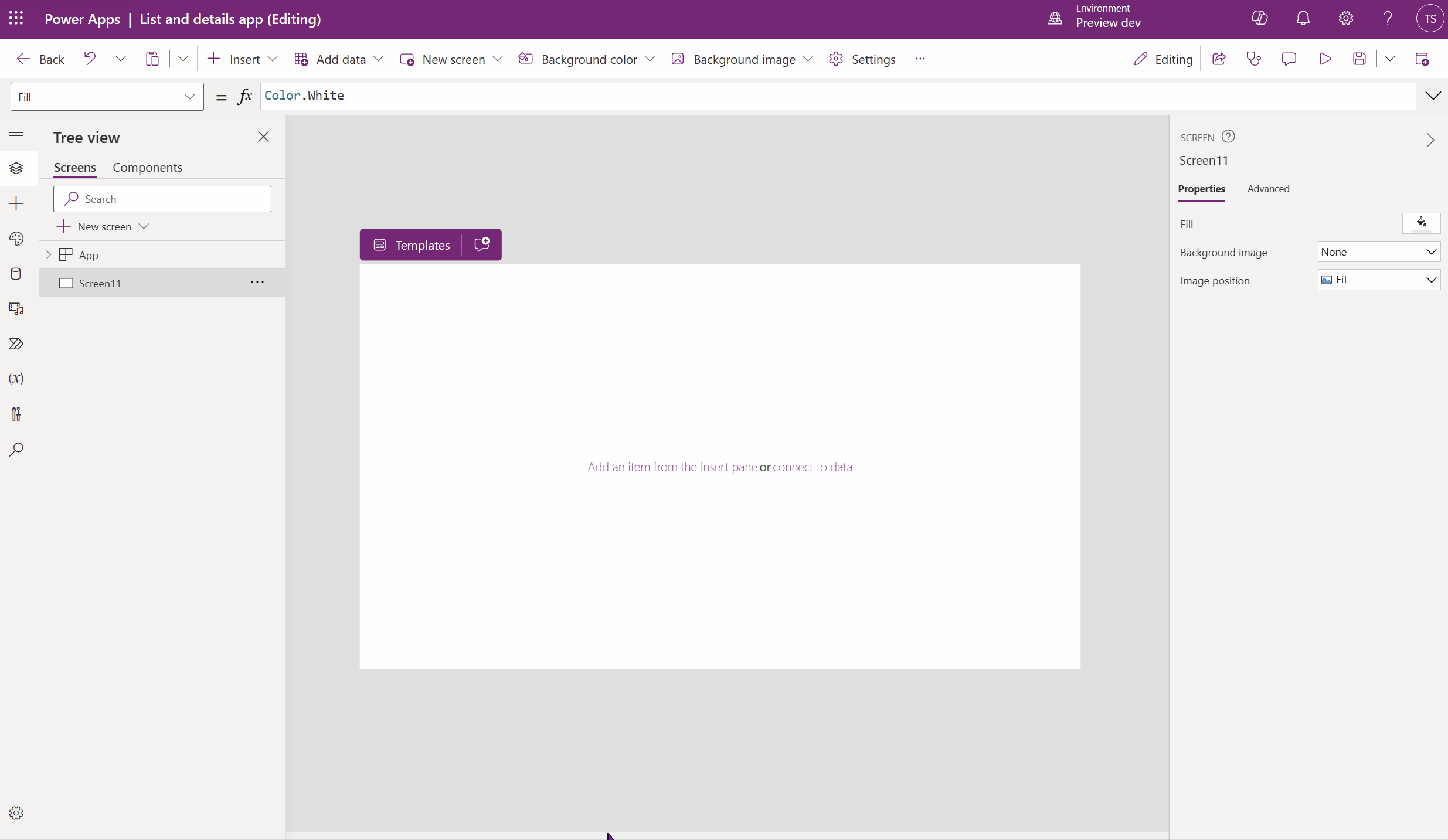
Refreshing approach to accomplishing typical authoring duties without leaving the canvas. In the past, you had to be familiar with the command bar, properties panes, or formula bar to make changes like changing the screen layout or connecting a form or gallery to data.
- Inline actions for Power Apps canvas apps introduced to streamline app creation.
- Perform common authoring tasks directly on the canvas, reducing cognitive load and mouse travel.
- New inline action bar brings updates to controls, enhancing efficiency.
- Integration of Copilot in the inline action bar for peer engagement and assistance.
- Promises of further enhancements for Copilot in accelerating app creation
- Authoring Version: 3.24032.18
Introducing New Inline Actions in Power Apps
Power Apps now features inline actions, speeding up canvas app creation. Tasha Scott, Senior Product Manager, announced this update on Thursday, March 14, 2024. This innovation allows users to perform common authoring tasks directly on the canvas, streamlining the app creation process.
Before, users needed to navigate through the command bar, properties panes, or formula bar to make updates such as changing the layout of a screen or connecting a form to data. The new inline action bar brings these tasks directly to the controls, reducing the need for excessive clicking and the cognitive workload. Moreover, the inline action bar integrates Copilot, enabling users to request assistance fluidly during the development process.
This update marks the first step toward providing more efficient tools for app development directly on the canvas. The team hints at more enhancements, with Copilot's capabilities set to expand in the near future, promising to further accelerate app creation. Feedback is welcomed as the team continues to enhance the user experience for app makers.
Read the full article PowerApp - Introducing inline actions
Stock Images for PowerApps

PowerApps, a suite of apps, services, connectors, and a data platform provided by Microsoft, continuously evolves to offer new features and capabilities to its users. One of the exciting developments in PowerApps is the introduction of stock images within the app design experience, enabling creators to enhance the visual appeal of their apps without the need to search for images externally.
Open PowerApps Studio: Start by navigating to PowerApps Studio, where you'll create or edit your app.
- Insert an Image Control: In your app canvas, go to the Insert tab on the ribbon, and select Media. From there, choose Image to insert an image control into your app canvas.
- Access the Media Library: With the image control selected, look for the Media property in the property pane or the dropdown menu in the formula bar. Click on it to open the Media library.
- Select Stock Images: In the Media library, you will find a new tab or option for Stock Images. Select this to browse through a wide range of high-quality, royalty-free images provided by Microsoft.
People also ask
What is the Copilot feature in power apps?
Copilot, designed by Microsoft, is an advanced AI tool aimed at streamlining and enhancing daily work activities. Within the Power Platform, it simplifies the process of app creation, report generation, workflow building, and chatbot development using natural language interactions.
What can you create with power apps?
Power Apps enables the design of custom forms for entering project specifics, establishes workflows for delegating tasks and approvals, and monitors the progress of each project. Essentially serving as a digital project manager, it facilitates the creation of comprehensive reports on project metrics, including completion percentages and overall expenses.
What are panes in Power Automate?
In Power Automate's flow designer, the actions pane is located on the left, listing all possible actions for desktop flows. To locate a specific action, just type its name into the search bar at the top. The search function, which also identifies partial matches, requires at least two characters to operate.
What are the use cases for PowerApps?
Microsoft PowerApps offers various innovative applications, such as: Custom Business Apps: It allows organizations to craft apps tailored to unique business requirements, facilitating streamlined processes, task automation, and enhanced efficiency in departments like HR, finance, and sales.
Keywords
PowerApp, Inline Actions, PowerApps Update, Business Application, Custom Workflow Integration, Automation in PowerApps, Enhance Productivity PowerApps, PowerApps New Features