
3-Step Excel Dashboard Guide + Free Template: Quick Tutorial
Master Excel Dashboards in 20 Mins with Mynda Treacys 3-Step Guide (+FREE Template)!
Key insights
Transforming a vast amount of data into an interactive Excel dashboard can be achieved in three simple steps, as guided by Mynda Treacy from MyOnlineTrainingHub.
This process not only makes data more manageable but also enables users to glean insights more effectively. Here are five key insights from the tutorial:
- Start with a Cohesive Design: The first step involves designing the dashboard with cohesive design elements to ensure it's visually appealing and easy to navigate.
- Analyze and Visualize Key Metrics: It's crucial to analyze and then visualize key metrics using Excel's wide range of charts and tables. This step transforms raw data into understandable insights.
- Introduce Interactive Elements: Adding interactive elements like slicers and drop-down lists enhances user engagement, making it easier to explore the data without altering its structure.
- Refresh with New Data: The ability to easily add new data and refresh the dashboard ensures that it remains up-to-date and relevant.
- Ensure Clarity and Functionality: Above all, the tutorial stresses the importance of a clear, functional design and strategic data analysis to provide actionable insights at a glance.
Understanding the Importance of Interactive Excel Dashboards
Interactive Excel dashboards serve as powerful tools in data presentation and analysis. By condensing large datasets into visually appealing and easy-to-understand formats, they enable users across all levels of an organization to make informed decisions quickly.
Dashboards not only provide a snapshot of performance but also allow for deep dives into the data through interactive elements, offering insights that can drive strategic business actions. Efficiently developed dashboards leverage Excel's formulas, PivotTables, and visualization tools to dynamically update and represent data, facilitating a more thorough and flexible analysis. Importantly, a well-planned dashboard design prioritizes user experience, ensuring accessibility and ease of use. Ultimately, the creation of effective Excel dashboards is an essential skill in today’s data-driven environment, empowering users to unlock the full potential of their data.
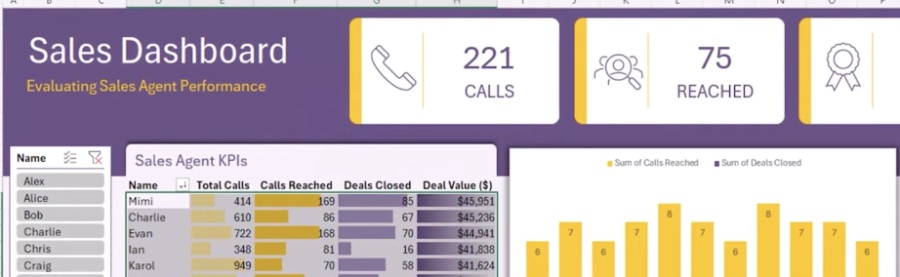
Interactive Excel Dashboard Tutorial in 3 Steps (+ FREE Template) In this video, we're going to transform the sea of data into a sleek, interactive dashboard. We'll craft this dashboard in 3 steps, starting with cohesive design elements. Then,Mynda Treacy (MyOnlineTrainingHub) [MVP]will analyze and visualize key metrics; and lastly, add interactive elements for data exploration. All in under 20 minutes.
⏲ TIMESTAMPS
- 0:00 Before & after
- 0:29 Step 1: Designing the dashboard
- 3:47 Don't miss out on this opportunity!
- 4:03 Step 2: Analyzing & visualizing key metrics
- 16:37 Step 3: Adding interactive elements
- 17:59 Adding new data & refreshing the dashboard
- 18:40 If you struggle with gathering the data
Building an Excel dashboard requires careful planning, a clear understanding of your data, and a strategic approach to design and functionality. A well-constructed dashboard provides insightful and actionable information at a glance. Here are the steps and key considerations for creating an effective Excel dashboard:
- Define Your Objectives: Clearly define what you want to achieve with your dashboard. Understanding your audience and the questions you're trying to answer is crucial.
- Gather and Prepare Data: Collect all the data you need and ensure it's clean and organized. This might involve combining data from different sources, removing duplicates, and creating a structured dataset that Excel can use effectively.
- Choose the Right Charts and Tables: Select the types of charts and tables that best represent your data. Excel offers a variety, including pie charts, line charts, bar charts, and pivot tables, each suited to different kinds of data and insights.
- Design for Clarity: Make your dashboard easy to understand. Use clear titles, labels, and a consistent color scheme. Avoid clutter by only including necessary elements.
- Use Formulas and PivotTables: Leverage Excel's formulas and PivotTables to summarize and analyze your data dynamically. This allows your dashboard to update automatically as your data changes.
- Implement Interactive Elements: Add slicers, drop-down lists, and other interactive elements to make your dashboard more user-friendly. This enables viewers to filter data and drill down into specifics without altering the underlying data.
- Test and Refine: Before finalizing your dashboard, test it thoroughly to ensure accuracy and ease of use. Get feedback from potential users and refine your dashboard based on their insights.
Summary
Creating an effective Excel dashboard involves defining objectives, preparing data, choosing appropriate visualization tools, and designing for clarity and interactivity. By following these steps and continually refining your dashboard based on user feedback, you can create a powerful tool that provides valuable insights and aids in decision-making.
Excel Dashboards
Excel dashboards are powerful tools for summarizing complex data into actionable insights. They help users quickly understand performance metrics and make informed decisions. By integrating various data sources, applying dynamic visualization, and including interactive features, these dashboards serve as a crucial component in data analysis and business intelligence. To excel in creating them, one should focus on clean design, smart data organization, and providing flexibility through interactive elements. This ensures that the dashboard is not just visually appealing but also functional and responsive to the user's needs. Tailoring a dashboard to suit the specific requirements of its audience maximizes its usefulness and effectiveness in driving informed decision-making processes.
Building an Excel dashboard requires careful planning, a clear understanding of your data, and a strategic approach to design and functionality. A well-constructed dashboard provides insightful and actionable information at a glance. Here are the steps and key considerations for creating an effective Excel dashboard:
- Define Your Objectives: Clearly define what you want to achieve with your dashboard. Understanding your audience and the questions you're trying to answer is crucial.
- Gather and Prepare Data: Collect all the data you need and ensure it's clean and organized. This might involve combining data from different sources, removing duplicates, and creating a structured dataset that Excel can use effectively.
- Choose the Right Charts and Tables: Select the types of charts and tables that best represent your data. Excel offers a variety, including pie charts, line charts, bar charts, and pivot tables, each suited to different kinds of data and insights.
- Design for Clarity: Make your dashboard easy to understand. Use clear titles, labels, and a consistent color scheme. Avoid clutter by only including necessary elements.
- Use Formulas and PivotTables: Leverage Excel's formulas and PivotTables to summarize and analyze your data dynamically. This allows your dashboard to update automatically as your data changes.
- Implement Interactive Elements: Add slicers, drop-down lists, and other interactive elements to make your dashboard more user-friendly. This enables viewers to filter data and drill down into specifics without altering the underlying data.
- Test and Refine: Before finalizing your dashboard, test it thoroughly to ensure accuracy and ease of use. Get feedback from potential users and refine your dashboard based on their insights.

People also ask
Can you create an interactive dashboard in Excel?
Indeed, Excel allows the creation of interactive dashboards. This may come as a surprise to some, but it's entirely feasible. In this discussion, we aim to guide you through the process of crafting an interactive dashboard within Excel. Additionally, we will introduce a powerful tool that can simplify the oftentimes daunting tasks associated with Excel.
How do I create a dashboard in Excel Steps & Templates 2023?
Creating a Dashboard in Excel involves a structured process comprising seven critical steps.
How do I create a dynamic dashboard?
To construct a dynamic dashboard, one would follow a series of specified steps, particularly within the context of Google Sheets.
Does Excel have dashboard templates?
Excel boasts a range of dashboard templates tailored to deliver exhaustive insights into sales, financials, project management, and key performance indicators (KPIs) to stakeholders, thereby facilitating enhanced strategic decision-making. Now that you're briefed, let's dive into the compilation of top Excel dashboard templates accessible online!
Keywords
Interactive Excel Dashboard Tutorial, Excel Dashboard Guide, Free Excel Dashboard Template, Excel Dashboard Steps, Build Excel Dashboard, Excel Interactive Tutorial, Dashboard Creation Excel, Learn Excel Dashboard, Excel Dashboard Design, Excel Dashboard Tips