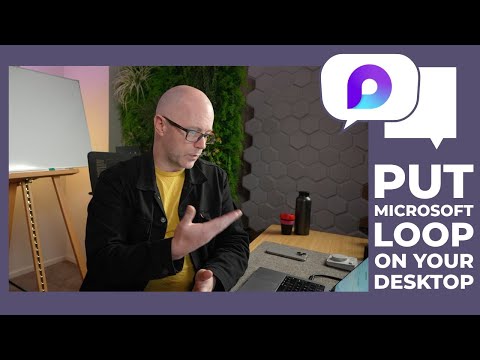
Microsoft Loop: Install Desktop Web App
Modern Work Mentor, Change Consultant, Content Creator, Community Conduit.
Microsoft expert tip: install Microsoft Loop as a web app in Microsoft Edge for desktop presence and higher productivity
Key insights
- Microsoft Loop: A real-time collaborative workspace that combines notes, tasks, files and live components so teams can work together in one place.
It reduces app switching and keeps content synced across projects. - web app: Install Loop as a desktop-like app from Chromium browsers so it runs in its own window instead of a browser tab.
This gives Loop a constant presence on your desktop without a full traditional install. - PWA: To add Loop as a Progressive Web App, open loop.microsoft.com, choose the browser’s install or app option in the address bar, confirm, then pin it to your taskbar for faster launch.
The process is quick and keeps the experience lightweight. - taskbar: Pinning Loop improves visibility and speed—launch it like any app, switch windows easily, and avoid browser distractions for better focus and multitasking.
- integration: Loop syncs with Teams, Outlook and other Microsoft 365 apps and supports live components like tables and lists.
That integration keeps project updates in one flow and helps teams stay aligned. - workspaces: Sign in with your work, school or personal Microsoft account to create workspaces, meeting notes and task lists; use the web app as a lightweight alternative to the Store app and send feedback directly from the app.
Start small, pin Loop, and expand usage as your team adopts it.
Overview: A practical tip from a Modern Work Mentor
In a recent YouTube video, Darrell Webster, the Modern Work Mentor, demonstrates an easy way to make Microsoft Loop more visible and useful by installing it as a desktop web app. Consequently, Loop moves from a forgettable browser tab into a standalone window that sits on your taskbar like other apps. This short change can help users open Loop more often and keep project work in view throughout the day.
What Microsoft Loop brings to team work
Microsoft Loop is a collaborative workspace that binds notes, tasks, and live components across the Microsoft 365 suite. It supports real-time and asynchronous work, helping teams reduce context switching and keep shared content up to date. Therefore, Loop can act as a central place for meeting notes, project trackers, and shared components that update everywhere they appear.
However, when Loop lives only as another browser tab, it often fades into the background of a crowded browser session. By contrast, elevating it to a desktop app improves visibility and encourages regular use. Accordingly, users get faster access and fewer interruptions while switching among tools.
How to install Loop as a desktop app
The process that Darrell demonstrates relies on built-in browser features in Chromium-based browsers like Google Chrome and Microsoft Edge. First, open loop.microsoft.com in the browser and then use the browser's install or app command from the address bar to create a standalone window. After confirming the install, Loop runs in its own window without the usual browser chrome, and you can pin it to your taskbar for quick launch.
Importantly, this approach does not require downloading a full native client, so it stays lightweight and simple to remove. At the same time, some users may prefer the Windows Store version; installing the web app is a good alternative when you want minimal overhead or a fast setup. Consequently, organizations and individuals can choose the option that fits their needs and policies.
Benefits and tradeoffs to consider
One clear benefit is improved focus: the separate window reduces browser clutter and makes Loop easier to find during busy workdays. In addition, pinning the app to the taskbar speeds access and supports a smoother multi-window workflow. Furthermore, because Loop syncs with core Microsoft apps, this small change can yield outsized gains in everyday productivity.
Nevertheless, there are tradeoffs. Progressive Web Apps (PWAs) sometimes lack deep native features such as advanced notification handling, tight OS integrations, or enterprise deployment controls that full desktop apps may provide. Likewise, organizations that enforce strict browser policies or conditional access rules might need to adjust settings before everyone can install PWAs easily. Therefore, balancing convenience with security and manageability is essential.
Challenges and practical tips for real use
Darrell highlights simple but practical tips that help address common hurdles, such as signing in with the correct account and pinning the app for easy access. Additionally, users should test how Loop behaves with multiple accounts or profiles because browser profiles can change how credentials and cookies apply. By contrast, using a dedicated profile for work can reduce sign-in friction and keep Loop linked to the right workspace.
For IT teams, the main challenges include ensuring company policies allow PWA installs and managing updates or support expectations. Although web apps update automatically, IT may need to communicate best practices and provide guidance on troubleshooting sign-in or connectivity issues. Ultimately, a small rollout or pilot can highlight these gaps and help teams weigh the benefits against governance needs.
Conclusion: When to install and when to wait
Overall, Darrell Webster's demonstration shows that installing Microsoft Loop as a desktop web app is a low-friction way to boost visibility and adopt Loop more consistently. If you value quick access and a focused window for collaboration, the PWA route is a strong option that often pays off immediately. Conversely, if your organization needs formal deployment, deeper OS features, or tighter controls, evaluate the store app and IT policies before deciding.
In short, the choice involves tradeoffs between convenience, feature depth, and control, and Darrell's video offers a clear, practical walkthrough for those who want to try the lightweight approach first. Therefore, teams should test the web app method, gather feedback, and then pick the path that best balances everyday productivity with security and management needs.

Keywords
install microsoft loop web app on desktop, microsoft loop pwa install, install loop on windows 11, install loop on pc, add microsoft loop to desktop, pin microsoft loop to taskbar, install loop web app in edge, install microsoft loop progressive web app