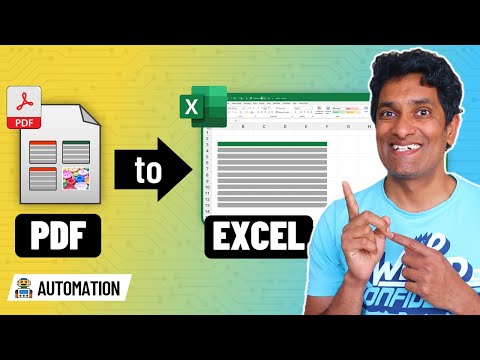
Easy PDF Split & Merge Using Power Query: Master Guide
Master Power Query to Reshape PDFs: Split, Combine & Automate with Custom Functions
Key insights
Incredible trick for managing PDF data using Power Query enables users to split and combine tables from PDFs. This technique is particularly beneficial for extracting and reshaping data efficiently. By creating a custom function in Power Query, users can automate the process for future tasks, enhancing productivity and data management.
- Power Query's Key Features: Includes connecting to various data sources, cleaning and transforming data, combining data from different sources, and simplifying the ETL process. It supports data import into Excel and enables self-service data preparation for users without extensive coding knowledge.
- Applications of Power Query: Extensively used in data analysis, business intelligence, finance, research, and ensuring data governance. It serves a broad range of users from data analysts to educators, streamlining data preparation and analysis.
- Splitting PDF Data in Power Query: Starts with importing the PDF, extracting text, and using delimiters to split data into a structure like tables. It requires cleaning and formatting to ensure data integrity.
- Combining PDF Data: Involves importing and preparing individual PDFs before appending them into a single dataset. This consolidation is crucial for comprehensive analysis and data management.
- Enhanced Data Manipulation: Power Query allows for advanced manipulation such as extracting specific columns, merging PDF data with other sources, and applying calculations for deeper analysis. These capabilities promote efficient data processing and insights extraction.
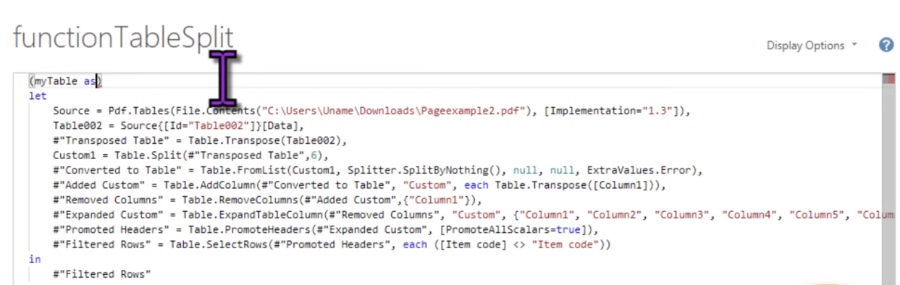
Power Query's Capabilities
Power Query, a versatile tool in Microsoft's software arsenal, dramatically simplifies the data preparation process. It stands out by offering a seamless experience in connecting to a wide variety of data sources, ranging from local files to cloud services. This flexibility allows users across different domains, such as business analysts, financial planners, and research scientists, to access and prepare data for analysis with ease.
The tool's intuitive interface empowers users to perform sophisticated data manipulations, including cleaning, transforming, and combining datasets, without writing complex codes. This democratizes data analysis, enabling even those with limited programming knowledge to perform advanced data preparation tasks effectively.
For businesses, Power Query is a cornerstone for business intelligence strategies, facilitating quick and informed decision-making through data-driven insights. It helps in unifying data from disparate sources, providing a consolidated view for analysis.
In education and research, Power Query assists in managing large datasets, cleaning, and transforming them for academic papers or insights. This capability is invaluable for extracting meaningful information from raw data.
Moreover, Power Query adheres to data governance and compliance needs by ensuring data quality and consistency. Its application extends beyond mere data preparation, becoming a critical tool for enforcing data standards and policies within organizations.
Through its custom function feature, Power Query enhances automation, allowing users to streamline repetitive tasks and focus on higher-value activities such as analysis and interpretation. This fosters a culture of efficiency and innovation within teams.
Finally, Power Query’s integration with popular tools like Power BI and Excel further extends its utility, making it a fundamental part of the data analysis and visualization workflow. As the digital landscape continues to evolve, Power Query remains an essential tool for anyone looking to leverage data for insights and action.
Incredible Trick to Split & Combine PDF Data with Power Query
Ever struggled with a challenging PDF from which you needed to extract and reorganize data? Chandoo’s latest YouTube video dives into an advanced Power Query technique that easily splits and combines PDF tables. Furthermore, the video introduces how to create a CUSTOM FUNCTION in Power Query, allowing for automation of this process in future tasks.
Power Query is a remarkable data management tool present in various Microsoft products like Excel and Power BI. It aids in connecting to a multitude of data sources, cleaning and transforming data, ultimately loading it into different destinations.
- Connectivity to numerous data sources including spreadsheets, text files, and web APIs.
- Features comprehensive data cleaning and transformation capabilities.
- Enables combining data from multiple sources into one dataset.
- Facilitates the entire ETL (Extract, Transform, Load) process.
- Visual data transformation tools for easier understanding and troubleshooting.
- Imports transformed data into Excel, preserving its structure and integrity.
- Empowers users with limited coding knowledge to prepare data themselves.
This tool is invaluable for data analysis, business intelligence, financial analysis, research, and ensuring data compliance. For instance, data analysts use Power Query for preparing data for visualization in tools like Power BI, while businesses use it to clean data for better decision-making insights.
The focus of the video is on splitting and combining PDF data using Power Query – a necessary skill when dealing with PDFs that contain structured data suitable for table conversion.
- To split PDF data, Power Query's "From Web" option is used to extract text and then tokenize it based on delimiters like commas.
- For combining PDF data, each PDF is processed to extract text, which is then cleaned, formatted, and appended to create a unified dataset.
Practice steps for both splitting and combining PDF data are detailed, ensuring even beginners can follow along. Beyond these operations, Power Query’s robust features allow for specific data extraction, merging with other data sources, and conducting detailed analysis through calculations and insights extraction.
By harnessing Power Query, users can significantly enhance their data manipulation workflows, turning cumbersome PDF data extraction and processing tasks into streamlined operations.
.jpg?w=700&output=jpg)
People also ask
Questions and Answers about Power Platform/Power BI
[Begin Question] "What's the secret to doing the splits?" [End Question] [Begin Answer] Answer: "To achieve the splits, it's crucial to regularly engage in stretching exercises targeting your hamstrings, hip flexors, and glutes. Effective stretches include the butterfly stretch, the piriformis stretch, and the kneeling hip flexor stretch. With consistent stretching, achieving the splits could be possible within a few weeks." [End Answer] [Begin Question] "How do you get perfect splits fast?" [End Question] [Begin Answer] Answer: "Position yourself on the floor, bending your knees so that the soles of your feet touch. Gently push your knees towards the floor, utilizing your elbows if necessary, and hold the position for 30 to 60 seconds. Ensure your back remains straight while stretching and aim to bring your heels as close to your body as achievable." [End Answer] [Begin Question] "How do you force a split?" [End Question] [Begin Answer] Answer: "To gently force a split, extend your front leg forward while sliding your back leg backward, curling your toes during the process. Take three to six deep breaths, extending your legs further with each breath. This process should be repeated three to five times, with alternating front legs." [End Answer] [Begin Question] "How to do the splits in 1 day?" [End Question] [Begin Answer] Answer: "Having prepared yourself, the next step involves attempting the split on the ground. Focus on the positioning of your hips as you proceed." [End Answer]
Keywords
Power Query split PDF, combine PDF Power Query, PDF data manipulation, PDF Power Query tutorial, extract PDF content Power Query, merge PDF files Power Query, Power Query PDF processing, automate PDF tasks Power Query, efficient PDF handling Power Query, Power Query PDF techniques