
Outlooks New Anti-Spam Features: Better Protection
Outlooks New Spam-Fighting Features: Secure Email Made Simpler
Key insights
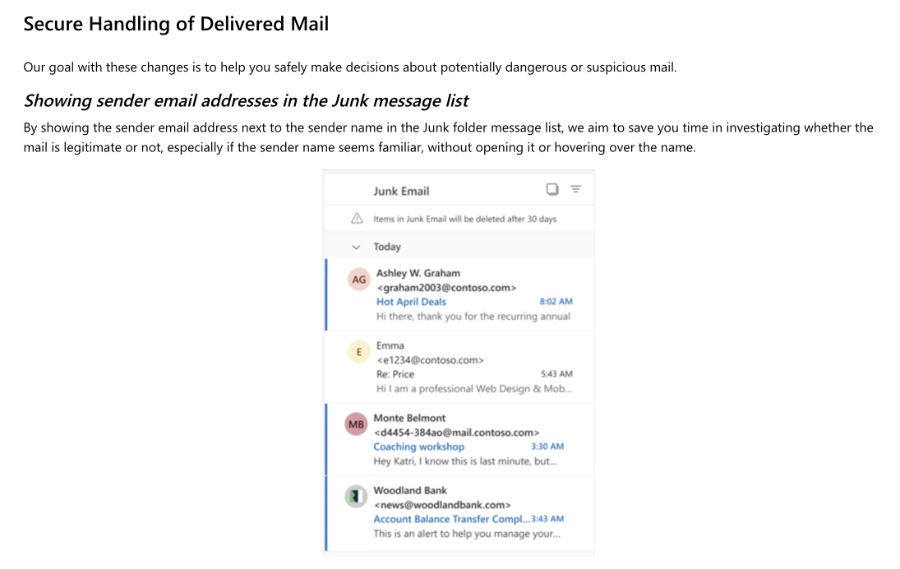
- Secure handling of delivered mail to aid users in safely making decisions about potentially dangerous or suspicious emails.
- Display of sender email addresses in the Junk folder to quickly assess the legitimacy of emails without opening them.
- Warning before visiting links in Junk emails to prevent users from unknowingly accessing harmful sites.
- Simultaneously report, block, or unsubscribe from unwanted emails, enhancing user control over inbox content.
- Management of high volume mail through unsubscribe suggestions, helping to declutter inboxes efficiently.
Improving User Experience and Safety in Outlook
In an effort to enhance security and user convenience, Microsoft has announced several significant updates aimed at combating spam and phishing attempts in Outlook. These enhancements are designed to securely handle delivered mail, thereby empowering users to make educated decisions regarding potentially dangerous content. Microsoft's introduction of displaying sender email addresses directly in the Junk email folder list is a practical move that enables users to quickly identify and assess the legitimacy of suspicious emails. Additionally, Outlook now provides a warning before users click on any links within Junk emails, further safeguarding against malicious websites and phishing scams.
One of the most noteworthy improvements is the ability to simultaneously report an email as junk or phishing while also blocking or unsubscribing from future correspondence from the sender. This feature addresses a common complaint, ensuring that reporting spam leads to tangible inbox relief. Furthermore, to assist with inbox management, Microsoft has implemented unsubscribe suggestions. This tool identifies high-volume senders and offers users an easy way to unsubscribe, significantly reducing inbox clutter. Lastly, with the introduction of unverified (spoofed) sender warnings, Outlook users receive timely alerts about potentially fake sender identities, adding an extra layer of security. These updates, available across various Outlook platforms, underline Microsoft's commitment to improving email safety and user experience.
Read the full article Improvements to tackle spam in Outlook

Improvements to Tackle Spam in Outlook: Check out the recent enhancements made to shield you from dangerous, suspicious, and unwanted mail, aiming to boost trust in Outlook.
Microsoft is thrilled to reveal several strategies to enhance protection against hazardous, dubious, and undesired emails, reinforcing confidence in Outlook.
Spam emails, often unsolicited or unwanted, can clutter your inbox. They might be advertising various products or services or be phishing attempts designed to steal your information by masquerading as credible entities.
- Microsoft has introduced secure handling of delivered mail to aid in making informed decisions concerning potentially dangerous or dubious emails.
- Sender email addresses are now displayed next to their names in the Junk folder, streamlining the legitimacy verification process without the need to open the message.
These improvements target Outlook users across web, Windows, Mac, iOS, and Android platforms.
Additional features include a warning before visiting links in the Junk folder and the option to simultaneously report, block, or unsubscribe from disruptive senders.
- High Volume Mail Management endeavors to assist in organizing and managing clutter-inducing emails effectively.
- Unsubscribe suggestions help easily eliminate unwanted messages, improving inbox decluttering efforts.
Notifications of unverified senders have been implemented to caution users about potential spoofing attempts, enhancing overall email security.
Feedback is welcomed. Share your thoughts on these spam-fighting enhancements via the Help > Feedback option, including #SpamImprovements in your comments.
Email Security Enhancements in Outlook
In response to the ever-evolving threats in the digital world, significant strides have been made to bolster email security and user trust within Outlook. By focusing on a multi-faceted approach to address spam, phishing attempts, and unsolicited emails, these updates represent a pivotal shift towards safer and more manageable email experiences. Users can now easily identify potentially harmful or misleading emails through visible sender addresses, cautionary links in the Junk folder, unsubscribing options, and alerts for unverified senders. This suite of improvements caters to a broad spectrum of Outlook users, aiming to enhance the overall efficiency and security of email management. Such proactive measures not only reduce the risk of information theft and cyber threats but also streamline the process of decluttering inboxes, ultimately fostering a more secure and user-friendly environment.
People also ask
"How do I stop getting so much spam on Outlook?"
There are additional strategies to minimize the infiltration of junk or spam emails into your inbox.
"How do I manage spam in Outlook?"
For those utilizing the New Outlook for Windows:
"How do I make emails not spam in Outlook?"
To reclassify an email as legitimate in Outlook.com, navigate to your Junk Email folder and choose the emails you wish to retain. Using the top toolbar, click Not junk > Not junk (or Not spam > Not spam). Alternatively, open the email and click the It's not junk link located at the top, near the sender's name.
"Why am I getting so many spam emails in Outlook all of a sudden?"
A sudden surge in spam emails could be attributed to your email address being included on a mailing list. Mailing lists are databases crafted for the dissemination of newsletters, promotional content, and other marketing communications.
Keywords
Outlook spam filter update, Tackling spam in Outlook, Outlook anti-spam features, Blocking spam emails Outlook, Spam prevention Outlook, Enhancing Outlook email security, Outlook spam filtering improvements, Outlook spam protection update