
Enhance Your Workflow with Loops Updated Task Lists
Boost Productivity with Enhanced Microsoft Loop Task Lists: Filters, Sorting & More!
Key insights
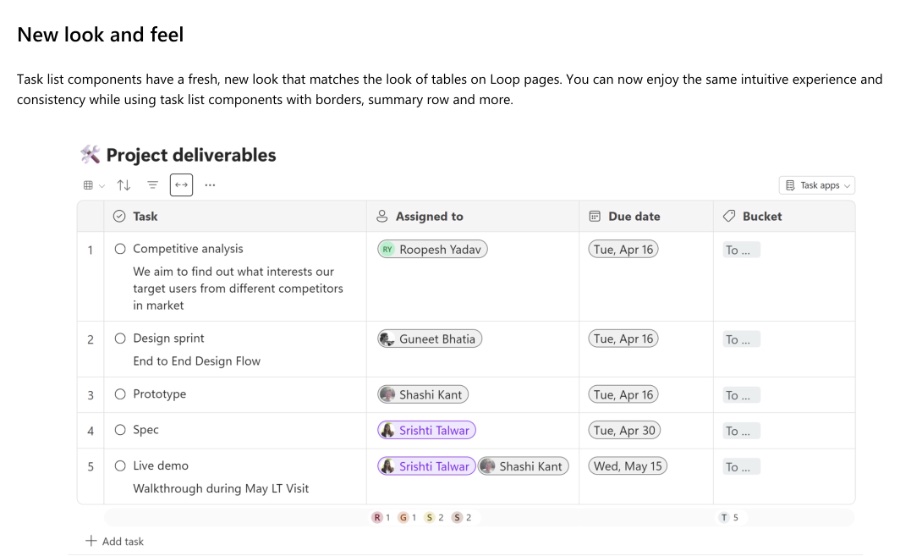
- Introduction of enhanced task list components in Microsoft Loop, offering greater flexibility and functionality.
- A new look and feel for task list components, aligning with the aesthetic of Loop pages for consistency.
- Increased control through filters, allowing users to narrow down tasks by various criteria and the addition of row height adjustments to fit content.
- Improved navigation with the implementation of expand/collapse features for better information management.
- Efficient task management with the multi-select feature, facilitating bulk actions on tasks.
The Next Generation of Task Management in Microsoft Loop
The recent updates to Microsoft Loop's task list components mark a significant leap forward in managing tasks and projects. Microsoft has rolled out several key improvements, deeply informed by user feedback, to enhance usability and increase productivity. With a fresh look that brings a new level of consistency across Microsoft Loop, these task components have become more intuitive and user-friendly. Among the notable enhancements are advanced filtering options that allow users to efficiently sieve through tasks based on various parameters, such as the due date, assignee, and more. This ensures that users can focus on what's important without getting bogged down by clutter.
Introduction to the Loop Team
Hello, Microsoft 365 Insiders! My name is Srishti Talwar, and I am a Product Manager on the Microsoft Loop team. I am thrilled to unveil the enhancements we've implemented in task list components based on your valuable input.
Flexibility and Functionality in Task Management
Many of you have emphasized how crucial task list components are for organizing work and overseeing projects. In response, our team has introduced a series of upgrades such as filters, sorting capabilities, and the ability to expand or collapse items, tweaking row height for better visibility, and more, all directly within your task list component.
Revamped Aesthetic Appeal
The task list components now sport a refreshed appearance, aligning with the tables on Loop pages. This update promises a seamless and consistent user experience, complete with borders and a summary row for comprehensive task management.
- Filtering Options
Task list components now offer robust filtering options, allowing users to streamline their tasks based on various parameters like task name, assignee, due date, and beyond. These enhanced filters can be combined, granting access to a refined view to anyone with Loop page access. - Customizable Row Height
The new row height feature lets you modify the height of your rows with a simple click, ensuring your content fits perfectly and meets your preferences. - Expand/Collapse Functionality
Focus on what matters by utilizing the expand/collapse feature, designed to simplify the management of your task list components. - Multi-select Capability
Perform bulk actions like deletion or copying with the multi-select feature, streamlining the process of managing multiple rows at once.
Upcoming Features and Access
Keep an eye out for the upcoming ability to filter tasks by status and differentiate between completed and incomplete tasks by check circle status, expanding the tool's functionality. To use these improvements, you need an active Microsoft 365 subscription, a commercial license (E3 or E5), and a stable internet connection. These features are currently available for all eligible Microsoft 365 subscribers.
Read the full article Improved task list components in Loop
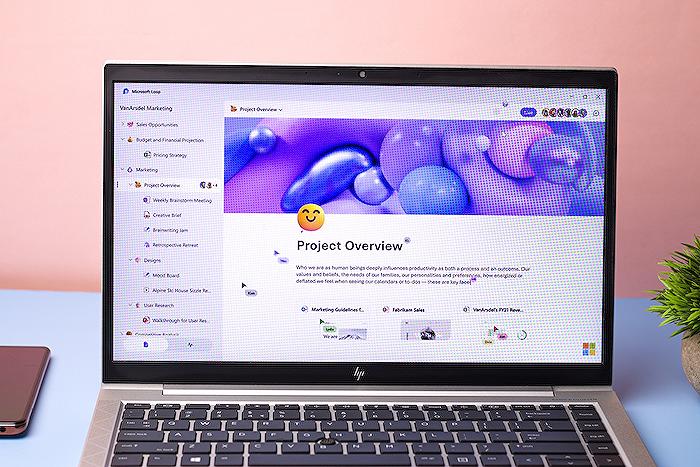
People also ask
How do you create a task list in Loop?
Firstly, it's essential to grasp the operations happening behind the scenes, which will be elaborated upon further. To initiate, position your cursor at the start of a new line and press the “/” key to bring up a selection menu. From there, navigate to and select Task List among the options. Loop then presents a straightforward table format, equipped with three primary columns: Task (Name), Assigned to, and Due date, to effectively organize your tasks.
What are Loop components in Outlook?
Loop components stand as dynamic, editable blocks of content designed to remain consistent and in synchronization, no matter where they are utilized. These components can be seamlessly integrated into any Outlook entity, including emails or calendar events, much like their adaptability in Teams chats, enhancing collaboration and content sharing across platforms.
How do you assign tasks in Loop?
Loop facilitates the tracking and allocation of tasks with ease. Within the Loop application, one can establish a list and delegate tasks by accessing the / menu and selecting Task list. By assigning tasks in any component, for example, Collaborative meeting notes, you'll find these tasks effortlessly sync up with your To Do list or Planner board, ensuring a unified task management experience.
Can you add a Loop component in OneNote?
To incorporate a new Loop component into your OneNote document, start by positioning the cursor at the intended insertion point, ensuring it is outside the title area. Following this, proceed to the Insert tab on the ribbon menu, where you will find and select the option for Loop Components. This action allows for the integration of Loop components into your OneNote content, enhancing the document's interactivity and collaboration potential.
Keywords
Improved task list components, Loop components upgrade, Enhanced Loop task functionalities, Advanced Loop task list features, Loop task component improvements, Loop productivity enhancements, Optimized Loop task management, Superior Loop task lists