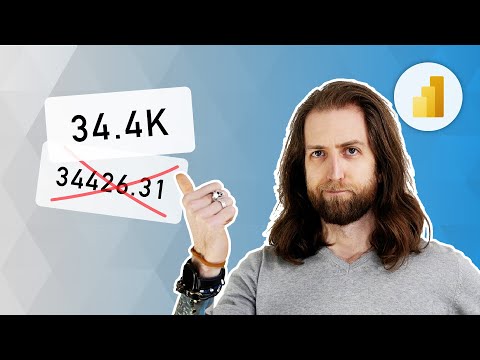
Enhance Data Labels in Power BI with Format Strings
Elevate Power BI Data Labels with Dynamic Formatting Tips & Tricks
Key insights
Power BI: Improve your data labels with custom and dynamic format strings for a more clear data presentation.
- Learn various ways to format your DAX measures in Power BI semantic models.
- Use both custom and dynamic format strings to enhance data visualization.
- Improving data labels can lead to better data interpretation and decision-making.
- Article and additional resources are available for a deeper understanding.
- Guides on learning DAX and a definitive guide to DAX are provided for further study.
Exploring Power BI and DAX for Enhanced Data Visualization
Power BI is a powerful tool for data analysis and visualization, offering users a wide range of possibilities to present their data more effectively. One key aspect of creating impactful reports and dashboards is the ability to customize how data is displayed, using features such as format strings. These can be custom-made or dynamically applied to DAX (Data Analysis Expressions) measures, thereby allowing flexibility and precision in data presentation. Understanding and applying the principles of DAX is crucial for anyone looking to harness the full potential of Power BI. Resources like articles, guides, and books are widely available for those interested in diving deeper into this topic. They provide valuable information for both beginners and advanced users, facilitating a comprehensive understanding of both Power BI and DAX, ultimately leading to more insightful and actionable data visualizations.
In a recent YouTube video by SQLBI, viewers are taught how to enhance data labels in their Power BI semantic models. This is achieved by utilizing both custom and dynamic format strings for their DAX measures. This tutorial aims to empower users to present their data more effectively and understandably.
Understanding the intricacies of format strings can significantly elevate the quality of your reports. By customizing how data is displayed, users can ensure that their reports are not only more readable but also more professional in appearance. The video provides a practical guide on achieving this.
For those looking to further their knowledge in DAX, SQLBI also offers additional resources. These include comprehensive guides and books aimed at expanding one's skill set in using DAX effectively within Power BI. These resources are invaluable for users aiming to master data expression.
- Learn to improve data labels in Power BI using format strings.
- Custom and dynamic format strings enhance report readability.
- SQLBI offers resources for deepening DAX knowledge.
Exploring Format Strings in Business Intelligence Tools
Understanding Format Strings
Format strings play a critical role in data presentation within business intelligence tools like Power BI. They allow users to control how data appears in reports, ensuring information is presented in a clear and professional manner. By mastering format strings, users can significantly improve the readability and effectiveness of their reports.
Custom and Dynamic Formatting
There are two main types of format strings: custom and dynamic. Custom format strings enable users to define a specific display format for their data, such as currency or percentage, ahead of time. Dynamic format strings, on the other hand, adjust the format based on the data's context or the user's interaction, providing a more flexible and responsive reporting environment.
The Role of DAX
Data Analysis Expressions (DAX) is an essential language for creating measures and calculated fields in Power BI. Understanding how to effectively use DAX in conjunction with format strings can unlock powerful data analysis and visualization capabilities. SQLBI's resources can serve as a solid foundation for mastering these skills.
Advantages of Proper Data Labeling
Correctly formatted data labels contribute to a more intuitive understanding of reports. When data is easy to read and interpret, decision-makers can make more informed choices based on their insights. This highlights the importance of investing time in learning about format strings and DAX for anyone working with business intelligence tools.
Conclusion
In summary, the proper use of format strings, supported by a strong command of DAX, can transform the way data is presented in business intelligence reports. SQLBI's video provides a practical starting point for anyone looking to enhance their Power BI reports. Users are encouraged to explore further resources to deepen their understanding and proficiency in these areas.

People also ask
Questions and Answers about Microsoft 365
[Begin Question] "How do you format custom data labels in Power BI?" [End Question] [Begin Answer] Answer: "In the first step, choose the specific chart where the addition of custom data labels is necessary. Then, navigate to Formatting > Data Labels > Values > Enable Custom Label for inserting any desired measure or values into the Custom label. It's important to note that this feature is limited to a single field, thus prohibiting the inclusion of multiple fields." [End Answer] [Begin Question] "How do I create a dynamic label in Power BI?" [End Question] [Begin Answer] Answer: "Scroll down to the “Data labels” option, and right at the bottom of the “Value” selection, you will find the “Custom label” toggle. By activating this, it becomes possible to customize the chart's label through the introduction of a specific field (should this option be invisible, verifying that your Power BI application is up to date is recommended)." [End Answer] [Begin Question] "How do I fix data labels in Power BI?" [End Question] [Begin Answer] Answer: "The process requires shifting to the format pane, proceeding to the data labels section, and ensuring their activation, which addresses the issue." [End Answer] [Begin Question] "How do I format a string in Power BI?" [End Question] [Begin Answer] Answer: "To implement custom format strings, identify and select the intended field within the Modeling view. Following this, utilize the dropdown arrow under Format located in the Properties pane. After opting for Custom from the available Format dropdown menu, you'll be presented with a selection of commonly utilized format strings." [End Answer]Keywords
Power BI, Improve Data Labels, Format Strings, Data Visualization, Business Intelligence, Power BI Formatting, Power BI Data Customization, Data Analysis Techniques