
Import Planner Tasks into Dynamic Groups and Plans via Power Automate
Power Platform Cloud Solutions Architect @ Microsoft | Microsoft BizApps MVP 2023 | Power Platform | SharePoint | Teams
In this video I demonstrate how to create planner tasks in dynamic groups and plans via Power Automate using an excel sheet as a data source for your tasks. Lat
The tutorial explains how to import Planner Tasks into Dynamic Groups and Plans using Power Automate. The basis of the function relies on a scheduled flow using a data source, in this case an excel sheet, which is updated daily to select necessary tasks. These tasks are then delegated to a relevant group and plan. This is determined by a distinct column value named "assigned".
A secondary table is used for the group and plan ID which can easily be obtained from the URL of your plan. This enables dynamic task creation in the right plan, thus enabling bulk task creation in multiple plans from a single data source. Further in the video, the data source is upgraded to a SharePoint List.

The lesson includes tips, example expressions, descriptions of Select, Filter Arrays, OData Queries on dates for SharePoint, and Excel, custom expressions alongside other useful information.
The video takes viewers through every step of the Planner Task import, opening with building the flow then it continues to testing different groups, filtering tasks, and understanding the flow. The instructor shows how to create Tasks, run the complete flow for a demo, check created tasks in Planner, and update the data source to a SharePoint List.
- 00:00 Intro
- 00:59 Start Building the Flow
- 06:47 Testing the Distinct Groups
- 08:23 Filter Tasks Based on Groups
- 09:22 Get Dynamic Group and Plan ID
- 12:08 Test and Understand the Flow Build
- 14:38 List Buckets to Get ID
- 15:28 Create Tasks in a Loop
- 23:02 Running the Full Flow as a Demo
- 24:50 Checking the Created Tasks in Planner
- 25:26 Update the Data Source to a SharePoint List
- 32:15 Outro Error Handling
Deep-diving into the Main Topic
The major takeaway from this lesson is dynamically creating tasks for different plans using Power Automate. The usage of a scheduled flow can efficiently assign tasks to relevant groups and plans on a daily basis. This operation relies on a distinct value that can be extracted from a secondary table and assigned accordingly. This process enables the dynamic creation of tasks in multiple plans from a single data source. It offers flexibility as the data source can be switched easily from an excel sheet to a SharePoint List if required. Therefore, this video acts as a comprehensive guide to managing tasks in multiple plans conveniently.
Learn about Import Planner Tasks into Dynamic Groups and Plans via Power Automate
In this video, I will demonstrate how to use Power Automate to create planner tasks in dynamic groups and plans from an Excel sheet or SharePoint list as the data source. I will show how to filter tasks based on a distinct column value and use a secondary table as a lookup for the group and plan ID. Tips and tricks, example expressions, and custom expressions will be discussed. Additionally, I will provide a link to a more detailed explanation of importing tasks into Planner with notes, checklists, and attachments. Finally, I will provide links for error handling and dates in Power Automate.
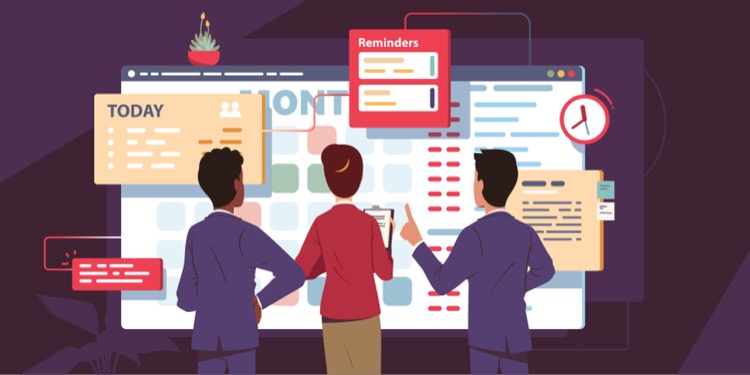
More links on about Import Planner Tasks into Dynamic Groups and Plans via Power Automate
- Bulk Import Tasks into Planner
- Dec 30, 2022 — Using Power Automate and Excel (or any other available data source ), you can bulk import tasks into planner using Power Automate.
- Import Planner tasks into various plans/buckets with Power ...
- May 30, 2021 — The solution above describes how to use Power Automate to import Planner tasks from Excel into various groups, plans and buckets. It's important ...
- Setting dynamic categories importing tasks from Ex...
- Hi - I've created a new Flow using the Planner > Create a task (Preview) component to import tasks from Excel and it works successfully.
- Power Automate create a task in Microsoft Planner
- Feb 19, 2022 — On Power Automate, Click on +Create > Automated cloud flow > Select the trigger 'When a task is completed'. Set the Group Id and Plan Id. Send ...
- Using Microsoft Power Automate to Connect Forms and ...
- A step-by-step guide to create an automated flow with Microsoft Power Automate to connect Microsoft Forms, Planner and Teams.
- How to use Power Automate to create tasks in Planner from ...
- 34 steps
- How to Add Notes to a Planner Task in Power Automate
- The first step is to create a task in Planner. The idea is you will first need to create the task, and then update the task with your notes.
- Export Planner to Excel using Power Automate
- May 7, 2020 — Planner can be a great tool to manage your tasks, but how do you export planner to Excel files with Power Automate?
- Apps4.Pro Planner
- Break Microsoft Planner tasks in to sub tasks and set dates or assignment ... Significance of using Apps4.Pro for migrating Power Automate (previously known ...
Keywords
Power Automate, Planner, Dynamic Groups, Automation, SharePoint List, Excel Sheet