
Excel
Mar 11, 2025 10:00 AM
Excels Game-Changing Feature You Cant Overlook
by HubSite 365 about Kenji Farré (Kenji Explains) [MVP]
Co-Founder at Career Principles | Microsoft MVP
Excel Tables, Power BI, SUMIFS, Slicers
Key insights
- Excel Tables automatically format data, saving time on manual formatting tasks like adding headers and borders.
- With Excel Tables, there's no need for the $ sign in relative referencing; ranges are fixed automatically, simplifying calculations such as SUMIFS.
- The Total Row option allows easy calculation of functions like SUM, AVERAGE, and MIN without needing additional formulas.
- Slicers provide a more elegant and user-friendly alternative to traditional filters in Excel.
- Ignoring advanced features in Excel can lead to inefficiencies. These features include data cleaning tools, formula management, and data visualization techniques.
- Advanced Excel functionalities enhance productivity by automating processes, improving error handling with functions like IFERROR, and using dynamic charts for better data presentation.
Introduction to "Ignoring This Feature Was My Biggest Mistake in Excel"
The YouTube video titled "Ignoring This Feature Was My Biggest Mistake in Excel" by Kenji Farré (Kenji Explains) [MVP] sheds light on a commonly overlooked feature in Excel that can lead to inefficiencies and errors in data management. Excel, a widely used tool for data analysis, offers a plethora of advanced functionalities. However, many users are not fully aware of its capabilities, resulting in missed opportunities for optimizing their workflow. This video aims to highlight the importance of utilizing Excel tables, a feature that can save users significant time and effort.Understanding Excel Tables and Their Benefits
Excel tables are a powerful feature that can transform the way users handle data. By converting data into a table format, users can benefit from automatic formatting, efficient data referencing, and streamlined calculations. Here are some key advantages of using Excel tables:- Automatic Formatting: Once data is converted into a table, it automatically formats itself with headers, borders, and alternating row colors. This eliminates the need for manual formatting, saving users time and effort.
- Fixed Ranges: In traditional Excel usage, users often need to use the $ sign for relative referencing. However, with Excel tables, ranges are fixed automatically, making formulas more robust and reducing the likelihood of errors.
- Dynamic Data Inclusion: When new data is added to a table, it is automatically included in the range, ensuring that calculations and analyses remain up-to-date without manual intervention.
- Total Row Option: Excel tables offer a total row option, allowing users to easily calculate sums, averages, minimums, and more without the need for complex functions.
- Use of Slicers: Instead of traditional filters, users can employ slicers, which are visually more appealing and user-friendly, enhancing the data filtering experience.
Exploring the Challenges of Traditional Excel Usage
While Excel tables offer numerous benefits, many users continue to rely on traditional methods of data handling. This can lead to several challenges, including:- Manual Formatting: Without the use of tables, users must manually format data, which can be time-consuming and prone to errors.
- Complex Formulas: Traditional Excel usage often involves complex formulas with relative referencing, increasing the risk of errors and making the spreadsheet difficult to maintain.
- Static Data Ranges: In the absence of tables, users need to manually update ranges when new data is added, leading to potential inaccuracies in calculations.
- Limited Visualization Options: Traditional filters may not be as intuitive or visually appealing as slicers, limiting the user's ability to interact with data effectively.
Transitioning to Advanced Excel Features
To overcome the challenges associated with traditional Excel usage, users can transition to advanced features like Excel tables. This transition involves understanding the basics of these features and how they can enhance data management. Here are some steps to facilitate this transition:- Learn the Basics: Familiarize yourself with Excel's built-in tools, such as "Remove Duplicates" and "Go to Special," to improve data cleaning and error correction.
- Master Formula Management: Utilize functions like IFERROR and AGGREGATE to handle calculation errors and improve formula reliability.
- Enhance Data Visualization: Explore dynamic charts and interactive dashboards to present data insights more effectively.
Embracing the New Approach to Excel Usage
Kenji Farré's video emphasizes the importance of embracing advanced Excel features to avoid common mistakes and improve data analysis efficiency. By leveraging these features, users can automate processes, handle errors more effectively, and enhance data visualization. Here are some key aspects of this new approach:- Automated Processes: Use tools like Power Query to automate data cleaning and consolidation, reducing manual workload.
- Error Handling: Implement formulas that can handle errors, minimizing the need for manual corrections and ensuring data accuracy.
- Advanced Data Visualization: Utilize dynamic charts and interactive dashboards to present complex data insights in a more engaging manner.
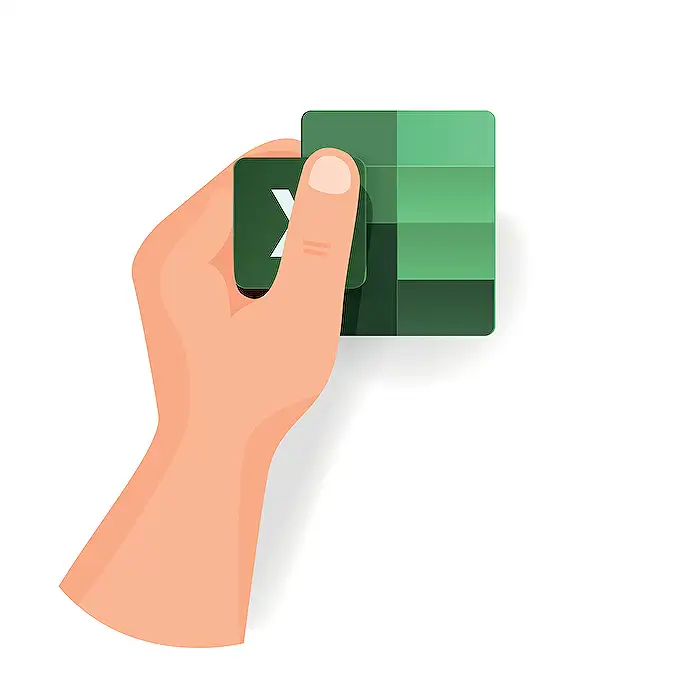
Keywords
Excel feature mistake Excel tips Excel tricks Excel tutorial Excel productivity Excel best practices common Excel errors improve Excel skills
HubSite 365 Apps