
PowerToys ZoomIt: Screen Annotations with This Must-Have Tool
Microsoft MVPs, YouTube Creator youtube.com/giulianodeluca, International Speaker, Technical Architect
ZoomIt PowerToys Screen zoom annotate highlight install enable shortcuts presentations tutorials IT customize pro tips
Key insights
- ZoomIt Integration: Microsoft has integrated ZoomIt into PowerToys, enhancing capabilities for screen zooming, annotation, and recording during presentations.
- Enabling ZoomIt: To enable ZoomIt in PowerToys, open the application from the Start Menu, go to 'Settings', and toggle ZoomIt to 'On'.
- Key Features and Shortcuts:
- Screen Zoom: Press Ctrl + 1 to zoom; adjust with mouse or arrows. Exit with Esc or right-click.
- Live Zoom: Use Ctrl + 4 for interactive zooming.
- Drawing Mode: Enter with Ctrl + 2 to annotate without zooming.
- Break Timer: Activate using Ctrl + 3 during presentations.
- Screen Recording: Start with Ctrl + 5; capture audio if needed.
- Screen Snipping: Use Ctrl + 6 to capture a specific region.
- Customization Options: Customize shortcuts within PowerToys settings. Adjust tray icon visibility, zoom animations, magnification level, drawing tools, demo mode settings, break timer configurations, and recording options.
- User Benefits: This integration makes ZoomIt more accessible and customizable for effective presentations and demonstrations by teachers, presenters, or IT professionals.
ZoomIt Now Integrated into PowerToys: A Comprehensive Guide
Microsoft has recently integrated the popular ZoomIt utility into PowerToys, significantly enhancing its capabilities for screen zooming, annotation, and recording. This integration is a game-changer for professionals who rely on visual aids during technical presentations and demonstrations. In this article, we will explore the various features of ZoomIt within PowerToys, how to enable and use it, and the benefits it offers across different use cases.
Getting Started with ZoomIt in PowerToys
To begin using ZoomIt within PowerToys, you need to install or update PowerToys on your system. Once installed, enabling ZoomIt is a straightforward process:
- Open PowerToys: Launch the PowerToys application from your Start Menu.
- Access Settings: Navigate to the 'Settings' section within PowerToys.
- Enable ZoomIt: Locate the ZoomIt utility and toggle it to 'On'.
By following these steps, you will have successfully integrated ZoomIt into your PowerToys suite, ready to enhance your screen interactions.
Key Features and Shortcuts
ZoomIt offers a variety of features designed to make screen interactions more dynamic and engaging. Here are some of the key functionalities and their default shortcuts:
- Screen Zoom: Press Ctrl + 1 to zoom into a specific area of your screen. Adjust the zoom level using the mouse scroll wheel or arrow keys. To exit zoom mode, press the Esc key or right-click.
- Live Zoom: Activate live zoom by pressing Ctrl + 4, allowing you to interact with applications while zoomed in.
- Drawing on Screen: Enter drawing mode without zooming by pressing Ctrl + 2. In this mode, you can annotate your screen using customizable pen colors and sizes.
- Break Timer: Start a break timer during presentations by pressing Ctrl + 3. You can set the timer duration and customize its appearance.
- Screen Recording: Begin recording your screen by pressing Ctrl + 5. You can also choose to capture audio input during recording.
- Screen Snipping: Capture a region of your screen by pressing Ctrl + 6.
These shortcuts are customizable within the PowerToys settings to suit your preferences, providing flexibility and ease of use.
Customizing Your ZoomIt Experience
PowerToys offers several configuration options to tailor ZoomIt’s behavior to your needs. These include:
- Tray Icon Visibility: Choose whether to display the ZoomIt icon in the system tray.
- Zoom Animation: Enable or disable animations when zooming in and out.
- Magnification Level: Set the initial zoom level when activating the zoom feature.
- Drawing Tools: Customize pen colors, sizes, and fonts for annotations.
- Demo Mode: Configure settings for demonstrating typing on the screen.
- Break Timer: Adjust timer settings, including duration, opacity, and background images.
- Recording Settings: Set options for screen recording, such as scaling factors and audio input selection.
These options allow users to fine-tune their ZoomIt experience, ensuring that it meets their specific requirements for presentations and demonstrations.
Use Cases and Benefits
ZoomIt in PowerToys is beneficial for a wide range of professionals, including teachers, presenters, and IT specialists. Here are some of the best use cases:
- Presentations: Enhance your presentations by zooming in on important details and annotating in real-time.
- Tutorials: Create engaging tutorials with live zoom and annotations, making complex topics easier to understand.
- Troubleshooting: Use screen recording and annotations to provide clear instructions and solutions during troubleshooting sessions.
By integrating ZoomIt into PowerToys, Microsoft has made these powerful tools more accessible and customizable, enhancing the ability to deliver effective presentations and demonstrations.
Conclusion
The integration of ZoomIt into PowerToys represents a significant advancement for professionals who rely on visual aids. With its easy-to-use features and customizable settings, ZoomIt enhances screen interactions, making them more dynamic and engaging. Whether you're delivering a presentation, conducting a tutorial, or troubleshooting, ZoomIt in PowerToys is a valuable tool that can elevate your work to new heights.
For a visual demonstration of ZoomIt’s capabilities within PowerToys, consider watching the video by Giuliano De Luca [MVP]. This video provides a comprehensive overview of how to use ZoomIt effectively, offering insights into its various features and settings.
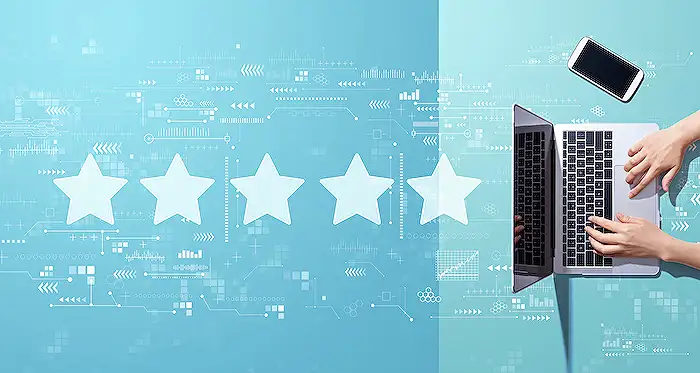
Keywords
ZoomIt, PowerToys, screen magnification, presentation tool, Windows utility, annotation software, Microsoft tools, productivity enhancement