
Master New Teams Meeting Annotations: A Quick Guide
Microsoft MVPs, YouTube Creator youtube.com/giulianodeluca, International Speaker, Technical Architect
Enhance Teams Meetings: Annotate live, interact, and save discussions on Microsoft Whiteboard!
Key insights
- Collaborative annotations in Microsoft Teams enhance interactive meetings by allowing participants with presenter roles to enable annotations during screen sharing.
- These annotations enable participants to draw, add notes, react, highlight text, and share their thoughts live during the presentation.
- Content created via annotations can be saved as a Microsoft Whiteboard, which allows for continued collaboration post-meeting.
- Screen shares now have the functionality to pause annotations, which allows presenters to interact with the underlying content without disrupting the flow of the meeting.
- This enhanced interactive experience aims to make meetings more dynamic and engaging by fostering better communication and collaboration among participants.
Microsoft Teams' Meeting Annotations
Microsoft Teams has introduced a new feature that significantly enhances the way meetings are conducted virtually. The new annotation tool allows those with presenter status to activate an annotation layer when they share their screen. This feature lets participants engage more interactively by drawing, adding notes, and highlighting important segments directly on the shared screen.
The interactive annotations are not just for the duration of the meeting. Any notes or marks made can be saved onto Microsoft Whiteboard, providing a digital canvas where attendees can revisit and continue their collaboration even after the meeting has ended. This is particularly useful for brainstorming sessions or strategic meetings where every idea needs to be captured and explored further.
In a recent you_tube_video presented by Giuliano De Luca [MVP], viewers learned innovative ways to employ the new meeting annotations feature in Microsoft Teams. Delving into the ease of collaboration that Teams brings to meetings, De Luca highlights how the annotations enhance the productivity and interaction amongst participants.
Key among the features is the ability for the presenter to activate annotations when they share their screen. This utility enables a dynamic way to draw, add notes, and highlight directly on the shared screen content. Importantly, these annotations can be saved for later reference, effectively turning a meeting moment into a long-term resource.
The video also explores the functionality of pausing the annotations. This allows the presenter to interact with the underlying content without halting the flow of the meeting or losing the interactive elements added by participants. This seamless integration of collaboration and presentation tools underscores Teams' utility in professional settings.
- Introduction to new annotation features in collaborative meetings.
- Ability to annotate, highlight, and add notes directly on live shared content.
- Saving annotations as Microsoft Whiteboard sessions to enhance post-meeting collaboration.
These features, as demonstrated in De Luca's video, illustrate how Teams can transform a typical meeting into an interactive and engaging session where every participant can contribute visually and directly on shared content. This makes meetings more efficient and enriches the quality of teamwork within modern digital workspaces.
In conclusion, this you_tube_video is an essential resource for Teams users looking to enhance their meeting experience. De Luca’s expert presentation not only outlines the technical use of these features but also gives practical tips on integrating them smoothly into corporate workflows. For anyone looking to harness the full potential of remote collaboration tools, this video provides valuable insights and instructions.
Collaborative Tools in Professional Settings
Tools such as Microsoft Teams have revolutionized the way professionals interact and cooperate in digital environments. Beyond just offering a platform for meetings, Teams and similar software enhance interaction through features like live annotations, which introduce an interactive layer to any session. These tools are tailored to boost productivity, ensuring that every meeting is not just a discussion, but a collaborative workspace.
Moreover, the capability to save these annotations post-meeting as a Microsoft Whiteboard underscores the vision of continuous collaboration, allowing teams to return and build upon ideas. This feature can be particularly beneficial in long-term projects needing constant refinements and additions to evolving plans and strategies.
Facilitating more immersive and interactive meetings helps in maintaining engagement among remote participants, which can sometimes be a challenge in virtual settings. The inclusion of such features by Microsoft in Teams demonstrates a commitment to making remote meetings as fruitful and engaging as their in-person counterparts.
Overall, as digital workspaces continue to evolve and become more complex, tools that cater to effective communication and collaboration will play a pivotal role. The functionalities introduced in the latest Teams update are just the tip of the iceberg in terms of how collaborative tools can transform the professional landscape.
These changes are not just about adding new features but are about creating a new culture of engagement and participation in the workplace. As more organizations adapt to hybrid or completely remote models, the reliance on these advanced collaborative tools will only grow, marking a significant shift in how business operations are conducted in the future.
Understanding and utilizing these tools effectively will be crucial for any professional or team aiming to remain competitive and innovative in the ever-changing business environment. Endeavors like those demonstrated by Giulano De Luca in his educational videos are key resources for anyone looking to maximize their collaborative potential using these advanced digital tools.
[END HTMLDOC]
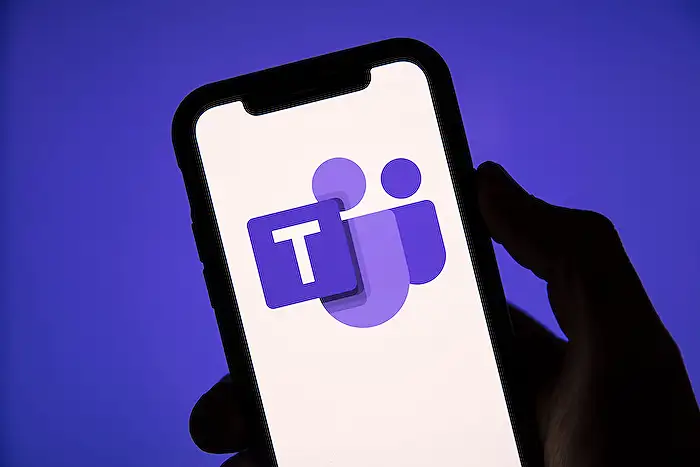
People also ask
"How do you use annotations in Teams meeting?"
To activate Collaborative Annotation while screen sharing during a Teams meeting, click on the pen icon labeled 'Start annotation' located at the top-center meeting controls. Please note that you need to hold a Presenter role in the meeting to enable this feature.
"How do you turn on new meeting experience in Teams?"
To enable the new meeting experience in Teams, go to the Teams Settings by clicking on your profile picture at the top of the Teams app. Navigate to Settings > General and check the 'Turn on new meeting experience' option.
"How do I use Microsoft Teams meeting notes?"
To view the meeting notes after a Teams meeting has concluded:
"How do I turn off new meeting experience to make calls available in Teams?"
To disable the 'New Meeting Experience' on Windows:
Keywords
Teams meeting annotations, using annotations in Teams, new Teams features, how to annotate in Teams, Teams collaboration tools, Microsoft Teams update, enhance Teams meetings, Teams meeting tips