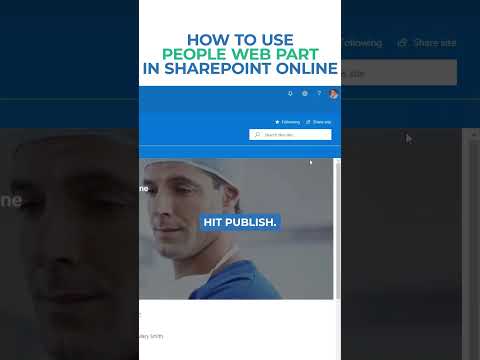
How to use People Web Part in SharePoint Online
I help organizations to unlock the power of SharePoint
Boost Team Visibility with SharePoint Onlines People Web Part!
Key insights
The People Web Part in SharePoint Online is an essential feature for highlighting team members or staff on your site. Below are five key insights for effectively using this tool:
- Add the People Web Part by entering edit mode on your SharePoint page, then using the '+' button to add a new web part.
- Configure people profiles by adding names or email addresses, and SharePoint automatically retrieves profile details.
- Customize display settings to show or hide job titles, departments, or contact info according to your page's needs.
- Arrange profiles in the order you prefer by dragging and dropping to highlight certain individuals or maintain a sequence.
- Add a personal touch with descriptions for each profile, such as brief bios or professional achievements.
Using the People Web Part not only enhances team visibility but also promotes community within SharePoint Online. It allows for easy identification and connectivity between team members.
Understanding the People Web Part in SharePoint Online
The People Web Part in SharePoint Online serves as a digital showcase, creating a dynamic and interactive directory for teams and staff members. It functions as a bridge to connect colleagues within an organization, providing quick insights into who is who. This tool's customization features enable it to fit seamlessly into any SharePoint page's aesthetic and functional requirements. You can highlight expertise, roles, and even personal anecdotes, enriching the communal understanding of each team member's contributions. Furthermore, the simple drag-and-drop interface for arranging profiles ensures that even users with minimal technical skills can manage their settings with ease, solidifying the People Web Part as a user-friendly and invaluable asset to SharePoint Online environments.
Using the People Web Part in SharePoint Online is an effective method to highlight team members and staff on your site. The following steps provide a straightforward approach for utilizing this feature:
To start: Access edit mode on your SharePoint page and click the '+' to add a new web part, selecting the 'People' web part.
Adding Profiles: Insert profiles into the People Web Part by entering names or email addresses, allowing SharePoint to pull their information from the directory.
Customization Options: Tailor the appearance of these profiles by adjusting display settings, such as visibility of job titles or contact information, to match your page's design and purpose.
Profile Placement: Modify the profile sequence through drag-and-drop for prioritization or specific arrangements.
Presentation Details: Add brief descriptions to each profile for personalization, providing additional context or achievements for each individual.
Finish Up: Before publishing, preview the page to ensure the People Web Part is displayed as intended, make any needed revisions, and then publish to bring your page to life.
Employing the People Web Part effectively increases team visibility and nurtures community in your SharePoint Online space. It's a powerful way to showcase team members and their contributions, streamlining communication and connectivity within the platform.
Understanding SharePoint Online's People Web Part
SharePoint Online's People Web Part is a functional component that can greatly benefit organizations. This tool simplifies the process of displaying team members' profiles on a SharePoint site. By incorporating this web part, businesses can promote transparency and encourage collaboration among employees. It also provides visitors with valuable insights into the organization's structure and the expertise of its members. The tuning options provided help align the display with an organization's branding and the specific requirements of the SharePoint Online site. Overall, it fosters a connected workplace culture, vital for modern, digital-first companies.
How to Effectively Use the People Web Part in SharePoint Online
The People Web Part in SharePoint Online is a dynamic feature aimed at displaying members of your team or any group of individuals on your site. To get started, simply enter the edit mode on your page. Then, you can proceed to add the People Web Part by selecting it from the available options.
Once in place, it's time to populate the web part with profiles. By entering names or email addresses, SharePoint Online will automatically pull in relevant details from your directory. The profiles can be easily arranged, allowing you to showcase individuals in any order you prefer, emphasizing certain members if needed.
To make the profiles stand out, consider adjusting the display settings to include or exclude information such as job titles or contact details, depending on the page’s requirements. Personalize each profile with a short description, offering a glimpse into the person’s role or achievements. Before making it live, it's crucial to preview the page for any final tweaks.
Integrating the People Web Part can significantly improve visibility and community feeling within your environment. It serves not just as a functional element but also adds value by highlighting the human aspect of your organization, making it more relatable and accessible for others to connect with team members.
Understanding SharePoint Online and Its Components
SharePoint Online offers a multitude of features that facilitate collaboration and information sharing within an organization. While we focused on the People Web Part, SharePoint Online is much more than just a platform for highlighting team members. It serves as a collaborative space that integrates with various Microsoft 365 services, enhancing productivity and communication within teams.
Aside from the People Web Part, SharePoint Online includes document management systems, team sites, communication sites, and integrations with other Microsoft 365 applications like Teams and Outlook. It's designed to be customizable, accommodating the unique needs of each organization, allowing for a tailored approach to content management and collaboration.

People also ask
How do I add people web part in SharePoint?
To add a people web part in SharePoint, navigate to the page where you wish to add the part and select the edit option. Once in edit mode, click the plus icon to add a new web part. Look for the "People" web part in the list of available parts, and select it to insert it onto the page. You can then configure it to display the intended individuals or groups by adding their names or email addresses into the provided fields within the web part properties.
How do I use web part in SharePoint?
Using a web part in SharePoint is quite straightforward. On the page where you want the web part to appear, switch to edit mode. Click the plus sign to reveal the web part gallery, where you can choose from a variety of web parts for different purposes like displaying lists, libraries, text, media, and content from other sources. Once you’ve picked the web part you want, you can often configure it by clicking on the pencil icon to access its specific settings, customize its appearance, and input any required information.
How do I enable people search in SharePoint online?
To enable people search in SharePoint Online, ensure that the User Profile Service Application is appropriately configured and that you have a Search Service Application that can crawl the user profiles. You'll also need to configure the Managed Properties in the Search Schema to ensure SharePoint can index the profile properties. Then, create a Search Center site or configure an existing site, and add the People Search Core Results web part to the search results page. Set up the query in the web part to return people results and fine-tune with the result sources and refiners as necessary.
How do I create a client side Webpart in SharePoint online?
To create a client-side web part in SharePoint Online, you’ll typically use the SharePoint Framework (SPFx). To begin, set up your development environment by installing Node.js, the SharePoint Framework Yeoman generator, and Gulp. Then, use the Yeoman generator to create a new SPFx project and add a new web part to the project. Customize the web part using the project's configuration files and write the web part’s functionality using TypeScript and React or another JavaScript framework if preferred. Once you’re done with development, bundle and package the web part, and then deploy the package to your SharePoint Online App Catalog to be able to add it to a SharePoint page.
Keywords
SharePoint People Web Part tutorial, Configure SharePoint Online People Web Part, Using People Web Part in SharePoint, SharePoint People Web Part guide, Add People Web Part SharePoint, SharePoint Online People setup, Customize People Web Part SharePoint, Manage SharePoint Online People Web Part, SharePoint People Web Part features, SharePoint Online user profiles Web Part.