
Microsoft Loop 2024: Integrate with Teams Easily
Helping you and your company achieve more in Microsoft 365
Master Microsoft Loop in Teams: Enhance collaboration, create voting tables, and integrate meeting notes!
Key insights
Discover the capabilities of Microsoft Loop in Microsoft Teams in Scott Brant’s tutorial, focusing on setting up an upcoming business conference. Learn to collaborate in Teams Chat, create interactive voting tables in Teams Channels, and link meeting notes with Microsoft To Do.
- Collaborating on a Paragraph using Loop in Teams Chat.
- Creating a Loop Voting Table in Teams Channels.
- Integrating Loop with Microsoft To Do for meeting notes.
Designed for team leaders, project managers, and anyone aiming to enhance their collaboration abilities using Microsoft Teams with Microsoft Loop.
Microsoft Loop aids in unifying teams, content, and tasks across Microsoft 365. Share and edit live components like checklists to monitor tasks, use notes to jot down ideas, and assign tasks with Loop’s task management capabilities.
- Create and share checklists: Make real-time editable checklists to track task progress.
- Take notes: Record meeting minutes or ideas with live Loop notes.
- Manage tasks: Assign tasks, set deadlines, and oversee project collaboration.
Here's how to leverage Microsoft Loop within Teams:
- Create a Loop component: In Teams chat, click "Actions and apps" to start collaborating with Loop.
- Enter and edit content: Add content to Loop components, such as text, images, and links.
- Send and share components: After editing, send the component for collaborative viewing and editing.
Additional tips for Microsoft Loop include using it in meetings for note-taking, linking to other Microsoft 365 apps, and creating reusable content templates to enhance team collaboration.
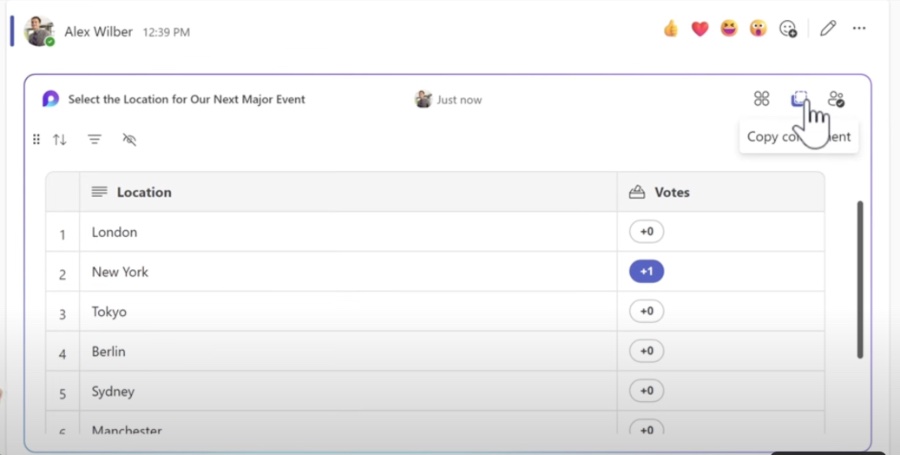
Mastering Microsoft Loop in Microsoft Teams
Unveiling the step-by-step usage of Microsoft Loop for an upcoming business conference, Scott Brant demonstrates effective collaboration within Microsoft Teams. Viewers will appreciate the simplicity of the guide which aids in mastering Microsoft Loop functionalities such as setting up voting tables and integrating with Microsoft To Do.
Join us and learn how to harness the powers of collaboration in Teams Chat, create engaging and dynamic content on Teams Channels, and piece together meeting notes with Microsoft To Do. With clear explanations and practical examples, the guide is perfect for team leaders and project managers.
The tutorial serves as a comprehensive resource designed for individuals keen to empower their workflow by integrating Microsoft Loop into the Teams experience. Ideal for enhancing team productivity and real-time collaboration, this tutorial is a must-watch for dedicated professionals.
- Using Loop to enhance collaboration in Teams Chat.
- Creating interactive Voting Tables with Loop in Teams Channels.
- Efficient integration of Loop with Microsoft To Do for meeting notes.
Microsoft Loop represents a pivotal addition to the Microsoft 365 environment, propelling teamwork by connecting team members, content, and tasks in a dynamic manner. With Live components that are shareable and editable in real-time, Loop stands out as a beacon of collaborative efficiency.
The versatility of Loop extends to checklist creations for real-time progress tracking, live note-taking for meetings or ideas, and task management that reflects updated statuses instantly. These live components are not just about functionality – they embrace the essence of collaborative spirit.
Steps to using Microsoft Loop in Teams include creating components like lists, notes, or tasks, adding content including images and links, disseminating these components for collaborative editing, and taking advantage of real-time updates to maintain project momentum.
- Create and share checklists in real-time with colleagues.
- Take live notes directly within Microsoft Teams chat window.
- Manage and track tasks with visible updates for all team members.
Beyond these functions, Microsoft Loop components can also be utilized during meetings for note-taking and task assignments. They can link across other applications like Outlook and SharePoint, contributing to an ecosystem of productivity. Save components as templates for consistent efficiency in future endeavors.
Embrace Microsoft Loop within Microsoft Teams to not only increase collaboration but also to elevate your management skills. This tutorial provides the pathway for you to transform your approach to teamwork, streamlining your workflow, and enhancing your overall productivity.
People also ask
How do I get Microsoft Loop in Teams?
To get Microsoft Loop in Teams, make sure your Teams application is updated to the latest version. Then, during a Teams chat or channel conversation, look for the Loop icon, which may appear as a looping or swirly symbol in the formatting toolbar at the bottom of the chat input box. Click on this icon to start a Loop, where you can choose from various components like lists, tables, or task boards to collaborate in real-time with your team members.
How do I activate Microsoft Loop?
Activating Microsoft Loop usually requires no separate process beyond having access to Microsoft 365 tools where Loop components are integrated. Ensure you’re signed into your Microsoft 365 account, and then use Loop within apps such as Teams, Outlook, or OneNote by accessing the Loop icon or feature within the app. If Loop isn’t visible, your organization's Microsoft 365 administrator may need to review the current settings or updates to enable Loop capabilities for users.
Is Microsoft Loop available on Office 365?
As of my knowledge cutoff date in 2023, Microsoft Loop components were introduced and made available in Office 365, which is now part of Microsoft 365. Microsoft 365 subscribers with appropriate licenses have access to Loop components within various Microsoft apps, such as Teams, Outlook, and OneNote, seamlessly integrating into the collaborative workflows within these services.
How do I create a new Loop in Microsoft?
To create a new Loop in Microsoft applications like Teams or Outlook, look for the Loop icon within the app's composition area. In Teams, for example, you would click on the Loop icon within a chat or channel to bring up the Loop options. Choose a Loop component that suits your needs—like a list, table, or paragraph—and it will be inserted into your chat. You and your collaborators can then start typing and working on the component in real-time, facilitating dynamic collaboration.
Keywords
Microsoft Loop Teams Integration, Using Loop in Teams 2024, Teams Loop Collaboration Tool, Loop Features in Microsoft Teams, Teams Loop Components Usage, Implement Loop within Teams, Collaborative Workspace Teams Loop, Microsoft Loop Productivity Teams, Teams Shared Loop Workspaces, Enhancing Teams with Loop