Excel Filters: Quick Tips for 2025
Microsoft Excel filters: expert guide to create, apply, remove and customize filters to sort headers and organize data
Key insights
-
Use filters to view only the rows you need from a larger table.
The video uses a monthly fruit sales dataset to show how a filter narrows results without deleting data. -
Turn on filters by selecting the header row and clicking the ribbon Filter command (often under Sort & Filter).
Small drop-down arrows appear in each header to control column filters. -
Apply a filter by opening a column's drop-down and choosing values or using the search box and checkboxes.
Use built-in options for numbers, dates, or text to quickly limit visible rows. -
Use a Custom Filter when you need conditions like "greater than", "contains", or combined AND/OR rules.
Custom rules let you match ranges or partial text across the fruit sales data. -
Know when data is filtered by the small filter icon in the header and by fewer visible rows.
Filtered rows remain in the sheet but hide until you clear or change the filter. -
Remove filters one column at a time with "Clear Filter from..." or remove all filters by turning the Filter command off.
Clearing filters restores the full table and shows all rows again.
Video Overview and Context
The YouTube tutorial by Aldo James walks viewers through the basics of applying Filters in Excel using a simple dataset of monthly fruit sales. First, the presenter shows how to highlight headers and turn on the filter controls, which makes it easier to sort and refine visible rows. Then, he demonstrates how to remove individual filters and how to clear all filters from a dataset, giving a clear step-by-step path for beginners. Overall, the video aims to make filtering approachable for users who want to organize data quickly.
Moreover, the clip is organized into short segments that mirror common tasks: adding filters, removing them, spotting filtered data, creating column-level filters, and using custom filter rules. Each segment is time-stamped so viewers can skip directly to the part they need, which improves learning efficiency. By using a concrete example, the presenter keeps the instructions grounded and practical. As a result, the video suits users who prefer hands-on demonstrations over abstract explanations.
Key Techniques Demonstrated
First, the video covers how to select header rows and activate the filter icons, which immediately shows drop-down arrows on each column. Next, the author explains sorting options and how quick filters can narrow results by category or numeric range. Additionally, he demonstrates creating a filter on a single column to isolate values and then shows how to apply custom filters for more complex conditions. These steps illustrate both basic and slightly advanced uses of Excel’s built-in filtering tools.
Furthermore, the tutorial highlights how to identify whether a dataset is filtered, using visual cues like the filter icon changing appearance and rows hiding from view. Then, it shows how to remove filters either individually per column or for the entire table, which is useful when you want to restore the full dataset quickly. The examples remain small in scale, but they teach concepts that scale to larger spreadsheets. Therefore, the techniques are accessible while still preparing users for more complex scenarios.
Practical Workflow and Tips
In practice, the workflow begins with setting a clear header row and confirming consistent data types in each column, which reduces filter errors later on. Then, applying a filter is as simple as clicking the header arrow and choosing values to show or hide, helping users explore trends in the monthly fruit sales example. Also, the video suggests using custom filters for conditions such as "greater than" or "contains," which helps when standard checkboxes don’t match your needs. By following these small routines, users can gain speed and accuracy in everyday data tasks.
Another useful tip explained is to check for hidden rows after filtering, since overlooked filters can lead to incorrect summaries or reports. Likewise, saving a copy of the workbook before applying multiple filters can avoid accidental data loss or misinterpretation. In addition, naming the header row or converting the range into an official table helps maintain filters when rows are added or removed. These practical steps improve reliability and reduce frustration in routine data work.
Tradeoffs and Challenges
While Filters are fast and intuitive, the video also implies tradeoffs you should consider when choosing between filtering and other approaches like pivot tables. For instance, filters work well for viewing subsets of rows but do not summarize data as pivot tables do, so you might need additional steps to calculate totals or averages. Conversely, pivot tables require a different learning curve and setup, so filters remain the quicker option for on-the-fly exploration. Thus, deciding which tool to use depends on whether you need quick visibility or deeper analysis.
Another challenge involves working with large or inconsistent datasets, where filters can slow performance or return unexpected results due to mixed data types. Moreover, relying solely on visual cues can cause people to miss hidden rows or applied filters, leading to errors in reporting. Finally, multi-user collaboration introduces risks because someone else may leave filters active and change what others see. Therefore, teams should adopt clear practices, such as documenting filters used or using protected views when necessary.
Takeaways and Recommendations
In summary, the tutorial by Aldo James offers a clear, practical introduction to using Filters in Excel, with concrete examples and short, replayable segments. For casual users and beginners, the step-by-step approach reduces the intimidation factor and makes routine tasks easier to complete. For power users, the video serves as a reminder of useful shortcuts and a prompt to weigh filters against pivot tables and other tools. Consequently, the content provides value across skill levels.
To apply the lessons effectively, start with clean headers and consistent data, use table mode for dynamic ranges, and document any filters applied when collaborating. Additionally, consider combining filters with other features like conditional formatting or subtotal views when you need both visibility and summary metrics. Ultimately, the video equips users with practical steps and highlights the tradeoffs to keep in mind when shaping a reliable and efficient workflow in Excel.
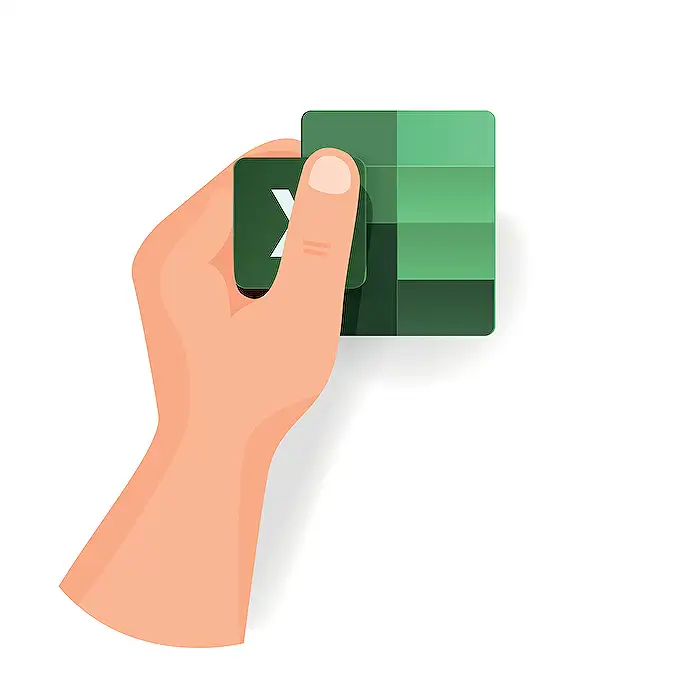
Keywords
How to use filters in Excel 2025, excel filter tutorial 2025, filter data in excel, advanced excel filters, filter by color excel, filter multiple columns excel, custom auto filter excel, use slicers in excel 2025
