Microsoft Copilot: Rewrite Text Easily in MS Word
Revolutionize Your Writing with Copilot in Microsoft Word - Learn How to Rewrite & Visualize Text!
Key insights
Using Copilot to Rewrite Text in Microsoft Word: For rewriting text, open your Word document and highlight the desired text. Next, select the Copilot icon in the left margin to see the Copilot menu. Choose "Rewrite" to get rewritten text options from Copilot.
- Highlight the text and select the Copilot icon for options.
- Choose "Rewrite" from the Copilot menu for new text versions.
- Use "Replace" to apply the new text, "Insert below" for additional options, or "Regenerate" for different suggestions. You can also "Adjust tone" to change the rewritten text's tone.
Productivity with Copilot in Microsoft Word
Microsoft Word's recent infusion of artificial intelligence through Copilot has significantly transformed how we interact with documents. This feature not only simplifies the process of revising and fine-tuning written content but also introduces innovative ways to structure and visualize data in a document. By utilizing Copilot, users can effortlessly rewrite sentences, paragraphs, or entire sections of a text with suggestions that maintain the original meaning while offering improved clarity, brevity, or a different tone. Additionally, transforming plain text into well-organized tables becomes an intuitive task, enabling clearer presentation of data and information.
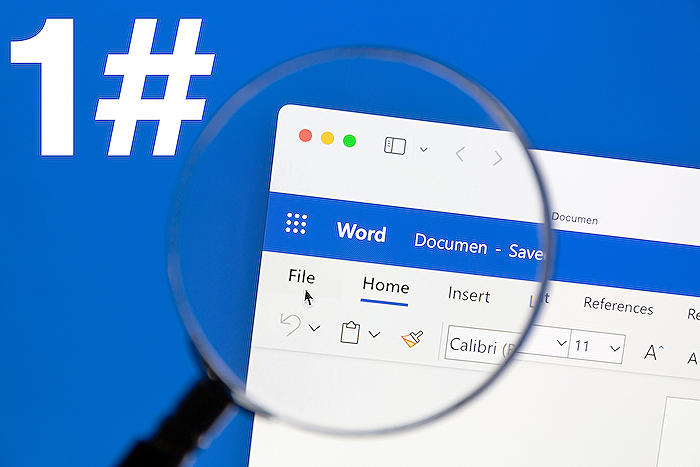
People also ask
How can I use Copilot in Word?
To use Copilot in Microsoft Word, you typically need to have a subscription to Microsoft 365, as Copilot features are integrated with the latest versions of Word. Once you have the appropriate version, you can access Copilot functionalities through the "Tools" or "Home" tab, depending on your version, where you'll find options for assistance with writing, editing, and composing your documents.Is Microsoft Word Copilot available?
Yes, Microsoft Word Copilot is available as part of Microsoft 365 subscriptions. It is designed to offer AI-powered assistance to users for various tasks, such as writing, editing, and formatting documents. The availability might vary based on the specific subscription plan and region, so it's recommended to check the official Microsoft 365 website for the most accurate and current information.How do you rewrite a Word in Word?
To rewrite a word in Microsoft Word, you can right-click on the word that you want to change, and a context menu will appear. In more recent versions that include AI features like Editor or Copilot, you might see suggestions for synonyms or rephrased sentences. You can select a suggestion to automatically replace the word, or choose "Rewrite" for more options if available.How do I enable rewrite in Word?
To enable the Rewrite feature in Microsoft Word, you will need to have an active subscription to Microsoft 365 and the latest version of Word. The Rewrite feature can usually be accessed by right-clicking on a word or selecting a phrase and finding the "Rewrite" option in the context menu. If you don't see this feature, check if your Microsoft 365 subscription is active and that your version of Word is up to date.
Keywords
Microsoft Word Copilot, Rewrite Text with Copilot, Using Copilot in Word, Text Rewriting in Word, Copilot Text Editing, Enhance Writing with Copilot, Copilot Writing Assistance, Improve Text Quality Copilot, Copilot Editing Features, Microsoft Word Writing Tools
