
Microsoft Copilot Studio
Feb 18, 2025 8:05 PM
Copilot Studio: Image Queries with AI-Powered Precision
by HubSite 365 about Dewain Robinson
Copilot Studio, Generative Orchestration
Key insights
- Copilot Studio enables agents to analyze and respond to user-uploaded images, enhancing AI-driven interactions by providing detailed insights based on visual content.
- To enable image input in Copilot Studio:
- Access the agent's settings and select the Generative AI section.
- Activate the Image input option and adjust content moderation as needed.
- Save changes to apply new settings.
- Best Practices: Encourage high-quality images in supported formats (JPG, PNG, WebP, GIF). Be aware of content moderation filters and file size limits (15 MB per conversation).
- Testing and Validation: Use a test environment to upload images, ensuring the agent provides accurate responses across diverse scenarios. This helps refine capabilities for a reliable user experience.
- User Interactions: Image analysis allows users to identify objects, diagnose problems, or receive educational support by uploading relevant images for detailed feedback from agents.
- Responsible AI Considerations: Implement content moderation to filter inappropriate content and ensure user privacy by handling uploaded images with confidentiality in accordance with data protection standards.
Introduction to Copilot Studio's Image Analysis Feature
In a recent video by Dewain Robinson, the innovative capabilities of Microsoft Copilot Studio are showcased, particularly focusing on its ability to analyze and respond to user-uploaded images. This feature significantly enhances the interactivity and utility of AI-driven agents by allowing them to provide detailed insights and answers based on visual content. The video explores a wayfinding use case, illustrating how Dewain Robinson effectively builds a solution using Copilot Studio. Additionally, the video highlights the impact of the Generative Orchestration layer, which enables follow-up questions about the content.Enabling Image Input in Copilot Studio
To utilize the image input feature in Copilot Studio, users must follow a few straightforward steps. First, navigate to the agent's Settings page and select the Generative AI section. Within these settings, locate and activate the Image input option. Users can also configure content moderation settings to align with organizational guidelines, ensuring appropriate responses. Finally, save the changes to apply the new settings. By enabling this feature, users can upload images during their interactions with the agent, allowing it to analyze visual content and provide informed responses. This functionality is particularly beneficial for identifying products, diagnosing issues from photos, or providing information based on visual data.Best Practices for Effective Image Analysis
To maximize the effectiveness of image-based interactions, several best practices should be considered. Firstly, encourage users to upload clear, high-resolution images, as blurry or low-quality images may hinder accurate analysis. Ensure that users provide images in supported file formats, such as JPG, PNG, WebP, or non-animated GIF files. It's essential to be aware that images triggering content moderation filters may require the conversation to be restarted, as the agent retains conversation history, potentially affecting subsequent interactions. Additionally, the system supports a total of 15 MB for all uploaded images in a single conversation, and images exceeding this limit will not be processed.Testing and Validation of Image Input
After enabling image input, testing the agent's performance with various images is crucial to ensure accurate and relevant responses. Use the Test your agent chat interface, accessible via the paper clip icon, to upload images and observe the agent's analysis and responses. Test with a range of images representing different scenarios to validate the agent's versatility and accuracy in handling diverse queries. Thorough testing helps refine the agent's capabilities and ensures a reliable user experience upon deployment.Enhancing User Interactions with Image Analysis
Integrating image analysis into your Copilot Studio agent opens new avenues for user engagement. Users can upload images to identify objects, products, or landmarks, receiving detailed information in return. This feature also facilitates troubleshooting by allowing users to submit images of issues, such as device malfunctions, enabling the agent to provide targeted solutions. In educational settings, users can upload images, such as scientific specimens, and receive informative explanations. By leveraging this feature, agents become more interactive and context-aware, significantly enhancing the user experience.Responsible AI Considerations
Microsoft emphasizes the importance of responsible AI usage when implementing image analysis. Utilize content moderation settings to filter out inappropriate or harmful content, ensuring interactions remain safe and respectful. Handle all user-uploaded images with strict confidentiality, adhering to data protection standards and regulations. For comprehensive guidelines, refer to Microsoft's responsible AI documentation. Incorporating image input capabilities into your Copilot Studio agent not only broadens the scope of interactions but also requires careful consideration of ethical and privacy concerns.
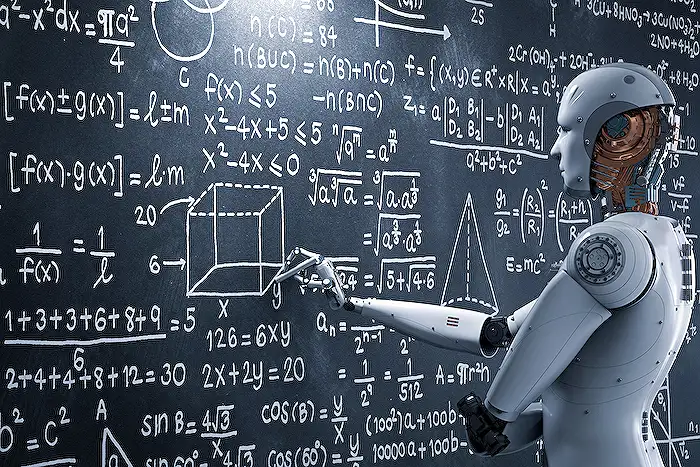
Keywords
Copilot Studio, image question answering, AI image analysis, Microsoft Copilot tips, visual data insights, Copilot for images, AI-driven Q&A tools, enhance image understanding
HubSite 365 Apps