
Optimize Word Tasks Quickly with Copilot Guide!
Helping you and your company achieve more in Microsoft 365
Master Copilot in Word: Craft Perfect Docs Fast! Ideal for Biz Growth & Efficiency.
Key insights
Discover the innovative features of Copilot in Microsoft Word, designed to immensely benefit entrepreneurs, small business owners, and anyone looking to improve their document creation workflow. This tutorial provides valuable tips on how to enhance your document preparation with Copilot’s capabilities.
Unlock the potential of Copilot for business planning to truly transform your process. Scott Brant demonstrates the powerful ways Copilot can streamline the creation of a business plan and marketing materials, making it a game-changer for new business ventures.
By following this tutorial, users can generate high-quality documents, refine content for greater impact, manage data tables efficiently, and repurpose existing documents into new ones. Learn to summarise documents quickly, all of which are designed to boost productivity in business planning.
- Create detailed documents with Copilot's intuitive assistive features.
- Refine and edit content effectively to enhance clarity and persuasion.
- Manage data tables effortlessly, integrating them seamlessly into your documents.
- Utilize Copilot to summarise lengthy content, saving time and focusing on key points.
- Repurpose existing files into new documents, maximizing the use of previous work.
The provided video timings guide viewers through the tutorial, covering aspects from an introduction to Copilot, to the creation of business plans, editing, data management, summarization, and document repurposing, concluding with a helpful summary.
Enhance Your Document Creation with Copilot
Microsoft Word's Copilot is transforming document creation by integrating innovative AI tools that are reshaping how information is processed and presented. Its advanced features allow for more efficient business planning, content creation, and document management. Users can now easily generate and adjust content, insert tables, and convert lengthy information into concise summaries, all within a greatly reduced time frame. Copilot's ability to modify existing documents into new formats also ensures a seamless workflow and resource optimization. By harnessing Copilot, professionals can spend less time on tediously structuring documents and more time on the substantive work that drives their business forward.
Learn to master Copilot in Microsoft Word and save countless hours on document preparation! This in-depth tutorial is perfect for entrepreneurs, small business owners, and those looking to enhance their document crafting efficiency.
Scott Brant reveals how Copilot transforms the creation of a business plan and marketing materials for new ventures. This tool can drastically change your approach to document management.
Unleash your productivity and efficiency with this guide. It teaches you to generate, refine, and summarise business documents with ease, making your business planning straightforward and effective.
Gain skills on how to:
- Effortlessly create detailed documents
- Refine and edit for clearer, more impactful content
- Efficiently embed and handle data tables
- Quickly condense extensive documents
- Transform existing content into fresh documents
The video provides step-by-step timestamps including:
- 00:00 Introduction
- 01:35 Crafting a Business Plan with Copilot
- 04:59 Refining and Editing with Copilot
- 09:20 Data Table Management in Documents with Copilot
- 11:22 Document Summarisation with Copilot
- 13:18 Generating New Files from Previous Content using Copilot
- 16:06 Recap and Summary
Understanding Copilot in Microsoft Word
Microsoft's Copilot feature has become a game-changer for document handling within Word, showcasing its ability to optimize workflows. By automating the creation, editing, and summarization of content, users are able to develop professional-grade documents more efficiently. The feature is especially beneficial for those managing business documents, where clear communication and precision are paramount. Copilot is not just a tool but an assistant that enhances productivity by handling routine tasks, allowing users to focus on crucial decision-making and content refinement. As our reliance on digital document management grows, Copilot stands as an indispensable ally in the modern professional's toolkit, simplifying tasks that once consumed valuable hours.
Using Copilot in Microsoft Word: A Time-Saving Guide
Learn the ins and outs of utilizing Copilot in Microsoft Word through this detailed tutorial. This resource is perfect for entrepreneurs, small business owners, and those intent on enhancing their document creation workflow.
We explore the capabilities of Copilot, demonstrating Scott Brant's methods to transform the creation of business plans and marketing materials for new ventures. This tutorial serves as a critical tool for improving efficiency and productivity in business planning.
By leveraging Copilot, users can expect to craft thorough documents with ease, polish and sharpen content for better clarity and resonance, manage data tables with minimal effort, and quickly distill long documents to their essence. The video also discusses repurposing content to create fresh files efficiently.
- Create detailed documents with ease
- Refine and edit content for clarity and impact
- Efficiently insert and manage data tables
- Quickly summarise lengthy documents
- Repurpose existing content into new files
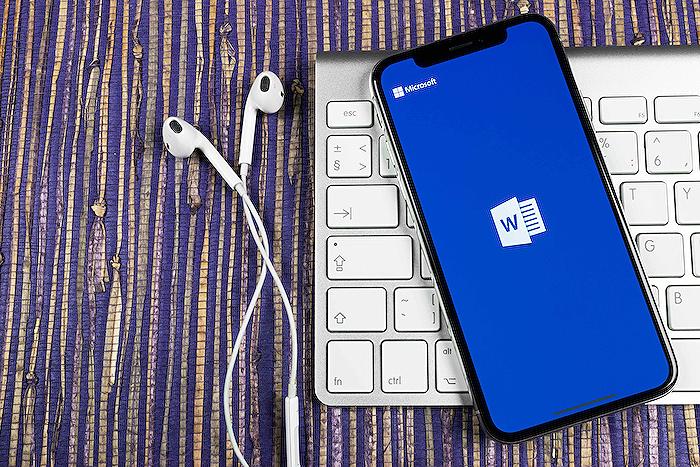
People also ask
How do I use Microsoft Copilot in Word?
To use Microsoft Copilot in Word, you must have an active subscription to Microsoft 365 and the latest version of Word. Once in Word, open the document you want to work on and you’ll find Copilot features within the Home tab or by using the search function to type commands directly for Copilot to execute.
How do you summarize a Word document in Copilot?
To summarize a Word document using Copilot, select the text you want to summarize or just place the cursor in the document if you want to summarize the entire content. Then go to the Home tab and choose the Copilot feature. You can type in a command like "summarize this document" and Copilot will provide a concise summary of the text.
How do you auto save time in Word?
In Word, the AutoSave feature automatically saves your document at regular intervals. To ensure that AutoSave is on, look at the top bar in your Word document and make sure the AutoSave toggle is switched on. You can adjust the time intervals for AutoSave by going to the Options menu and then navigate to the Save section where you can set the time period for AutoSave.
How do I integrate Copilot in Office 365?
To integrate Copilot in Office 365, ensure you have the correct Office 365 subscription that includes this feature. The integration process might vary depending on updates and specific Copilot capabilities, but typically involves downloading and installing any necessary updates or add-ins, and using your Office 365 credentials to access Copilot features across the Office suite.
Keywords
Using Copilot in Word, Word Copilot Tutorial, Time-Saving Word Features, Automate Documents in Word, Copilot Word Productivity, Enhance Writing with Copilot, Copilot Document Creation, Streamline Tasks with Word, Word Copilot Tips, Efficient Document Editing Word.