
How to use COPILOT in Microsoft Word | Tutorial
Principal Program Manager at Microsoft Power CAT Team | Power Platform Content Creator
Master Microsoft 365 Copilot in Word: Draft, Edit & Summarize with Ease!
Key insights
This video tutorial demonstrates the functionalities of Microsoft 365 COPILOT in Word, which acts as a dynamic writing assistant whether you're starting a new document or editing an existing one.
The Generative AI-powered Copilot enables users to:
- Create initial drafts by providing relevant information and intuitive suggestions.
- Edit content by rewriting text or converting it into a table format.
- Summarize documents to expedite reviews.
- Query information within the document for deeper insights.
The video provides a comprehensive guide on unlocking the full potential of COPILOT to achieve efficient document creation and editing using natural language prompts. It illustrates various features such as document drafting, text editing, visualization, and summarization.
Exploring Microsoft 365 COPILOT in Word in More Detail
Microsoft 365 COPILOT is revolutionizing the way users work with documents in Word. This AI-driven tool serves as an intelligent partner in writing, whether you're conceptualizing a new project or optimizing an existing one. By following simple voice or text commands, COPILOT can create a rich, detailed draft, making the writing process faster and more efficient.
Its editing features extend beyond basic grammar correction; it can transform prose into different styles, structures, such as tables, and ensures that the tone and content remain appropriate for the intended audience. Additionally, COPILOT's summarization capability is a real time-saver, especially when working with lengthy documents.
The ability to query and analyze the text can be invaluable for research and data-driven tasks, ensuring that all relevant information can be easily accessed and utilized. COPILOT's intuitive design responds to natural language, making it user-friendly for those who may not be as tech-savvy. It's this flexibility and power that make COPILOT an indispensable tool in the modern writer's toolkit.
Discover the capabilities of Microsoft 365 COPILOT in Word with this informative video tutorial. Beginning a draft, enhancing an existing document, rephrasing text or creating a summary has never been easier using Copilot in Word. Experience dynamic assistance in your writing process with Copilot.
Whether kicking off a new project or fine-tuning an old one, the generative AI feature Copilot enables you to do more. It's straightforward to generate a draft with relevant information or to begin a document with Copilot's intelligent suggestions. Use simple prompts to unlock a world of efficient document creation.
Edit and refine your content by having Copilot reword text or transform it into a table. Review documents quickly with Copilot's summarization capabilities. In addition, Copilot can help you gain insights by finding, filtering, or analyzing data within your document for an enhanced productivity experience.
Microsoft Copilot is the transformative feature in Word, designed to revolutionize the way you write. Join expert Reza Dorrani as he walks you through how to use COPILOT to create, edit, and analyze documents more effectively using natural language commands.
Learn how to begin using COPILOT in Microsoft Word with a swift introduction to its core features. Understand the various functionalities including using drafts for document creation, rewriting text for clarity, visualizing information in tables, referencing content, inspiring new content, and how to navigate a document with Copilot. Wrap up by discovering how to chat with Copilot and summarize your work effortlessly in MS Word.
- 0:00 - Introduction to Copilot in Microsoft Word
- 0:24 - Get Started with COPILOT in Word
- 0:57 - How to use Draft in office word with Copilot
- 2:04 - Rewrite text in document with Copilot
- 2:59 - Visualize text as Table using copilot
- 3:42 - Reference a file using copilot in word
- 4:42 - Inspire Me with copilot in word
- 5:08 - How to Use copilot in a word document
- 5:57 - Chat & summarize document with Copilot in MS word
- 7:23 - Prompt copilot in word
Enhancing Microsoft Word with Copilot
Microsoft 365's Copilot in Word leverages generative AI to aid users in creating, editing, and reviewing documents. It represents a new era in digital writing, blending advanced AI capabilities with user-friendly operations. Reza Dorrani's tutorial on Copilot shows that anyone, regardless of technical expertise, can efficiently utilize this powerful feature to transform the writing experience. Whether generating drafts, summarizing extensive documents, or analyzing content, Copilot assists users in navigating through their Word tasks with simplicity and precision. Emphasizing the tool's potential, this tutorial simplifies sophisticated technology into practical, everyday office software use, demonstrating how Copilot in Microsoft Word is an essential asset for writers, students, and professionals alike.
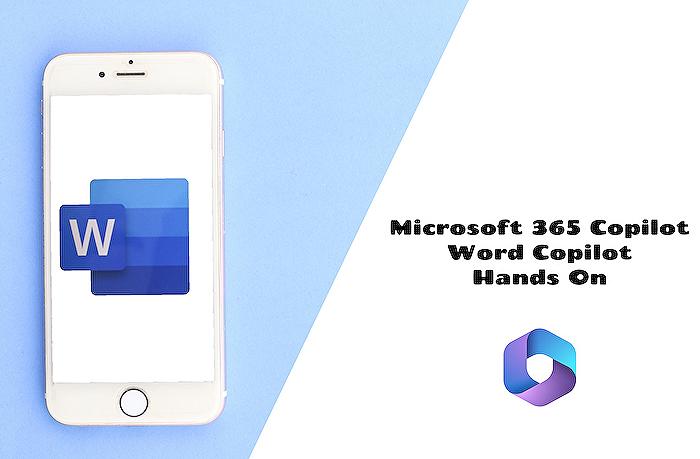
People also ask
How do I use Copilot for Word?
To use Copilot in Word, you'll need to make sure that you have a subscription to Microsoft 365 and have the latest version of Word installed. Once you confirm these requirements, you can find Copilot features within Word's Review tab. Use the feature to assist with writing, proofreading, and other advanced writing suggestions by engaging it through the designated Copilot interface in the application.
How do I enable Copilot in Microsoft?
To enable Copilot in Microsoft applications, first ensure that it's included in your Microsoft 365 subscription. Check the Office applications for updates and install any available updates to get the latest features. If Copilot is part of your plan, there will typically be a toggle or option to enable it within the application's settings or toolbars.
Is Copilot available in Microsoft Office?
As of the latest information, Copilot is available in Microsoft Office suite; however, its availability might be limited to certain applications and subscription tiers. Users should verify with the latest Microsoft Office updates or service information to confirm the availability of Copilot in the specific Office applications they intend to use.
Can I use Microsoft Copilot for free?
Microsoft Copilot is generally not available for free; it typically requires a Microsoft 365 subscription that includes the feature. The cost may vary based on the subscription level and whether it's for personal use, business, or education. Check with Microsoft's official offerings to find out if there are any trials or promotions that include Copilot features.
Keywords
Microsoft Word COPILOT Tutorial, Use COPILOT in Word, COPILOT Word Guide, Word COPILOT How-To, MS Word COPILOT Tips, COPILOT Feature Word, Word AI COPILOT Instructions, COPILOT Microsoft Word Help, Activate COPILOT Word, COPILOT Usage in Word