.jpg?w=1280&output=webp)
How to update SharePoint items with PowerAutomate without triggers and history actions
Optimize SharePoint lists with Power Automate using validateUpdateListItem for clean version history
Key insights
Optimize SharePoint with Power Automate: SharePoint's REST API features the validateUpdateListItem endpoint, which allows for system updates on list items without affecting the version history. This helps to keep a clean version history, particularly when modifications do not need tracking.
Avoid Unnecessary Version History Entries: Using validateUpdateListItem with the bNewDocumentUpdate set to true stops the generation of new version history entries. This is advantageous for managing extensive lists or libraries where tracking every minor alteration is impractical.
Cleaner Version Histories: The validateUpdateListItem endpoint facilitates maintenance of streamlined version histories by preventing the clutter of minor technical or administrative updates that do not require documentation in the version history.
Insights on implementation: For detailed information and examples of using the validateUpdateListItem endpoint within SharePoint and Power Automate, helpful guidelines are available, though references to specific external resources have been omitted here.
- Utilize the validateUpdateListItem endpoint for system updates without impacting SharePoint version history.
- Set bNewDocumentUpdate to true to prevent new version entries during updates.
- Maintain a clean and controlled SharePoint version history.
- Also work on items that are blocked by other users
Enhancing SharePoint Efficiency
SharePoint's REST API and Power Automate provide potent tools for optimizing business processes. The validateUpdateListItem endpoint is one such tool, enabling professionals to streamline SharePoint operations by conducting system updates without recording every small change in the version history. This maintains a concise and relevant history, making it easier to navigate and manage. Furthermore, the reduction in unnecessary version clutter can contribute to improved performance when dealing with extensive lists or libraries. By carefully selecting when to bypass the versioning feature, businesses can ensure that only significant edits are logged, enhancing overall data management and operational efficiency within their SharePoint environment.
{"formValues": [ { "FieldName": "Modified", "FieldValue": "2021-10-21 22:52:36" },
{"FieldName":"Editor", "FieldValue":"[{'Key':'username@tenant.onmicrosoft.com'}]"},
{"FieldName":"Title","FieldValue":"UpdatedTitle"} ], "bNewDocumentUpdate":true }
▶︎ https://github.com/SharePoint/sp-dev-docs/issues/7424
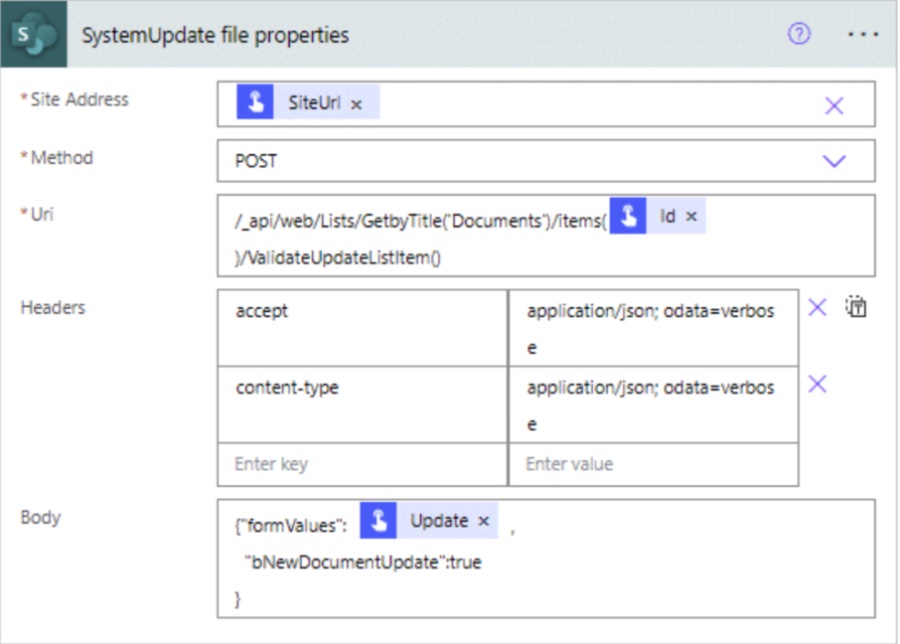
Optimizing SharePoint with ValidateUpdate Endpoint can greatly enhance Power Automate flows specifically for "System Updates" on SharePoint list items. This unique endpoint ensures that no new entries are added to the SharePoint version history when a list item is modified. This is beneficial for changes that don't need to be tracked within the item's version history.
In standard SharePoint update processes, any change made to an item is captured in the version history, resulting in detailed documentation of every change. However, with the ValidateUpdate Endpoint, setting a property to true prevents the creation of a new version when an item is updated. Consequently, SharePoint maintains a neater and more manageable version history, ideal for large lists or libraries where tracking every small change is unnecessary.
The ValidateUpdate Endpoint is crucial for keeping version histories clean and avoiding unnecessary clutter caused by minor, often technical or administrative updates that do not need monitoring. While detailed instructions and usage examples are available, references to external blogs and resources have been omitted for a more streamlined summary.
Read the full article Power Automate: Optimize SharePoint with ValidateUpdate Endpoint
People also ask
How can I improve my SharePoint site performance?
Improving SharePoint site performance can involve various strategies, such as optimizing page load times by minimizing the use of large images and web parts, using content delivery networks (CDNs), ensuring proper indexing, reducing the number of quick launches, and regularly monitoring and reviewing the site's usage and performance metrics.How do I update an item in SharePoint using Power Automate?
To update an item in SharePoint using Power Automate, you can use the 'Update item' or 'Send an HTTP request to SharePoint' action in your flow. These require you to specify the site address, list name, and the item ID you want to update, along with the new values for each of the item's fields you intend to change.What is the limitation of SharePoint Power Automate?
The limitations of SharePoint Power Automate include the threshold for the number of items that can be retrieved in a single call (typically 5,000 items), the complexity of setting up flows for beginners, potential performance issues with large-scale data operations, and the need for proper licensing to access premium connectors and actions.What are the disadvantages of Power Automate?
Some disadvantages of Power Automate include the learning curve for new users, potential for additional costs if premium connectors are needed, limitations in flow runs per month depending on the plan, and dependency on internet connectivity. Also, the debugging of flows can sometimes be challenging, and there are limits to running flows that can impact larger or more complex business processes.
Keywords
Power Automate SharePoint ValidateUpdate Optimize Endpoint Integration Automation Workflow Efficiency Microsoft365 Collaboration Productivity
.jpg?w=700&output=jpg)