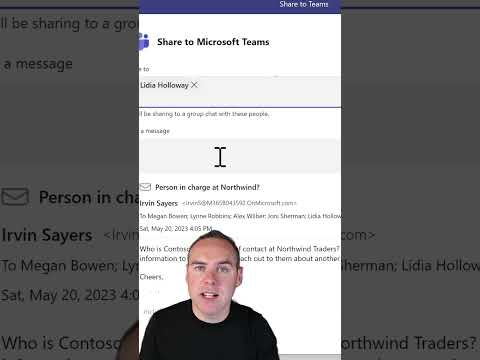
How to Share an Email from Outlook to Microsoft Teams in Seconds! (2023)
Helping you and your company achieve more in Microsoft 365
In this video, I'm going to show you how to share an email from Outlook into Microsoft Teams in seconds, to start dialogue with your colleagues,
Exciting news! Now you can share an email from Outlook to Microsoft Teams in mere seconds, avoiding the need for lengthy email threads. Not only does this feature allow you to start dialogue instantly with your colleagues, it completely eliminates the need to engage the Reply or Forward buttons in Outlook.
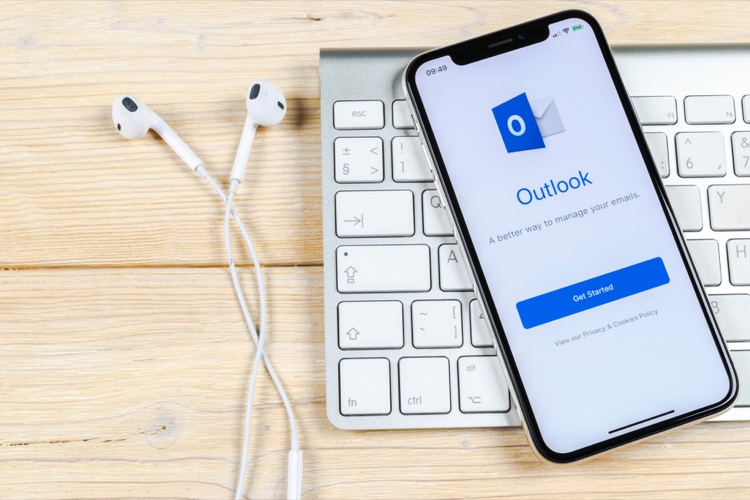
This is part of Microsoft's continued effort to streamline and revolutionize communication in the digital workspace with notable ease of use and efficiency. Embrace this new feature found in the upcoming 2023 version of Outlook to maximize productivity and optimized channels of communication in your Teams![END OF SUMMERY]
- Fast track sharing of important emails in seconds
- Dodges the tedious steps associated with Forwarding or Replying in email threads
- Instant dialogue with colleagues without leaving the Microsoft Teams environment
- Increases efficiency and communications within Teams
- Coming soon in the 2023 version of Outlook
Transform Dialogue in Teams with Improved Email Sharing Features
Embrace upcoming innovations from Microsoft Outlook! In the year 2023, the platform will bring a new feature allowing emails to be directly shared onto Microsoft Teams allowing instant discussions with your team, all within seconds. No more back-and-forth email threads, just click and bring it to Teams. As we move towards more efficient and fast-paced communication channels, this feature will truly invigorate your dialogue sessions, ultimately enhancing teamwork and productivity. Stay ahead with Microsoft's tech tips and be your team's 365 coach!
Learn about How to Share an Email from Outlook to Microsoft Teams in Seconds! (2023)

Sharing an email from Outlook to Microsoft Teams is a great way to quickly start dialogue with colleagues, without having to use the Reply or Forward buttons in Outlook. In this video, I will show viewers how to share an email from Outlook into Microsoft Teams in just a few seconds. The tips and tricks provided in this video will help viewers save time and ensure their emails are seen by the intended recipients. Additionally, viewers will learn about the importance of OutlookTIPS, TEAMSTIPS, YOUR365COACH, TECHTIPS, and SHORTS.
More links on about How to Share an Email from Outlook to Microsoft Teams in Seconds! (2023)
- Share an email to Microsoft Teams from Outlook
- While viewing an email in the Outlook desktop app, select Share to Teams located in the toolbar ribbon. In Outlook on the web (and the new Outlook for Mac), ...
- How to schedule email sending and delay delivery in Outlook
- Mar 15, 2023 — Open the message from the Outbox folder. · On the Options tab, in the More Options group, click the Delay Delivery button. · In the Properties ...
- Microsoft Viva explained. All you need to know about ...
- Microsoft Viva builds on the power of Microsoft Teams and Microsoft 365 to unify the employee experience across four key areas — Engagement, Wellbeing, ...
- How to unsend an Outlook email on a Mac
- Feb 3, 2023 — Under the "Undo send" tab, move the notch on the line to adjust how much time you want in which to be able to undo a message. Now, press "Save." ...
- Outlook Issues: How to Fix The Most Annoying Bugs in 2023
- Apr 8, 2021 — How to fix the most annoying Outlook issues (account access, synchronization, authentication, and others)? Read our guide to troubleshoot!
- How to Share Emails and Messages Between Outlook ...
- Mar 5, 2020 — Sharing a Teams message via Outlook can be done by simply locating the message you'd like to share, selecting the “More options...” icon, and ...
Keywords
Outlook to Teams, Email Sharing, Outlook Sharing, Outlook Tips, Teams Tips