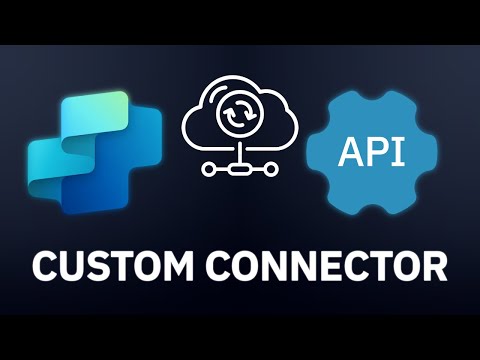
Microsoft Copilot Studio: Easy Guide to Custom Connector Setup
Certified Power Apps Consultant & Host of CitizenDeveloper365
Microsoft Copilot Studio Custom Connectors API Integration Dataverse Real-time Data Third-party Databases External Platforms
Key insights
- Custom Connectors in Microsoft Copilot Studio act as bridges, allowing your Copilot Agent to connect with external data sources such as APIs, third-party apps, and databases beyond Dataverse. This helps expand the agent’s knowledge base and automate workflows.
- The setup process involves API Preparation. You need to document endpoints, authentication methods like OAuth2 or API keys, and provide sample responses. For more advanced queries, use parameters (for example: ?count=5) in your test calls.
- To create a connector, go to Copilot Studio, select Create Custom Connector, then either import an OpenAPI specification or define authentication type, request headers, and response schema manually. Uploading sample JSON responses helps AI understand the data structure.
- Action Configuration lets you bind connectors to conversational topics for tasks like order checks or service updates. You can also enable Microsoft Graph connectors for real-time integration with SharePoint and OneDrive.
- The April 2025 updates introduce Multi-Source Grounding, which allows agents to pull information from three or more data sources at once with automatic conflict resolution. New compliance features include activity logs and ingestion buffers for better control and security.
- For best results, always test connectors with realistic queries before using them in production. Monitor API performance—if response times are slow (over two seconds), consider caching solutions. Use Azure Key Vault for secure management of credentials when connecting premium services.
Introduction: Expanding Copilot Studio with Custom Connectors
Microsoft Copilot Studio has become an essential tool for businesses seeking to automate workflows and gain insights through conversational AI. In a recent video by Griffin Lickfeldt (Citizen Developer), viewers are guided through the process of setting up custom connectors in Copilot Studio. This feature allows organizations to integrate data from various external sources, going beyond the default Dataverse integration. The tutorial is tailored for users who need to connect APIs, third-party databases, or proprietary platforms, making Copilot a more versatile assistant.
As organizations increasingly rely on diverse digital ecosystems, the ability to unify data and processes within Copilot Studio becomes a strategic advantage. However, this integration also introduces challenges, such as managing compliance and ensuring reliable data flow. This article summarizes the key insights from Lickfeldt’s tutorial and discusses the tradeoffs involved in deploying custom connectors.
Understanding Custom Connectors in Copilot Studio
At the core, custom connectors serve as API wrappers that enable Copilot agents to communicate with services both inside and outside the Microsoft ecosystem. While standard connectors support popular platforms like Office 365 and Salesforce, custom connectors offer flexibility for unique business requirements. These can include legacy enterprise resource planning systems, IoT platforms, or specialized databases.
Recent updates, especially those released in April 2025, have introduced Copilot-specific extensions that enhance enterprise grounding. Notably, Copilot agents can now simultaneously query multiple sources such as Dynamics 365, Microsoft Fabric, and external databases. This multi-source approach transforms static chatbots into dynamic workflow assistants, capable of orchestrating complex business operations.
Setting Up Custom Connectors: Key Steps and Best Practices
The video outlines a clear, step-by-step process for setting up custom connectors in Copilot Studio. First, users must prepare their APIs by documenting endpoints, authentication methods, and example responses. This preparation ensures that the connector can handle both simple and complex queries, such as paginated data requests.
Next, within the Copilot Studio interface, users create the custom connector by either importing OpenAPI specifications or manually defining the authentication type, request headers, and response schema. Uploading sample JSON responses is crucial, as it enables Copilot’s AI to parse and understand the data structure automatically. Finally, connectors are bound to conversational topics, allowing Copilot to automate tasks like order checks or service updates.
While this process is designed to be low-code, organizations must still validate connectors using realistic queries to ensure accuracy before deploying them in production environments. This approach balances ease of use with the need for robust, reliable integration.
Key Updates and Enhanced Capabilities for 2025
April 2025 brought significant enhancements to Copilot Studio’s connector ecosystem. One major update is multi-source grounding, which allows agents to access and reconcile data from three or more sources at once. This feature is particularly valuable for enterprises managing complex data landscapes, as it reduces the risk of conflicting information.
Additionally, new compliance guardrails have been introduced, including 12-hour ingestion buffers and detailed activity logs for connector actions. These tools help administrators monitor usage and maintain control over sensitive data integrations. Another notable upgrade is the direct integration with Microsoft Fabric, enabling seamless access to Power BI datasets and data warehouses.
However, these improvements also require organizations to carefully manage performance and security. For example, slow API response times may necessitate caching strategies, while sensitive credentials should be protected using Azure Key Vault integration.
Strategic Considerations and Tradeoffs
Implementing custom connectors in Copilot Studio offers clear benefits, including unified data access, enhanced automation, and improved compliance controls. Nevertheless, organizations face tradeoffs when balancing flexibility, performance, and security. Thorough testing with realistic scenarios is essential to avoid disruptions, and ongoing monitoring of API performance is necessary to maintain a responsive user experience.
Security remains a top priority, especially as integrations span multiple platforms. Leveraging Azure Key Vault for credential management and enforcing organizational policies on connector actions are recommended best practices. As Copilot Studio evolves, the shift toward declarative API integration—where much of the setup is handled through configuration rather than code—lowers the barrier for non-technical users but still demands attention to detail.
Conclusion: The Evolving Role of Copilot Studio in Enterprise Automation
Griffin Lickfeldt’s tutorial highlights how custom connectors can unlock new possibilities for businesses using Microsoft Copilot Studio. By enabling seamless integration with external data sources, organizations can transform Copilot from a simple chatbot into a powerful hub for enterprise automation. However, success depends on careful planning, rigorous testing, and a commitment to security and compliance.
As Microsoft continues to expand Copilot Studio’s capabilities, businesses are well-positioned to take advantage of these advancements—provided they navigate the accompanying challenges with diligence and foresight.

Keywords
Custom Connectors Microsoft Copilot Setup Copilot Studio Integration Custom API Connectors Microsoft Power Platform AI Automation