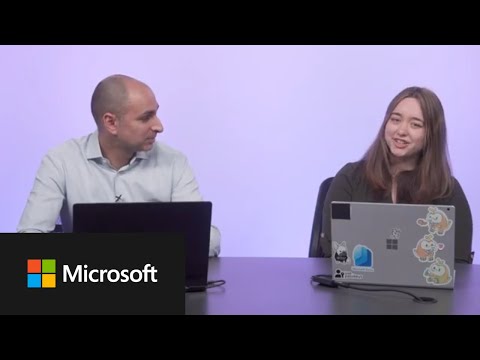
Ultimate Guide to Setting Up Microsoft Entra ID Safety
Software Development Redmond, Washington
Master Microsoft Entra ID Protection: Secure Your Organization Now!
Key insights
- Learn how to set up Microsoft Entra ID Protection by configuring risk-based policies.
- Understand the importance of both user risk and sign-in risk policies.
- Discover best practices for implementing these policies and MFA registration.
- Explore gradual roll-out strategies for policies and MFA registration within your organization.
- Stay informed with the latest on Microsoft Security by subscribing to their YouTube channel and following on social media.
Exploring Microsoft Entra ID Protection
Microsoft Entra ID Protection stands as a pivotal component in the realm of cybersecurity, offering robust mechanisms to safeguard organizations against identity threats. Through the strategic deployment of user risk and sign-in risk policies, organizations can significantly mitigate potential vulnerabilities.
In the latest video tutorial, viewers are taught how to implement Microsoft Entra ID Protection within their organization. The video highlights the importance of setting up risk-based policies, including user risk and sign-in risk management, to fortify security measures.
Further, the tutorial offers insights into best practices for a smooth integration of these policies and Multi-Factor Authentication (MFA) registration. It emphasizes a gradual rollout process to ensure both system compatibility and user adaptation.
Additionally, the content points towards the next instructional segment on deploying Microsoft Entra ID Protection, indicating a series of comprehensive guidance. Detailed resources for further learning and community involvement are provided, encouraging an immersive educational experience.
- Introduction to setting up Microsoft Entra ID Protection.
- Best practices for implementing risk-based policies and MFA registration.
- Resources for continued learning and community engagement.
This tutorial video is part of a broader educational initiative by Microsoft to educate users about securing their digital environment with Microsoft Entra ID Protection. It simplifies complex configurations into actionable steps, aimed at enhancing organizational security.
The focus on risk-based policies is especially critical in today’s digital landscape, where understanding and mitigating potential vulnerabilities can significantly impact an organization's security posture.
Moreover, the emphasis on a gradual rollout and MFA registration underlines the importance of not only securing digital assets but also ensuring that users are adequately prepared and supported through these security upgrades.

People also ask
Questions and Answers about Microsoft 365
"How to enable Microsoft Entra ID protection?"
Answer: Activation of policies is required.
"How to configure Microsoft Entra verified ID?"
Answer: Log into the Microsoft Entra admin center with Global Administrator privileges. Navigate to Verifiable credentials through the left-hand menu, and select Setup. Proceed to select Register decentralized ID from the middle menu to initiate the registration of your DID document, following the guidelines provided in the article on registering your decentralized ID for did:web.
"How to create Microsoft Entra ID tenant?"
Answer: Initiate the creation of a new tenant and incorporate external configurations as part of the process.
"How do I set up Azure identity protection?"
Answer: Access the Azure AD Identity Protection page and initiate the configuration of the sign-in risk policy. To accomplish this, navigate to “Azure AD Identity Protection – Sign-in risk policy”. You can apply the policy to either all users or a selected group. Opt for a high sign-in risk level and finalize the setup by clicking “Done”.
Keywords
Microsoft Entra ID Protection setup, Configure Microsoft Entra Identity Protection, Microsoft Entra ID Protection tutorial, Setting up Entra ID Protection guide, Microsoft Entra Identity Protection steps, Secure identity with Microsoft Entra, Microsoft Entra ID Protection configuration, Entra Identity Protection how-to