
Guide: Setting Dates in SharePoint with JSON Formatting
Microsoft MVPs, YouTube Creator youtube.com/giulianodeluca, International Speaker, Technical Architect
Maximize SharePoint efficiency: master List Column Formatting to easily update DateTime columns with JSON. Quick video guide inside!
Key insights
SharePoint List Column Formatting is a feature that enhances the process of customizing the display of lists in SharePoint. It employs JavaScript Object Notation (JSON) to allow users to add visual elements like buttons or to change the display of data within a list without needing to write complex code.
The video provides a step-by-step guide on creating a list, adding a DateTime column, and utilizing JSON for column formatting to enable features such as setting the date with a button click directly within a SharePoint list.
- Creating and formatting lists and columns in SharePoint can be done easily using JSON for custom layouts and actions.
- Enhance user interaction by adding actionable buttons within lists, such as marking a column with a specific DateTime.
- Improve visuals and functionality of SharePoint lists by customizing text styles, adding icons, and controlling field visibility based on conditions.
- Simplify data manipulation within lists for users without extensive coding knowledge, making lists more informative and interactive.
- Enhance productivity and user experience by making data in SharePoint lists easier to interpret and interact with.
SharePoint List Formatting leverages JSON scripts to enable customizations directly in the user interface, which allows for modifications to list appearance and behavior, such as text color changes, icon additions, and layout adjustments. This technique makes it simpler for users to navigate and interact with lists, thereby enhancing the overall efficiency and aesthetics of SharePoint sites.
Understanding SharePoint List Formatting
SharePoint List Formatting is an invaluable tool for users looking to customize and improve their SharePoint lists and forms. It simplifies the enhancement of list aesthetics and functionality through the use of JSON, a lightweight data-interchange format. This method significantly reduces the complexity traditionally associated with customizing web parts and forms, making it accessible for users with limited coding expertise. Utilizing List Formatting, users can transform the way data is displayed and interacted with in SharePoint, thereby elevating the user experience and boosting productivity. The flexibility it offers ensures that visual customizations and interactive elements can be easily implemented, thus making SharePoint lists more dynamic and user-friendly. Overall, SharePoint List Formatting stands out as a key feature for organizations aiming to maximize the efficiency and appeal of their SharePoint environments.
SharePoint List Column Formatting with JSON is highlighted in a helpful YouTube tutorial by Giuliano De Luca [MVP], focusing on improving SharePoint functionalities. It demonstrates how to add a button to SharePoint List Columns that allow users to set a DateTime value easily. This approach leverages List Column Formatting, an advanced feature that brings dynamic and interactive elements to SharePoint lists.
The video begins with an introduction to SharePoint List Column Formatting, explaining its significance and the process of creating a list and DateTime column. Following this, the presenter delves into how to format the column using JSON, a lightweight data-interchange format. This part is crucial for understanding the base knowledge required to proceed with customizations.
A practical demonstration is provided to show the JSON script in action. The sample JSON code used in the video is specifically designed to add a button to the list column, marking items as paid when clicked. This function dynamically sets the 'PaidOn' field to the current date, showcasing the power of JSON formatting in enhancing SharePoint's user interface and experience.
Understanding SharePoint List Formatting opens up a vast array of possibilities for SharePoint users. It allows for adjustments such as changing text colors and styles based on certain conditions, adding actionable icons or buttons, and customizing list item layouts. These enhancements aim to improve the visual appeal and functionality of SharePoint, making data more accessible and easier to interact with for users.
Through JSON scripting, users without extensive development experience can now implement complex functionalities in SharePoint. This customization capability transforms simple lists into more interactive and visually appealing components, increasing overall user engagement and productivity.
Enhancing SharePoint with List Formatting
SharePoint List Formatting, when used effectively, transforms the way users interact with list items in SharePoint, offering a multitude of customization options via JSON. It goes beyond simple aesthetic improvements, providing means to add interactive buttons, customize layouts, and apply conditional styles. Such flexibility significantly elevates user experience, making SharePoint an even more powerful tool for managing and presenting data. This functionality is easily accessible and can be leveraged by users to meet specific needs, reinforcing SharePoint's position as a robust and versatile platform for collaboration and data management.
SharePoint - Lists
SharePoint List Column Formatting with JSON allows users to add a button to SharePoint lists for setting the DateTime in a specific column. This capability lets users modify the appearance and functionality of SharePoint list views and forms easily. Through a simple JSON script, users can introduce custom actions like changing the date and time values directly within the SharePoint UI, making the platform more interactive and efficient for managing data.
The video provides a comprehensive guide on:
- Creating a SharePoint list and adding a DateTime column.
- Applying JSON formatting to enhance column functionality.
- Using a practical demonstration to show the process in action.
This approach enables a more dynamic and user-friendly SharePoint environment, where list items can be updated with relevant timestamps through a straightforward UI element. The tutorial underscores the importance of SharePoint's customization capabilities, empowering users to tailor their SharePoint sites to better meet their needs and improve data management practices.
Exploring SharePoint's Customization Potential
SharePoint's List Formatting feature significantly enhances the platform's adaptability and user experience by enabling non-developers to apply custom visual and functional enhancements to lists and forms. Through the use of JSON, users gain the ability to implement conditional formatting, add interactive elements like buttons, and alter the layout of list items, all without writing extensive code. This functionality not only beautifies SharePoint sites but also makes them more practical and tailored to specific organizational needs, fostering a more streamlined and productive working environment.
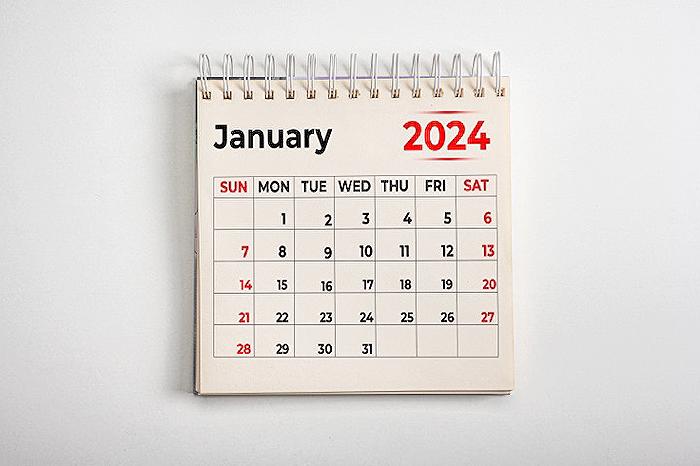
People also ask
Questions and Answers about Microsoft 365/Teams
"How do I Format a date column in SharePoint JSON?"
To adjust the format of a date column in SharePoint using JSON, start by navigating to your SharePoint Online list. You'll need to click on or expand the date column in question and select "Column settings." From there, opt for the "Format this column" choice to proceed with the customization.
"How do I change the date format in SharePoint list column?"
Regarding adjusting date formats within SharePoint, specifically within a SharePoint list, it involves columns designated for "leave from" dates among others for precise tracking.
"How do I create a date column in SharePoint list?"
Concerning the creation of date and month columns in a SharePoint List, the process involves adding these specific column types directly to the list for enhanced date-related data organization.
"How do you customize a SharePoint modern list using JSON formatting?"
To personalize a modern SharePoint list via JSON, navigate to your listed item and click on the 'Edit form' icon. Proceed by selecting the 'Configure Layout' option. Under the "Apply formatting to" dropdown, choose "Body". Then, input the provided sample JSON code into the designated box and save to enact the visual amendments.
Keywords
SharePoint List Column Formatting, Set Date SharePoint JSON, SharePoint Column JSON Formatting, JSON Date Formatting SharePoint, Customize SharePoint List JSON, SharePoint JSON Date Setting, SharePoint Column Customization JSON, Format Date in SharePoint Column, SharePoint List JSON Date Format, SharePoint JSON Column Configuration