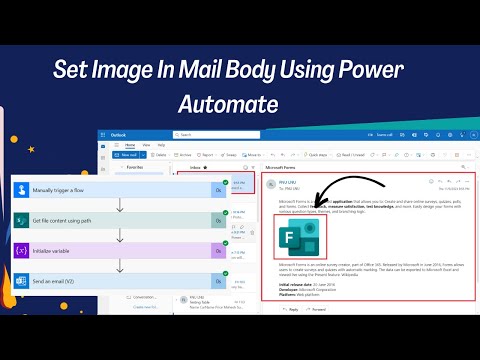
Power Automate Guide: Embedding Images in Email Body
Master Power Automate: Learn to send images in emails as attachments or embed them in bodies with our easy guide.
The recent "Technical Panda" video explains how to set an image in the body of an email using the Power Automate service. It is particularly helpful for those looking to enhance business communications with visual elements. The platform offers two main methods for integrating images into emails: as attachments or embedded directly within the email body.
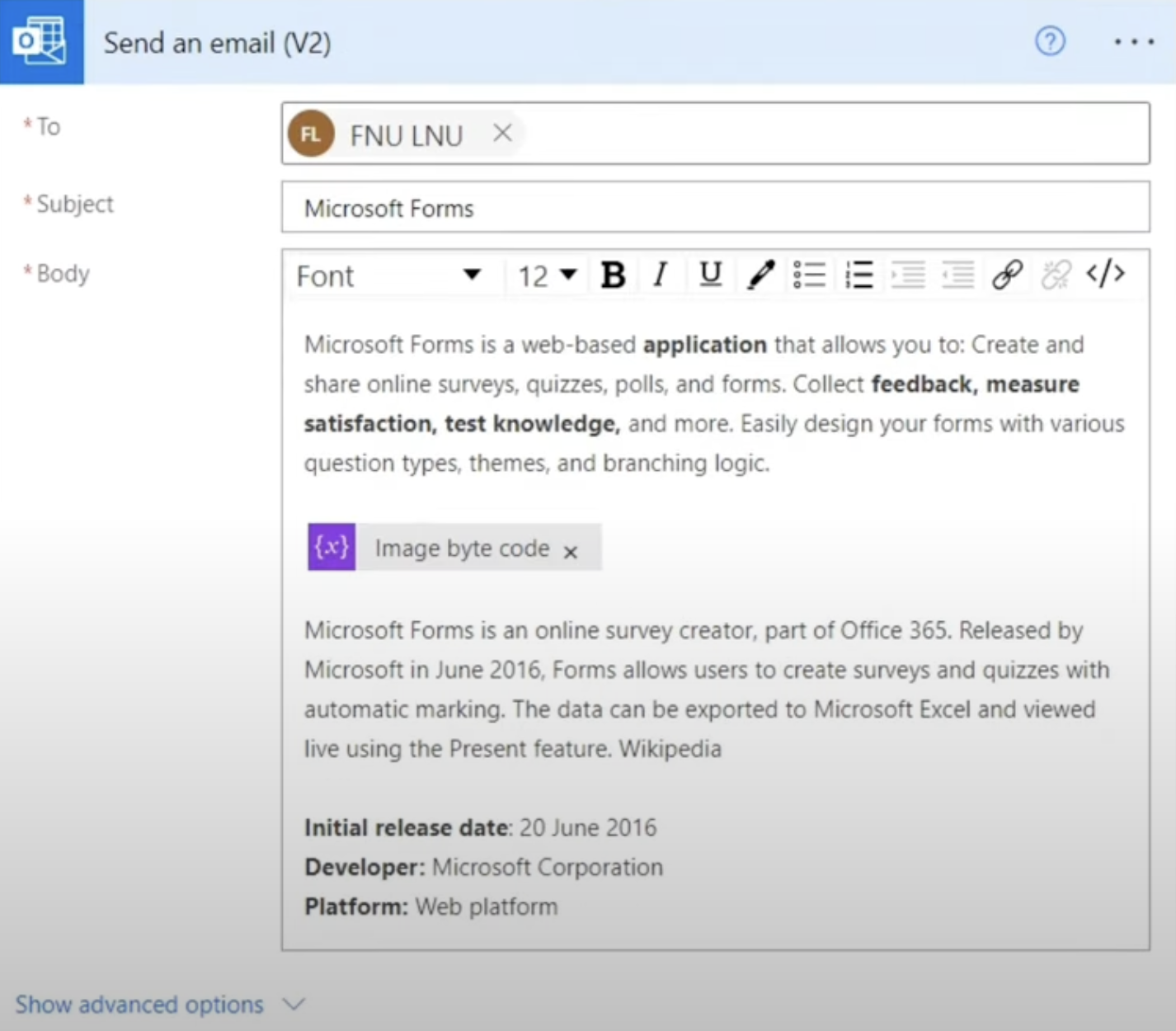
To send images as email attachments, users should utilize the Attachment(s) field available in various email actions within Power Automate. This field can accept file paths or variables containing files. When listing multiple file paths, they must be enclosed in double quotes and separated by spaces.
For embedding images directly into the body of an email, Power Automate supports HTML content. Users should select the Body is HTML option and include HTML code that references the image URL to embed it. It's important to replace the placeholder in the provided code with the actual URL of the image or a variable that holds it.
The URL used to embed the image can be a direct public link or dynamic content pulled from a previous action, like a SharePoint image link. Additionally, users have the option to encode their images in Base64 format, either using an online tool or a 'Convert file to Base64' action in Power Automate. This encoding is especially useful when a direct image URL is not available.
An example is showcased where an image is embedded using both a direct link and specified dimensions. Another example demonstrates how to insert a Base64 encoded image, complete with alt text for accessibility purposes. These methods enable users to customize how images appear in their emails, considering specifics like size and alternative descriptions should the image fail to load.
To further enhance the user's ability to customize image presentations in emails, the video references more sophisticated configurations. While the video provides concrete examples, additional resources for complex element configuration are available outside of the video content, aiding in comprehensive mastery of email image embedding.
Understanding Power Automate for Email Customization
Power Automate is a versatile tool that effectively automates workflows across various applications and services. It simplifies tasks such as sending customized emails which may include images or attachments. For users looking to create more engaging and visually appealing email content, this platform offers several easy ways to enhance messages with images, whether through straightforward attachment methods or by embedding images directly into the body of the email using HTML code. For scenarios that require the use of images in outgoing email communications, this automation tool is a potent solution to streamline and enrich the process.
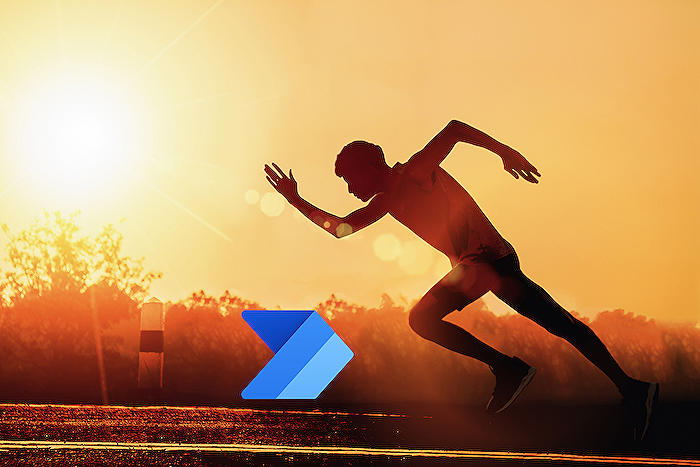
Learn about How To Set Image In Mail Body Using Power Automate
Understanding Email Image Management in Power Automate
In the automation environment, sending emails embedded with images is frequent. An advanced tool like Microsoft Power Automate supports this feature and makes it easy for users to add images to email, either as attachments or by integrating them directly into the email body.
Power Automate's capacities are extended when it comes to attaching images to an email. The tool allows you to use the Attachment(s) field in several actions such as Send email, Respond to an Outlook message, and more. You can fill this field with file paths or even a variable with files. If you want to add more than one file, you can do so by quoting them and separating them with a space.
Power Automate goes a notch higher by permitting images to be stuck straight to the body of the email, thanks to the HTML feature. In the specified email action, check the 'Body is HTML' option. You can then fill in the Body field with a straightforward coding pattern. Don’t forget to substitute the image-url placeholder for the URL of the image you wish to insert.
The source (URL) of the image can be a public link, dynamic content, or even a Base64 encoded image. Power Automate empowers users to adjust the other image attributes like size, alt text, and more. You can always refer to the Resource section in case the image is not loaded properly.
Knowing how to efficiently handle images in email communications can simplify business processes. Tools like Microsoft Power Automate are designed to enhance these procedures, making them more effective and user-friendly.
- Palpable flexibility in the choice of image: public link or dynamic content
- Granular control on image specification: Size or alt text
- Utilize online tools for Base64 encoding
Exploring Image Handling in Automation
Power Automate, a Microsoft service, works beyond basic email and attachment handling. It encapsulates the complexities of embedding images into the email body, thereby eliminating dependency on simple attachments. Intricate functionalities, like utilizing online tools for Base64 encoding, provide a seamless experience for users. By doing so, email correspondence not only becomes efficient but also expertly personalized, strengthening business relations.
More links on about How To Set Image In Mail Body Using Power Automate
- Add images to email messages - Power Automate
- Apr 5, 2023 — To embed an image, check the Body is HTML option in the appropriate email action and populate the Body field with the following code. Screenshot ...
- ´
Keywords
Power Automate, Set Image Email, Email Automation, Email Image, Mail Body Image, Power Automate Tutorials, Automate Email Editing, Embed Image Email, Email Design Power Automate, Microsoft Power Automate Email Images.