
SharePoint: Send Files Externally with Power Automate Guide
Senior Manager at Ernst & Young | Microsoft MVP | MCT
Automate SharePoint file sharing externally without enabling external sharing, adding approval workflows.
Key insights
- SharePoint files can be sent externally without enabling external sharing on your SharePoint site.
- Using Power Automate allows for automatic sharing/sending of these files.
- An approval workflow can be integrated into the process.
- The demonstration is provided by Deepak Shrivastava [MVP].
- The process enhances security and efficiency in file sharing.
Exploring Power Automate for SharePoint File Sharing
Power Automate presents a revolutionary way to handle file sharing in SharePoint, offering solutions that maintain security without compromising on efficiency. It enables users and organizations to automate the process of sending files externally. This automated process not only saves time but also ensures that the sharing of files complies with the organization's security policies by incorporating an approval workflow. This means that before a file is sent out, it goes through a validation process, enhancing the security of sensitive information. Deepak Shrivastava [MVP] brings this insight to the forefront, highlighting the seamless integration between SharePoint and Power Automate. This integration facilitates a streamlined workflow, allowing for the external sharing of files, a task that otherwise requires manual intervention and often leads to security concerns. By leveraging the capabilities of Power Automate, organizations can improve their operational efficiency, reduce the risk of data breaches, and maintain control over their information assets, all while keeping the process user-friendly and accessible.
In the informative video presented by Deepak Shrivastava, a Microsoft Most Valuable Professional (MVP), viewers learn how to efficiently send or share files from SharePoint to external parties. This is achieved through the automation tool, Power Automate, which offers a seamless process without the need to enable external sharing within the SharePoint site itself. Deepak further explains the method of incorporating an approval workflow into this process, ensuring that files are not just shared automatically but also securely with the necessary permissions.
The primary focus of this video is to streamline the process of sharing files stored on SharePoint with external users, a task that can often seem daunting due to security concerns and complex configuration settings. By leveraging Power Automate, users can bypass these hurdles, automating the sharing process while maintaining strict control over who gets access to the files. This not only enhances productivity but also ensures compliance with organizational policies on file sharing.
An essential takeaway from the video is the step-by-step guide on setting up the automated file sharing, which includes the configuration of an approval workflow. This workflow acts as a critical checkpoint, allowing designated approvers within the organization to review and approve file-sharing requests before they are processed. This layer of security is paramount in managing sensitive information and mitigating the risks associated with external file sharing.
Deepak’s instruction offers a practical solution for organizations looking to modernize their approach to file sharing with external entities. By utilizing such efficient automation tools, businesses can enhance collaboration and streamline operations. The guidance provided in the video is not only practical but also adaptable, catering to various organizational needs and overcoming the common obstacles associated with external file sharing.
Exploring the Importance of Efficient File Sharing in Today’s Digital Workspace
In today’s fast-paced business environment, the ability to share files quickly and securely with external parties is more crucial than ever. With the rise of remote work and digital collaboration, organizations must find ways to ensure that sensitive information can be shared without compromising on security. This is where tools like Power Automate play a vital role, automating the file-sharing process and integrating approval workflows for better security measures.
Efficient file sharing not only boosts productivity but also fosters better collaboration between teams and external partners. By automating routine tasks, employees can focus on more strategic work, driving innovation and growth. Furthermore, automated file sharing reduces the risk of human error, ensuring that files are shared with the correct individuals under the right conditions.
Additionally, in the context of regulatory compliance and data protection, automating the file-sharing process with tools like Power Automate offers organizations a reliable way to adhere to industry standards and regulations. Ensuring that every file shared externally goes through an approval process, organizations can maintain a higher level of control and oversight over their information assets.
Moreover, as businesses continue to navigate the complexities of digital transformation, the ability to adapt and implement efficient file-sharing practices is becoming a competitive advantage. Leveraging automation and workflows not only streamlines operations but also enhances an organization’s agility and responsiveness in a rapidly changing business landscape.
In conclusion, the evolution of file-sharing practices, guided by advancements in automation and workflow integration, signifies a pivotal shift in how organizations manage external collaboration. By embracing these technologies, businesses can achieve improved efficiency, stronger security, and higher compliance, ultimately contributing to their overall success and sustainability in the digital era.
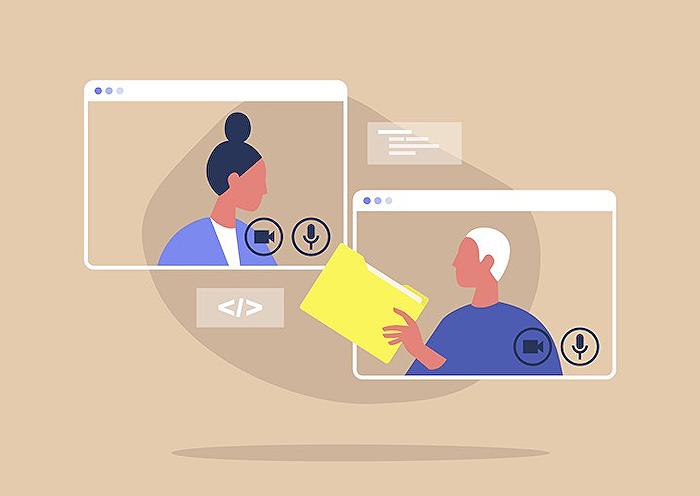
People also ask
Can you share SharePoint files externally?
Sharing SharePoint, OneDrive files, or Lists enables secure collaboration with external partners. By utilizing a work or school account for signing in, it becomes possible to distribute links specifically designed for certain individuals, be they within or beyond the confines of your organization.How do I share a file in Power Automate SharePoint?
In Power Automate, to share a file, initiate by selecting the 'SharePoint – Create Sharing Link For A File Or Folder' action. Opt for the Vendor Invoices library and input the Item Id of the desired file. The Link Type determines the permissions, allowing for either viewing or editing, while the Link Scope designates who has access to the file.How do I email a file from SharePoint using Power Automate?
The process involves specific steps in Power Automate to efficiently email a file from SharePoint.How do I get files from SharePoint using Power Automate?
Commence with a new flow in Power Automate and incorporate the “Get File Content” action. The following step requires connection details to the SharePoint site, including URL and access credentials. Subsequently, pinpoint the exact file by selecting the appropriate SharePoint library and file name, thus retrieving the intended document.Keywords
SharePoint Files, Power Automate, External Sharing, Send SharePoint Documents, Automate File Sharing, External Collaboration SharePoint, Power Automate External Share, SharePoint Automation