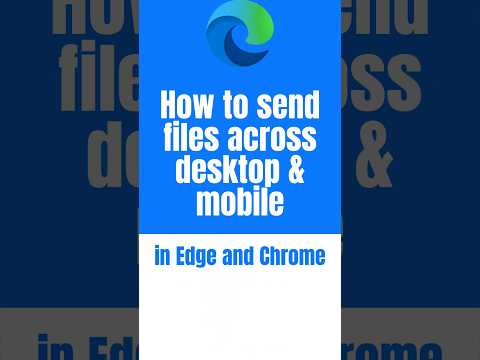
How to send files across desktop & mobile devices in Edge
Microsoft MVPs, YouTube Creator youtube.com/giulianodeluca, International Speaker, Technical Architect
Master seamless file sharing across devices with Microsoft Edge - Drag & drop to transfer files instantly or send notes while browsing.
The YouTube video authored by "Giuliano De Luca [MVP]" provides an in-depth guide on how to transfer data across devices using the Microsoft Edge browser. This tutorial details various efficient methods to move files and share messages between mobile and desktop devices. Whether you're setting up a new computer or need to send data to another device, there are convenient file-sharing options available.
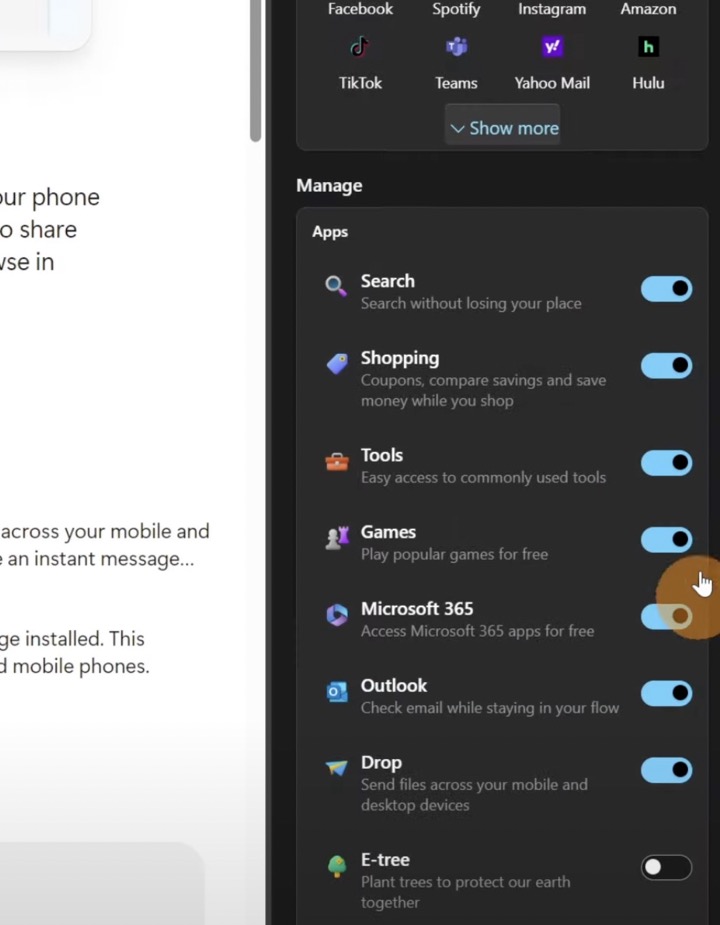
In the video, one straightforward method involved the use of external storage media like a USB flash drive or an external hard drive. The key is to copy the required data onto the device and then paste it onto the target computer. The video suggests that if both the devices have USB 3.0 or USB4, it would be beneficial to invest in a high-speed flash drive.
An alternative to the USB method
An alternative to the USB method is utilizing an eSATA port or an available SATA slot for data transfer. The next innovative method De Luca proposes in the video is data transfer between closely positioned computers via setting up a local area network. By using LAN, you can leverage one PC to peruse the other's hard drives and share files seamlessly.
Moreover, the YouTube tutorial delves into other methods like sharing a network drive and using software to facilitate file transfers over Wi-Fi. For instance, software such as Send Anywhere, a multi-platform application, makes file-sharing quick and effortless. It circumvents the need for setting up a home network, proving to be useful for temporary networks.
The author also touched upon hardware attachments for file transfer. For instance, a USB bridging cable can offer direct and faster computer-to-computer transfers. Other direct transfer techniques, such as physically connecting HDD or SSD to the motherboard using a SATA cable, were also explored. These methods are especially useful when dealing with non-functional or old PCs.
Closing out the video, the usage of cloud storage and web transfers as an easy and convenient method to move files was discussed. Cloud storage providers, such as Dropbox, Google Drive, or OneDrive, facilitate easy syncing of files across devices. However, De Luca pointed out, the transfer speed could be a potential issue based on the quality of the internet connection.
File Transfers LAN, USB and Other Applications
In a broader sense, file transfer between devices has become much more accessible with tools and software designed for seamless integration. With products like Microsoft Edge, users can enjoy a facilitated file-sharing experience, maximizing productivity. Regardless of the devices' proximity, there are diverse options like USB drives, LAN connections, software applications, direct cable connections, and cloud services, offering immediate and robust solutions.
Keywords
send files Edge, transfer files desktop to mobile, Edge file sharing, send files Edge browser, share files across devices Edge, Edge desktop mobile file transfer, Edge file transfer guide, Edge cross-device file sharing, transfer files using Edge, share files Edge desktop mobile