
Scheduling Refresh for File & Folder Sources in Power BI Guide
Power Platform Developer
Master the art of configuring, monitoring, and enhancing your Power BI Schedule Refresh with our comprehensive expert guide. No more stale data!
In this YouTube video by Christine Payton, she demonstrates how to outline and schedule refresh cycles on File & Folder sources in Power BI. This automates the process of refreshing Power BI reports, liberating the user from manual updates, and, therefore, allows sharing the most current figures with your intended audience. Christine Payton also shares some insight about best practices when employing files as data sources; for example, where to store data files such as SharePoint vs OneDrive.
These scheduling refreshes in Power BI are integral to data analysis and reporting tasks. The video guides viewers through everything from the fundamentals to advanced particulars, extolling a stepwise approach to configuring, observing, and handling schedule refreshes. Handy guidelines and methods to enhance performance are also included.
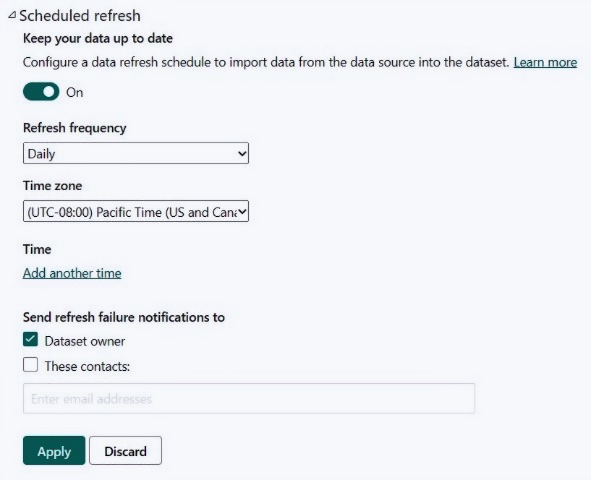
Power BI’s refresh scheduling feature warrants that your reports are continuously up-to-date without necessitating manual action. This permits stakeholders to formulate decisions rooted in data, and alleviates the workload of data analysts and report creators by negating the requirement to manually update data whenever alterations occur.
In Power BI, the Data Gateway connects the software to various data sources, such as database systems, data warehouses, Excel spreadsheets, and other file formats. Analyzing data at regular intervals keeps your reports updated. However, not all data sources support Refresh Scheduling. Those who utilise cloud-based data sources such as Azure SQL Database or Amazon Redshift can easily schedule refreshes directly in Power BI.
The video also provides a detailed guide on how to configure Schedule Refresh in Power BI. This involves several steps and requires particular permissions to create and alter data sources in Power BI. Such permissions would extend to datasets, Schedule Refresh options, and finally, refresh frequencies and timing of your choice.
Another critical facet touched upon is troubleshooting any issues that might occur while scheduling refreshes in Power BI. Some common problems include data source authentication failure, timeouts, and service unavailability. Power BI provides several solutions to these roadblocks, such as reviewing and updating the data source’s credentials or refreshing other datasets that use the same data source to confirm the required permissions are in place.
Key Takeaways
Automating updates can ease the workload of data analysts and report creators by ensuring reports continuously receive fresh information. For organisations that depend heavily on real-time data, this becomes increasingly advantageous. Refresh Scheduling not only updates data more frequently but also ensures this data is current and precise.
However, some data sources don't support Refresh Scheduling. It’s essential to find the right combination and timing for refreshing your data, striking a balance between keeping records updated and maintaining optimal performance.
Configuring Schedule Refresh is straightforward, involving a few simple steps given that the user has the necessary permissions for data source credentials in Power BI. Proper functioning requires the right permissions along with configurations in Power BI Pro and Premium versions, as the other versions do not support this feature.
Finally, in case of any technical issues during Schedule Refresh, Power BI provides specialized solutions such as reviewing error messages in the Report Server Console, reviewing Logs, or contacting Microsoft Support. The use of the Refresh History feature may also guide in troubleshooting.

Learn about How to Schedule REFRESH on File & Folder Sources in Power BI
Learning about the Refresh Scheduling feature of Power BI, a primer on how to automate your data analysis report refreshing processes is invaluable. Automated report refreshes on applications like Power BI optimize data analysis, and monitoring, hence this article is a rich resource for understanding the nitty-gritty of automated refreshing processes on Power BI.
The following training courses can provide more in-depth knowledge;
- Introduction to Power BI
- Power BI for Data Analysis and Visualization
- Mastering Data Modeling with Power BI
- Advanced Power BI
To start, it's vital to understand why scheduling refreshes is crucial in applications like Power BI. Fresh and updated data are paramount for informed decision-making, and you can automate this process with Schedule Refresh. This feature ensures that your reports stay updated without requiring manual intervention. Consequently, stakeholders make data-driven decisions with confidence.
It's equally important to understand the basics of the Schedule Refresh feature in Power BI. Data can be sourced from multiple locations, and Power BI utilizes the Data Gateway to link these data sources and recover data. Schedule refresh then helps you plan the rate and timing of when the data are refreshed, maintaining up-to-date and accurate reports.
Configuring the Schedule Refresh feature in Power BI is a simple process, allowing you to establish the preferred refresh rate and schedule according to your needs. However, you need to have the necessary permissions to create and modify data source credentials in Power BI.
Following the step-by-step guide is a fundamental aspect of learning. The guide starts from ensuring you have the necessary permissions to create and modify data source credentials in Power BI, navigating to the settings area and activating the Schedule Refresh for your dataset are the significant steps involved.
However, users sometimes encounter issues that affect the performance of the Schedule Refresh feature. Thankfully, Power BI offers various remedies for these problems, such as updating the data source credentials, refreshing other datasets that use the same data source to ensure the necessary permissions, and even optimizing your data source by reducing the size of the data or removing unnecessary columns.
Furthermore, here are beneficial tips that can greatly improve the Schedule Refresh performance:
- Reducing the number of columns extracted from the data source
- Refreshing only necessary data subsets
- Rescheduling slower data sources to run at off-peak hours
Also, troubleshooting issues related to the Schedule Refresh feature is pretty straightforward. The feature provides tools, reports, logs, and error messages useful for identifying where the problem lies.
To optimize performance when using the Schedule Refresh feature in Power BI, make sure to follow best practices, such as understanding your data sources and how they impact refresh performance, and monitoring and caching data whenever possible. It's also recommended to use the incremental refresh feature whenever possible.
Scheduling refreshes for multiple data sources might essentially follow the same process used for a single dataset. Also, use the Power BI tools provided to monitor and manage schedule refreshes. However, it's crucial to note the limitations of the Schedule Refresh feature, like the maximum frequency of refreshes and unsupported data types, such as streaming data.
And finally, understanding the differences between scheduled and on-demand refresh modes offers more flexibility. In contrast to Schedule Refresh, which is automated, you will manually initiate the On-Demand feature. While it requires more manual intervention, it provides more control over the refresh frequency and timing.
More links on about How to Schedule REFRESH on File & Folder Sources in Power BI
- Configure scheduled refresh - Power BI - Microsoft Learn
- Dec 27, 2022 — In the navigation pane, under Datasets, select a dataset. Select Refresh > Schedule refresh. Screenshot of Power BI service's Schedule refresh ...
- Refresh an external data connection in Excel - Microsoft Support
- Select the Refresh every check box, and then enter the number of minutes between each refresh operation. Run a query in the background or while you wait.
Keywords
Schedule Refresh Power BI, File Source Power BI, Folder Source Refresh, Power BI Auto Refresh, Schedule Update Power BI, Automate Refresh Power BI, Power BI Data Refresh, Refresh Scheduling in Power BI, Power BI Refresh Settings, Power BI File Folder Refresh.