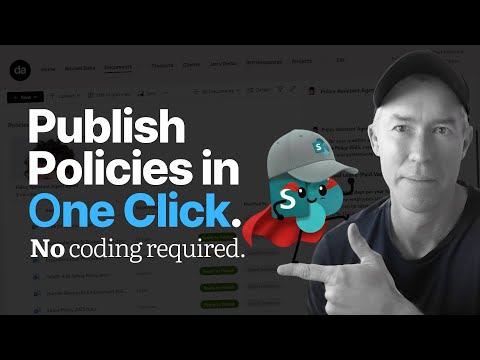
SharePoint: Move Files in One Click
A Microsoft MVP 𝗁𝖾𝗅𝗉𝗂𝗇𝗀 develop careers, scale and 𝗀𝗋𝗈𝗐 businesses 𝖻𝗒 𝖾𝗆𝗉𝗈𝗐𝖾𝗋𝗂𝗇𝗀 everyone 𝗍𝗈 𝖺𝖼𝗁𝗂𝖾𝗏𝖾 𝗆𝗈𝗋𝖾 𝗐𝗂𝗍𝗁 𝖬𝗂𝖼𝗋𝗈𝗌𝗈𝖿𝗍 𝟥𝟨𝟧
Microsoft SharePoint pro: metadata rules and Autofill move or copy files auto without Power Automate, with Copilot tips
Key insights
- Overview (YouTube tutorial)
Based on a recent YouTube demo, SharePoint can move or copy files with a metadata-driven rule so users get a near “one-click” experience without Power Automate or coding. - How it works
Create a metadata column (for example Status), then set a SharePoint rule that moves or copies items when that metadata value changes; the system uses the rule to run the action automatically. - Key commands and features
Use the built-in Move to option for manual moves and rely on Autofill to populate fields like Target Audience for consistent metadata and better automation. - Simple setup steps
Select files, add or update the metadata column value (e.g., set to Ready to Publish), and let the rule move or copy the file to the target library or folder. - Main benefits
This method keeps version history and metadata intact, reduces IT tickets by enabling no coding automation, and supports local work via OneDrive sync for drag-and-drop moves. - Practical tips and limits
Ensure users have proper permissions, match destination metadata columns so rules map correctly, test rules in a sandbox, and use this lightweight approach when you don’t need complex Power Automate flows.
Overview of the Video
In a clear and practical YouTube tutorial, Daniel Anderson [MVP] demonstrates how to move or copy files in SharePoint with minimal friction. He argues that many teams overcomplicate file movement by reaching for heavy automation tools when built-in features suffice. Consequently, his approach centers on using SharePoint rules and metadata instead of Power Automate or custom code. This article summarizes his method and highlights the tradeoffs and challenges to help teams decide when this lightweight route fits their needs.
How the Metadata-Driven Method Works
First, Anderson shows how to use a library column—such as a Status field—as a trigger. When the field changes to a value like Ready to Publish, a rule can automatically move or copy the document to a different library or folder, so draft and published copies live where they belong. He also explains how SharePoint’s native Move to command preserves metadata and version history when a manual move is needed, which keeps content governance intact. Thus, the method pairs a user-friendly command with automated rules that respond to metadata updates.
Next, the video covers Autofill, a lightweight feature that populates related metadata automatically when rules run. For example, when content moves to a published library, the rule can set a Target Audience or publish date without manual input. This reduces human error and speeds up the content lifecycle, especially for teams that lack time to maintain detailed metadata. As a result, operations become more predictable and less reliant on frequent manual checks.
Benefits and Practical Tradeoffs
One clear benefit is simplicity: no coding, no Power Automate flows, and no IT tickets for many routine moves. Anderson emphasizes that the approach works well for straightforward scenarios like separating draft and published content, because it lets end users or content owners trigger movement with a single status change. Moreover, SharePoint’s built-in behavior frequently preserves versions and metadata during moves, which helps maintain records for audits and compliance.
On the other hand, there are tradeoffs to consider. While rules handle common cases, they may not cover complex branching logic, conditional approvals, or cross-tenant transfers that Power Automate or custom solutions can manage. Also, rules operate within SharePoint’s governance model, so large-scale migrations or complex business processes might still require more robust automation. Therefore, teams should weigh ease of setup against the need for advanced orchestration.
Step-by-Step Setup Highlights
Anderson walks viewers through creating a metadata column, defining a rule, and testing the behavior by updating the status to Ready to Publish. In the demo, a document’s status change triggers a rule that moves the file and sets additional fields via Autofill, after which the published copy appears in the destination library with correct metadata. He points out that these steps require minimal permissions and can be performed by library owners rather than administrators, which speeds adoption. Consequently, teams can pilot the approach quickly without lengthy IT projects.
He also mentions syncing libraries with OneDrive when local drag-and-drop or File Explorer workflows are preferred. That integration can let users move files locally and have changes reflected in SharePoint, offering a hybrid path between fully manual moves and rule-driven automation. However, admins must monitor sync health and storage limits, because OneDrive sync introduces its own operational considerations. Thus, combining methods can increase flexibility but also add a layer of operational maintenance.
Challenges, Best Practices, and Governance
Anderson stresses governance as a critical element: well-designed metadata taxonomies and clear naming conventions make rules reliable. Without consistent metadata, rules can misfire or leave files in unexpected locations, so invest time in defining the fields and educating users. He recommends testing rules in a staging library and documenting behavior so content owners understand the lifecycle from draft to published state. Consequently, governance and training reduce surprises and increase trust in automated moves.
Finally, the video encourages organizations to balance convenience and control by using rules for predictable patterns and reserving Power Automate for complex orchestration. While the SharePoint-first approach reduces overhead, teams must accept limitations around exception handling, cross-tenant moves, and complex approvals. Therefore, choose the tool that matches the process complexity, and iterate as needs evolve to keep automation simple, maintainable, and aligned with governance goals.
Conclusion
Daniel Anderson’s tutorial delivers a practical alternative to heavy automation by showing how SharePoint rules and metadata can create near one-click file movement. His demo highlights both the efficiency gains and the governance work required to make the approach reliable in production. As a result, many teams can streamline content lifecycles quickly, while others will recognize when to pair this lightweight technique with more advanced automation. Overall, the video provides usable guidance for teams seeking faster, less complex SharePoint operations.

Keywords
move files in SharePoint, one-click file move SharePoint, automate moving files SharePoint, Power Automate move SharePoint files, bulk move files SharePoint, SharePoint file move button, migrate documents within SharePoint, SharePoint document automation