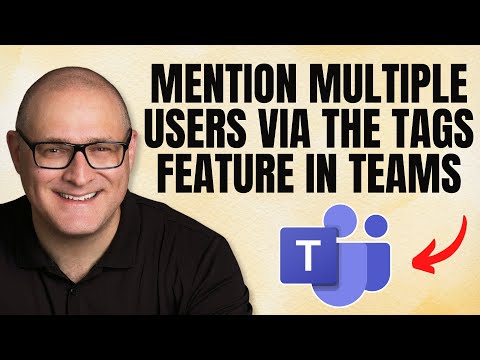
Guide to Mentioning Multiple Users Using Tags Feature in Microsoft Teams
I help organizations to unlock the power of SharePoint
Master the Microsoft Teams tags feature and effortlessly mention multiple users at once, streamlining communication for utmost efficiency!
The feature in Microsoft Teams that lets one tag multiple users at the same time is extremely handy. It is an efficient way to make important or urgent messages stand out within a sea of chats. This article aims to explain how you can mention several users using the Tags Feature in Microsoft Teams.
How to Use the Multiple Tags Feature in Microsoft Teams
To mention a single user, the @ symbol should be used just as it is done on other platforms. The person being mentioned will be notified based on their notification settings.
When multiple users need to be mentioned, the Tags feature must be used. This method involves creating a tag (keyword) under a given Team that includes multiple members within it (e.g., finance). This tag can then be used in any standard chat within that Team. Here is the process to create and manage these tags:
On a given Team page, click on three dots > Manage team.
Click on the Tags tab.
Click Create tag.
Assign a name to your tag and associate team members with it. Then click Create.
Once the tag is created, type the @ symbol followed by the name of the tag to mention multiple users. The names of the people associated with the tag will be displayed when you click on it after posting your message.
Who Can Create Tags?
By default, Team Owners have the privilege to manage (create, edit, delete) tags. If you wish others to have the same privilege, go to Settings > Tags Section and change the drop-down option from Team Owners to Team Owners and Members. This lets both team owners and members manage tags for your team.
Note: Tags can only be used in the specific team, not in other teams or chats outside of the team. Also, they can only be used in standard channels and not in private or shared channels. As per Microsoft, any team can have a maximum of 100 tags, and up to 200 users can be assigned to a tag.
Learn about How to mention multiple users via the tags feature in Teams
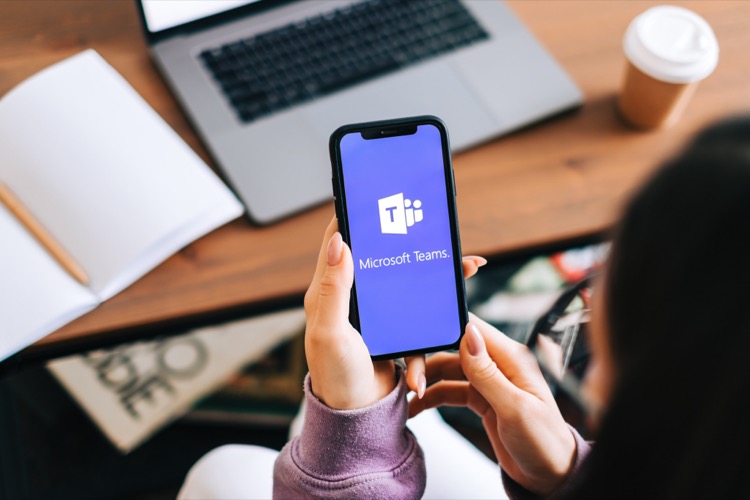
The main topic of the text is about how to mention multiple users in Microsoft Teams using the Tags feature. This feature is useful when you need to get the attention of a group of users simultaneously in a Teams chat. By creating a specific tag for a group of users, one can mention all of them at once using the '@' symbol followed by the tag. This method segregates essential or urgent messages from regular Teams chats and notifies tagged users according to their notification settings. Instructions are also provided on how to create and manage tags. By default, tag creation is only available to the Team Owners, but this privilege can be extended to team members as well.
More links on about How to mention multiple users via the tags feature in Teams
- Using tags in Microsoft Teams
- Another way to use a tag is to start a new chat and then select the tag that is assigned to the people you want to reach. Create and manage tags in Teams.
- Manage tags in Microsoft Teams
- Aug 24, 2023 — After a tag is added to one or multiple team members, it can be used in @mentions by anyone on the team in a channel post to notify only those ...
- how to mention all members in the teams chatroom
- Jul 4, 2021 — To mention the entire team, simply type @tree in the team's chat window. Hitting tab will turn the mention into the name of the team and once ...
- 5 ways to mention users in Teams Chat and Channel ...
- Jul 6, 2023 — Option 1: Mention individual user · Option 2: Mention multiple users via the Tags feature · Option 3: Mention all users in a Channel · Option 4: ...
- Microsoft Teams Tags: How They Work & How To Manage ...
- Jul 27, 2021 — Using tags in a chat – Click on a new chat and start typing the name of the tag. Choose the tag you want to use and it will be added to the ...
- Microsoft Teams Tags: What They Are and How to Use Them
- Apr 28, 2022 — Their functionality is pretty straightforward: group users, categorize them based on their attributes, tag them properly, then connect with them ...
Keywords
Microsoft Teams expert, Teams professional guide, Microsoft Teams specialist, Advanced Microsoft Teams tips, Microsoft Teams proficient advice