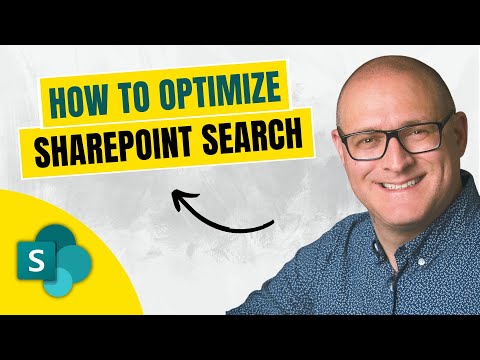
SharePoint Search Efficiency: Expert Tips
I help organizations to unlock the power of SharePoint
Boost SharePoint Search: Bookmarks, Q&A, Acronyms, and Verticals Explained!
Key insights
- Improve and optimize SharePoint Search by utilizing features like Bookmarks, Q&A, Acronyms, and Search Verticals.
- Bookmarks allow SharePoint Administrators to prioritize certain content in search results, guiding users directly to important pages, documents, or articles.
- With Q&A, administrators can directly provide answers to users' search queries, improving the overall search experience.
- Acronyms feature helps in defining and explaining abbreviations to users, streamlining their search for specific terms.
- Search Verticals enable a filtered view of search results, allowing users to narrow down results based on specific criteria.
Understanding SharePoint Search Enhancement
SharePoint, a widely used collaboration platform, offers powerful search functionalities. However, search results and the user experience can be significantly enhanced through customization. Features like Bookmarks, Q&A, Acronyms, and Search Verticals play a crucial role in this improvement. By leveraging the Search & Intelligence Admin Center, SharePoint Administrators can make specific content more accessible, answer queries directly within the search, explain acronyms to reduce confusion, and allow users to apply focused filters through Search Verticals. These enhancements not only make the search more efficient but also tailor the platform to better meet the needs of its users. Overall, understanding and applying these techniques can lead to a more productive and intuitive search experience in SharePoint.
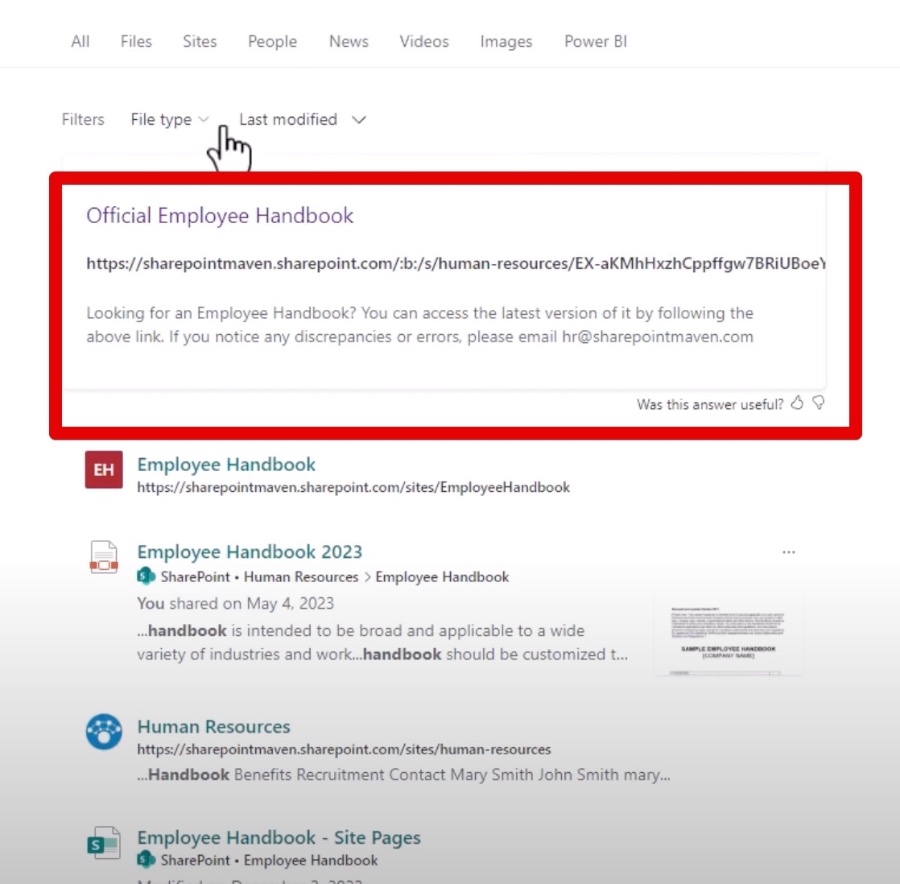
In a recent video by SharePoint Maven Inc, viewers are given an insightful tutorial on how to enhance and tailor the search functionality within SharePoint. The presenter outlines that although SharePoint's default search capabilities are robust, there are methods to fine-tune the search results and user experience. Highlighted are four key techniques: Bookmarks, Q&A (Questions & Answers), Acronyms, and Search Verticals.
Bookmarks, as explained, is an invaluable feature found within the Search & Intelligence Admin Center. It enables SharePoint Administrators to direct users towards essential content by positioning selected items prominently in the search outcomes. By using bookmarks, admins can ensure that specific pages, documents, or articles are easily accessible to users through direct links.
Q&A and Acronyms are similar features accessible in the Search & Intelligence Admin Center. These tools allow administrators to provide immediate answers or define acronyms when users input certain search queries in SharePoint. This direct approach in feeding information enhances user satisfaction and efficiency in obtaining search results.
The video also introduces Search Verticals, a customizable feature available to both SharePoint Site Owners and Administrators. Search Verticals facilitate a filtered search experience, enabling users to navigate through the search results based on predefined criteria. This tailored approach helps in streamlining the search process within SharePoint environments.
Further, the video meticulously covers the steps to access these features, starting with a walkthrough to the Search & Intelligence Center. It dives deep into how to effectively utilize each feature, such as setting up Bookmarks, crafting Q&A responses, listing Acronyms, and creating impactful Search Verticals. Additionally, the concept of Bulk Import for Acronyms and an overview of Viva Topics are briefly touched upon, providing viewers with a comprehensive understanding of available search optimization tools.
This informative piece from SharePoint Maven Inc not only illustrates the potential of SharePoint's search capabilities but also encourages SharePoint Administrators and Site Owners to adopt these techniques to enhance user experience. By implementing such strategies, organizations can vastly improve how information is discovered and consumed within their SharePoint Online platform, making it a more efficient and user-friendly environment.
![]()
People also ask
How do I improve search functionality in SharePoint?
To enhance the search outcomes in SharePoint Online, an effective method is utilizing the Bookmarks feature found within the Search & Intelligence Center. Conceive a Bookmark as a highlighted search result that triggers based on identified keywords.
How do I make SharePoint more searchable?
Navigate to Site Administration, then to Search and offline availability. In the section labeled Indexing Site Content, you will find the option 'Allow this site to appear in Search results'. Setting this to Yes will ensure the site's content is visible in search outcomes, whereas selecting No will exclude the site's content from search results.
How do I promote search results in SharePoint?
Within the Actions section, several options are available to you: To elevate certain results to the forefront of search displays, you can introduce multiple individual promoted results. Should you wish to emphasize a collection of search findings, choose Add Result Block. Additionally, to adjust the order of ranked search results, opting for Change ranked results by modifying the query is advisable.
How do I fix the search function in SharePoint?
Solution
Keywords
SharePoint Search Improvement, Enhance SharePoint Findability, SharePoint Search Optimization, Improve SharePoint Search Results, Optimizing SharePoint Search Performance, Elevating SharePoint Search Experience, SharePoint Search Configuration Tips, Boosting SharePoint Search Efficiency