
Implementing Copresence in Canvas Apps: A User Guide
Unlock Copresence in Power Apps Canvas: Enhance User Collaboration Effortlessly
Key insights
- Implementing Copresence in Canvas Apps: Power Apps allows app makers to visualize other users consulting the same record, known as copresence, enhancing collaboration. Though not built into canvas apps natively, a workaround using Microsoft Dataverse and Power Fx functions is possible.
- Inspiration from Microsoft 365: The concept draws from co-authoring capabilities in Microsoft 365, applied to a practical scenario in Power Apps through the development of an investment approval app that visually represents other active users.
- Development Approach: Utilizes a new Dataverse table and a carousel gallery in the canvas app. This setup uses filters and the Office365User connector to display the profile picture of other users viewing the same record.
- Enhancing User Engagement: The technique involves patching records to track user presence and using a timer control to refresh data, ensuring up-to-date information on who is viewing a record at any time.
- Broader Application: This feature mirrors the co-authoring experience in Microsoft 365, aiming to improve user collaboration and visibility within canvas apps. It's a testament to the flexibility of Power Apps and the creative potential of low-code solutions.

Copresence in Power Apps
The concept of copresence in Power Apps, especially within canvas apps, represents a significant leap towards fostering real-time collaboration and visibility among users. Traditionally, the ability to see who else is working on the same record or document was reserved for more structured applications, such as those found in Microsoft 365's suite, including SharePoint and OneDrive. Yet, as businesses increasingly rely on dynamic, low-code solutions to streamline their operations and enhance team coordination, the need for similar functionalities in apps built with Power Apps has grown.
By cleverly leveraging the capabilities of Microsoft Dataverse and Power Fx functions, app developers can now embed elements that indicate the presence of other users, thus replicating a co-authoring environment. This addition not only improves the user experience by providing insights into who else might be accessing the same information but also enables a more collaborative and interactive approach to working with canvas apps.
Steps to Create a Copresence Feature
- Use Microsoft Dataverse and Power Fx functions to monitor and update user interactions.
- Example: Incorporate a visual element in an investment approval app to show other users viewing the same investment.
- Create a Dataverse table for Copresence with essential fields like Record ID and User ID.
- Integrate a carousel gallery in the canvas app to display user images consulting the same record, using the Office365Users connector for user photos.
- Add functionality to update the Copresence table every time a user selects an investment, ensuring current data visibility.
- Implement a timer control to refresh data sources at regular intervals, enhancing the realtime aspect of copresence.
This innovation mirrors the co-authoring capabilities seen in Microsoft 365, allowing app users to see who else is engaging with the same content. Such features not only improve collaboration but also increase the app's user engagement and effectiveness.
Read the full article How to implement copresence for canvas app end users
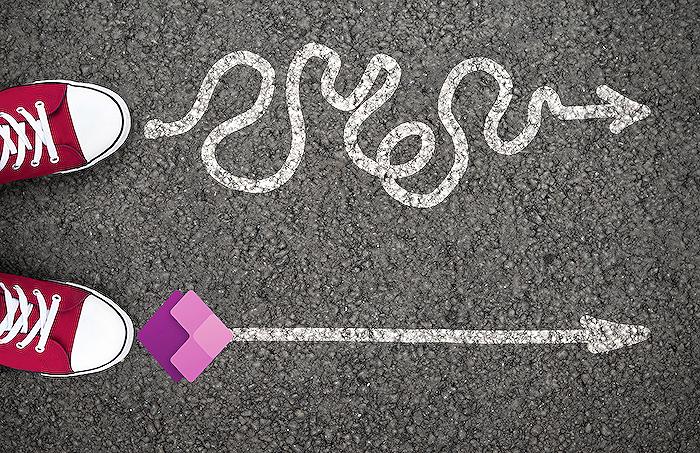
People also ask
How do I enable co pilot in PowerApps?
To activate the co pilot feature in PowerApps, you should log into the Power Platform administration center by navigating to https://admin.powerplatform.microsoft.com.
How do I give access to canvas app?
Access to a canvas app can be granted through the following steps: Navigate to the Apps section on the left panel, select the desired canvas app, then click on Share on the command bar. You must then input the email address of a guest user who is part of a Microsoft Entra tenant.
How do I embed a PCF control in canvas app?
Embedding a PCF control within a canvas app necessitates visiting the Settings menu, then Features, followed by selecting PowerApps component framework for canvas apps option.
How do I enable live updates in PowerApps?
Enabling live updates in PowerApps entails opening your app in Power Apps Studio for modifications. Proceed to Settings, opt for Upcoming features, then Experimental, and switch the Enable live updates toggle to On.
Keywords
copresence implementation canvas app, integrate copresence canvas app users, enable copresence canvas application, copresence feature canvas app guide, canvas app copresence setup, activating copresence canvas app, canvas app user copresence tutorial, copresence technology canvas applications, copresence setup guide canvas app, implementing copresence canvas app end users