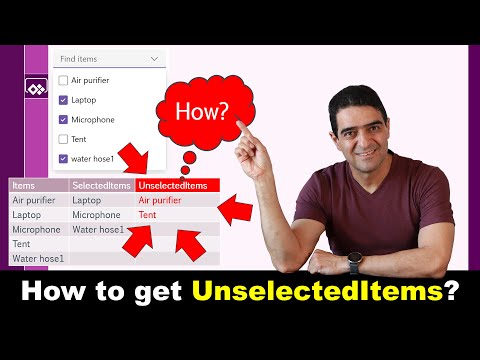
Get Unselected Items in PowerApps ComboBox Easily
Online Course Creator (79,000 students and counting)
Master Unselected Combobox Items in PowerApps with Alireza Aliabadis Guide & Special Discounts
Key insights
- Learning how to get combobox UNSELECTED items in Power Apps is key for developers.
- The process involves setting up and adding a modern combobox to the screen.
- The tutorial covers both getting selected items and unselected items from a combobox efficiently.
- The video provides a straightforward solution to a common issue faced by Power Apps users.
- Presented by Alireza Aliabadi, the tutorial aims to enhance user understanding of combobox functionalities within Power Apps.
Power of Comboboxes in Power Apps
Comboboxes play a crucial role in the Power Apps interface, offering users a flexible way to select items from a list. Understanding how to manipulate these controls effectively can significantly enhance application usability and efficiency. Particularly in cases where users need to distinguish between selected and unselected items, mastering combobox functionalities becomes invaluable. This knowledge allows for more dynamic and interactive app designs, improving user experience. Through detailed tutorials like the one provided by Alireza Aliabadi, Power Apps developers can learn to leverage the full potential of modern combobox controls. This not only simplifies data selection processes but also boosts the overall functionality of custom apps. Therefore, delving into the intricacies of combobox operations is an essential step for any developer looking to create more intuitive and powerful applications.

In the instructional video, Alireza Aliabadi offers insightful guidance on handling Power Apps combo boxes more effectively, especially in terms of accessing unselected items. This concept is often overshadowed by the straightforward method of obtaining selected items, yet it holds equal importance in the development process. The presentation begins with a concise introduction to the dilemma, setting the stage for a detailed exploration.
The core of the video is dedicated to providing a simple yet effective solution to the challenge. Aliabadi meticulously outlines the steps involved in setting up a modern combo box on the screen, which serves as the foundation for retrieving selected and subsequently, the unselected items. This section is particularly enriching as it juxtaposes the ease of accessing selected items with the intricacies involved in identifying those that haven’t been chosen.
- Introduction to the challenge of accessing unselected items in combo boxes and dropdown lists.
- Step-by-step guide on establishing a combo box and distinguishing selected from unselected items.
- Conclusion emphasizing the importance of this capability within Power Apps application development.
Towards the latter part of his presentation, Aliabadi introduces viewers to a discount opportunity for enrolling in courses focused on Power Apps modern controls, though the specifics are omitted here respecting the guidelines. The video rounds off with a summary of the key takeaways, reinforcing the newfound knowledge. Aliabadi’s contact information is provided for further engagement, although direct links to his social media profiles have been excluded.
In a broader context, mastering the usage of combo boxes in application design and development can substantially enhance user interaction and data handling efficiency. The tutorial by Alireza Aliabadi, focusing on unselected items within combo boxes, not only adds depth to the understanding of Power Apps but also opens the door to innovative application functionalities. The ability to manipulate both selected and unselected items allows for a more nuanced data collection and analysis, paving the way for more dynamic and responsive apps. With continuous updates and the introduction of new features in Power Apps, developers have the tools at their disposal to craft more intricate and user-friendly applications. The key to unlocking these potentials rests in the continuous exploration and education on the capabilities these platforms offer, as exemplified by Aliabadi’s tutorial.
Power Apps
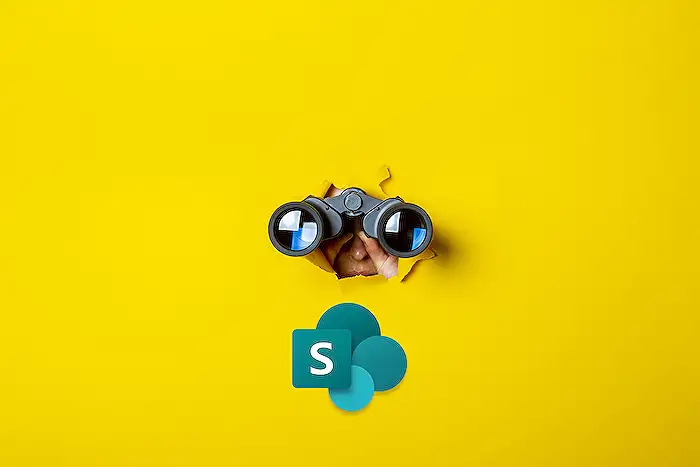
People also ask
How to show selected items in ComboBox in PowerApps?
In this case, to display the selected items within a ComboBox in PowerApps, we would focus on showcasing the model information. This can be achieved by specifying a separator for those items that have been selected by the user.
How do I get the ComboBox selected value?
To retrieve the selected value from a ComboBox, one would utilize the SelectedValue property. This property fetches the value tied to the ValueMember property. Should the ValueMember not be set, the property bound to the DisplayMember will be returned instead.
How to get items from ComboBox?
In the context of Desktop Windows Applications, extracting items from a ComboBox involves specific methodologies tailored to the environment.
How do I get distinct values in ComboBox Powerapps?
To obtain unique values within a ComboBox in PowerApps, one would employ the Distinct function. This function is designed to filter out and showcase only the distinct or unique values present.
Keywords
power apps combobox unselected items, retrieve unselected items power apps, power apps combobox tutorial, exclude selected items combobox power apps, power apps form enhancements, power apps development combobox, power apps user interface design, advanced combobox techniques power apps