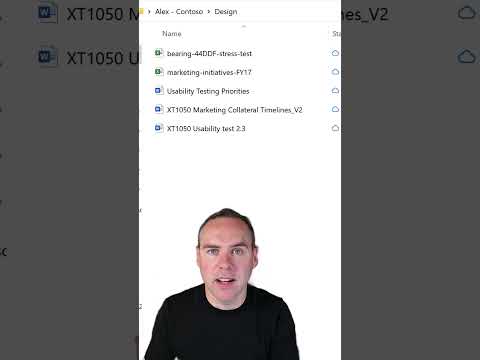
How to gain Instant Access to SharePoint and Teams Files on your Computer with OneDrive Sync! (2023)
Helping you and your company achieve more in Microsoft 365
Discover the game-changing hack of syncing Teams and SharePoint Files and Folders using OneDrive for Business Folder Sync. Instant access, real-time updates, an
Instant access to SharePoint and Teams Files on your local computer is now made possible with OneDrive Sync. This innovative feature allows real-time updates and seamless collaboration which provides huge leaps in productivity. This is achieved by syncing Teams and SharePoint Files using OneDrive for Business Folder Sync. The advantage of this feature includes direct, seamless access to your files without any file-searching stress; essentially maximizing your efficiency and effectiveness. In a nutshell, say goodbye to the old ways of file management and say hello to this game-changing hack.
- OneDrive Sync offers instant access to SharePoint and Teams Files
- Use OneDrive for Business Folder Sync to synchronize Teams and SharePoint Files
- Real-time updates available
- Enables more seamless collaboration
- Eliminates file-searching stress
- Enhances productivity
This game-changing hack is quickly becoming a staple for enhanced efficiency.
Enhancing Efficiency with OneDrive Sync
OneDrive Sync revolutionizes the way Teams and SharePoint Files and Folders are managed. By offering direct and seamless access through Business Folder Sync, it eliminates the hassles of managing files. Now, you don't have to waste valuable time searching for important files. Get instant, real-time updates leading to more efficient collaboration and enhanced productivity. Truly, this innovation is an amazing hack that changes the game in file management and collaboration.
Learn about How to gain Instant Access to SharePoint and Teams Files on your Computer with OneDrive Sync! (2023)
Gain the power to access and collaborate with SharePoint and Teams Files on your computer easily by syncing them with OneDrive for Business Folder Sync. This game-changing hack will give you instant access, real-time updates, and seamless collaboration, all in one place. Never worry about searching for files and folders again, and maximize your productivity! Learn how to set up OneDrive for Business Folder Sync to start unlocking the potential of your SharePoint and Teams files.
First, you need to install the OneDrive for Business app on your computer. Make sure you have a Microsoft account to sign in and start syncing. Once you're signed in, you can choose which folders and files you want to sync. You can also access and manage your files directly from the OneDrive app.
Next, you need to connect your SharePoint and Teams accounts to OneDrive. Go to the OneDrive settings page and click the "Connected Accounts" tab to link your accounts. Once you're connected, you can easily sync documents and folders between SharePoint and Teams.
Finally, you can begin using OneDrive to sync files and folders between SharePoint and Teams. It's easy to do, and you can even sync files from multiple accounts at once. Plus, you can access and share files directly from the OneDrive app. With OneDrive for Business Folder Sync, you'll have the power to access and collaborate on your files anytime, anywhere.
More links on about How to gain Instant Access to SharePoint and Teams Files on your Computer with OneDrive Sync! (2023)
- Sync SharePoint files and folders
- In your browser, on your SharePoint site, navigate to the library of files you want to sync with. · Select Sync in the toolbar. The Sync button on the toolbar in ...
- Sync files with OneDrive in Windows
- This article describes how to download the OneDrive sync app and sign in with your personal account, or work or school account, to get started syncing. If you ...
- Sync SharePoint files with the OneDrive sync client ...
- Sign in to your organization's SharePoint in Microsoft 365 site with your work or school account. · Open the library you want to sync. · Select the Sync button.
- Find your SharePoint and Teams files in OneDrive for work ...
- Sign in to Microsoft 365 at www.office.com/signin. · Select the app launcher icon · Under Shared libraries, select a site or Team to open it. · At the top of the ...
- Collaborating with Teams, SharePoint, and OneDrive
- If a team member stores a file in OneDrive, it can also be added to the Teams channel by using the Files tab in Teams. Best of all, you can go mobile with Teams ...
- Sync files with OneDrive Files on Demand
- Go to the Preferences tab. Under Files On-Demand, select either Download files as you use them or Download all files now. ... A blue cloud icon next to a OneDrive ...
- Sync in SharePoint and OneDrive
- Jun 20, 2023 — In this article, you learn about syncing SharePoint and OneDrive files using the OneDrive sync app for Windows and Mac.
- Sync files with Files On-Demand
- Training: Use OneDrive Files On-Demand to get to your files in SharePoint Online without having to download them and use storage space.
Keywords
"OneDrive Sync," "SharePoint Files Sync," "Teams File Sync," "OneDrive for Business Sync," "Seamless Collaboration Sync"