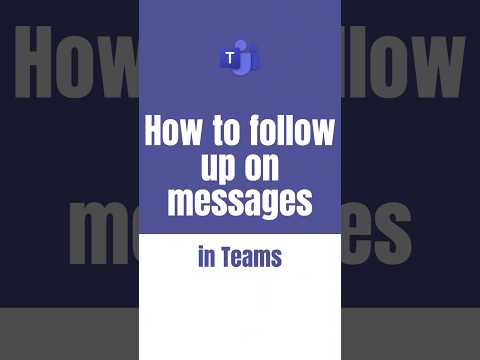
Strategies for Following up on Microsoft Teams Messages
Microsoft MVPs, YouTube Creator youtube.com/giulianodeluca, International Speaker, Technical Architect
Learn simple steps to automate follow-up on messages in Microsoft Teams, save time, reduce stress and improve productivity with our new guide.
A Simplified Guide to Automation in Microsoft Teams
In his YouTube video, tech enthusiast Giuliano De Luca [MVP] explains the concept and application of automation in Microsoft Teams. Dispelling the fears often associated with the term 'automation', he explains that it merely opts out of manual steps, making our daily repetitive tasks more efficient and less bothersome.
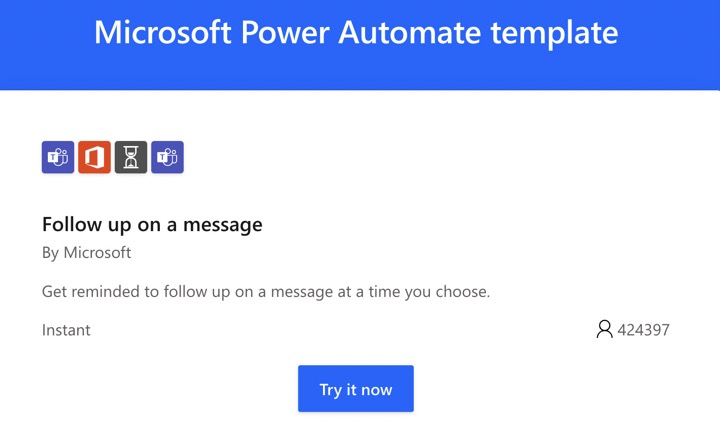
De Luca invites viewers to join him in understanding this concept in an easy-to-digest manner, unveiling the plethora of benefits it holds for individual workers and entire teams. He emphasizes how automation can significantly save time, reduce stress, improve quality, and boost overall focus on relevant matters.
More InformationIn the first part of an ongoing series, De Luca sets out to demonstrate an easy automated action - setting up a follow-up reminder for a message within Microsoft Teams. The process aims to alleviate the stress of missing or forgetting to respond to messages amid the daily information overflow. Armed with simple instructions, anyone can now establish an automated reminder system regardless of their technical fluency.
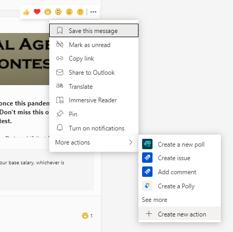
To set up this facility, we first need to select a message that needs reminding, click for more actions, and opt for creating a new action. The Power Automate Actions window pop-up showcases the tool facilitating this automation. The functioning remains ambiguous at this stage, leaving room for further exploring and experimentation.
- To follow up on a message, Power Automate must work its magic.
- We then move on to the precise configuration of the reminder.
- A subsequent screen, 'Create a Flow Screen', enables the customization of the automation workflow.
- Steps involve naming the flow, getting ready via a systems check, and finally pressing Continue to complete flow creation.
Executing the Automated Workflow:
Activation of the workflow is as simple as clicking on ‘Run Flow.’ Further, we can select the preferred reminder time followed by submitting it. The automated system ensures a reminder in the chat area with a link directing to the message. This function is also operable on phones, ensuring follow-up versatility. The technique can be repeated for different messages on multiple channels, establishing a seamless message follow-up system.
De Luca further encourages the viewer to follow the channel for more automation tips, all of which ensure an enhanced experience and increased productivity while using Microsoft Teams.
Learn about How to follow up on messages in Microsoft Teams

Understanding how to utilize automation tools in applications like Teams can improve work efficiency and reduce daily stress levels. The concept of "automation" can often seem daunting, but in its simplest form, it enables workflows by eliminating repetitive manual steps.
You'll find that automation contributes to quality improvement, relieves stress, and allows you to focus on the tasks that matter. A great example is the automation of message follow-up within Teams. It helps to keep track of important communications, without the need for manual reminders. Numerous messages are exchanged throughout the day, remembering to respond or revisit them can sometimes be challenging. Automation offers a simple solution.
Here's how you can create an automated action to remind you to follow up on a message within Teams:
First, select a message in your activity feed. Hover your mouse over the selected message and click the "..." button which is located next to the emote actions. From the drop-down list, click "More Actions" and then "+ Create New Action". A Power Automate Actions window will appear. Power Automate is an indispensable tool within the O365 suite, fundamentally aiding in automation.
- In this window, click on "Follow Up On A Message". This will bring up the "Create a Flow" screen. Here, you can view key information about your flow and give it a relevant name. The screen gives a brief description of the flow and indicates which apps will be used for execution.
- You then proceed by clicking "Continue". You can choose to edit the flow in "Advanced Mode" or simply click "Create Flow" to finish the process.
- A notification will appear indicating the success of your automation creation. Now, it's time to use your new workflow. To run the flow, select the message you want to be reminded about and select when you want to be reminded. You will then receive a reminder within the chat area at the specified time.
This process works on mobile devices as well. You can easily set follow-up reminders on the go. This handy automation feature is accessible anytime and anywhere. Not only does this automation feature reduce stress and improve work efficiency, but it also empowers both individuals and teams to do more within the workspace suite. The next time you find yourself inundated with messages, consider leveraging this wonderful automation tool in Teams, and remember, it's all about saving time, reducing stress, and improving focus.
Stay tuned for new step-by-step automation actions weekly to help you and your wider team feel empowered with Teams. Be proactive, save time and focus on the tasks that matter.
More links on about How to follow up on messages in Microsoft Teams
- Automate with Teams: Part 1 - Follow up on a message
- May 11, 2021 — Go find another message in your Activity Feed or a team channel · Hover on it with your mouse · Click the “…” that is right of the emote actions ...
Keywords
Microsoft Teams follow up, follow up messages Teams, manage Teams messages, track messages Microsoft Teams, respond Microsoft Teams messages, Microsoft Teams message management, Teams message follow up guide, Teams communication follow up, handling Teams messages, Microsoft Teams message response tutorial