
Quickly Identify Data Outliers Using Excel Z-Scores
Unveil Outliers in Excel with Z-Scores: Simple Formulas for Data Anomaly Detection
Excel is a powerful tool for data analysis, offering a variety of functions that allow users to perform complex statistical calculations with ease. The video from the “Chandoo” YouTube channel provides an in-depth look at how to find outliers in data using Z-Scores, a statistical measure for determining how many standard deviations a data point is from the mean. By calculating and analyzing Z-Scores, Excel users can quickly identify anomalies in their datasets that might require further investigation.
Identifying outliers in datasets is a common task for data analysts, and using Z-Scores in Excel simplifies this process. Excel features simple formulas that allow for the calculation of Z-Scores that mark the outliers in a dataset.
To calculate Z-Scores, you must first determine the average and standard deviation of your data. The Z-Score for each data point is the difference between the value of that data point and the average, divided by the standard deviation. Outliers are those data points with a Z-Score above 3.
Enhancing Z-Score calculations with segment-level analysis can yield more precise results. In cases such as product sales, calculating Z-Scores based on category averages and standard deviations—rather than overall data—can more accurately flag outliers.
Moving on to the demonstration part of the video: Firstly, there was a discussion about how to utilize Z-Scores to find outliers in your data within Excel. Next, the presenter showed the process to calculate the average and standard deviation of your dataset. Z-Scores were then introduced, and their calculation process in Excel was explained.
For defining outliers in typically distributed data, an absolute Z-Score higher than 3 is considered significant. After establishing the Z-Score, the video addressed common issues with Z-Scores and their resolutions. Segment-level Z-Scores were then calculated, improving the identification of outliers in business data.
How to find Outliers in Your Data Using Z-Scores in Excel
Do you need to know if your data contains any outliers? Simple formulas in this spreadsheet software can help you to calculate z-scores to spot the anomalies. Understanding what a z-score represents is crucial to this process.
To pinpoint outliers, it's essential to first figure out each data point's z-score. To achieve this, you must find your data's average and standard deviation. A z-score is essentially the number of standard deviations a data point is from the mean.
When calculating z-scores, any data point with a z-score greater than 3 in absolute value is often considered an outlier. This method enables you to detect data points that significantly deviate from the norm.
Enhancing z-score analysis can be done by calculating z-scores for specific segments. For instance, if you're analyzing sales data by product, you'd calculate the average and standard deviation per product category. You'd then determine the outliers by applying these specific metrics to find any segment-level z-score that exceeds 3.
This tailored approach assists in identifying genuine outliers in your business data. It's a more focused way to utilize z-score analysis for effective data scrutiny.
Understanding Z-Scores and Detecting Outliers in Data Sets
A Z-Score function in a spreadsheet application like Excel shows how data deviates from the average. A z-score is a statistical measure that indicates how many standard deviations a data point is from the mean. Knowing how to calculate this score is fundamental in statistics and data analysis.
Understanding the calculation of a Z-Score in Excel requires basic knowledge of statistics. The formula for a z-score includes the data value, the mean of the data set, and the standard deviation. This function measures the standard deviation of a number from a specific data point.
To calculate the Z-Score, a data set is necessary from which both the mean and the standard deviation can be derived. Using simple functions within Excel, you can easily find the average and standard deviation for any number series.
- Calculate the mean using the formula:
=AVERAGE(range) - Calculate the standard deviation with the formula:
=STDEVPA(range)
Once you have these values, you can quickly determine the z-score for each data point. Subtract the mean from the specific value and divide the result by the standard deviation to get the z-score. This method allows you to identify any significant outliers in your dataset.
Automating data analysis in Excel can also make use of the Z-Score function. It simplifies complex
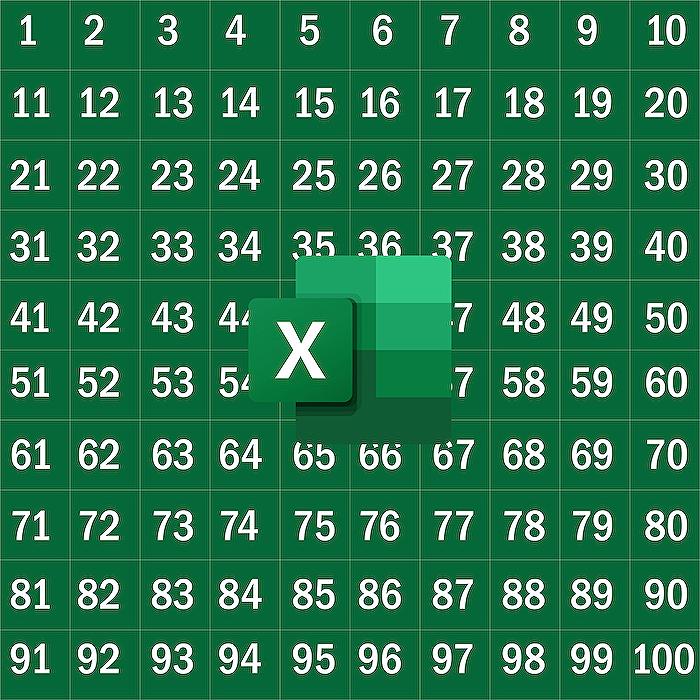
Can z-score detect outliers?
Yes, z-scores can be used to detect outliers in a dataset. A z-score represents the number of standard deviations a data point is from the mean of the dataset. Typically, a data point with a z-score beyond a certain threshold (for example, higher than +3 or lower than -3) may be considered an outlier, as it is unusually far from the rest of the data.
How do you use z-score in Excel?
In Excel, you can calculate the z-score of a data point using the formula: =(data_point - AVERAGE(range)) / STDEV.P(range) for the population standard deviation, or use STDEV.S(range) for a sample standard deviation, where 'data_point' is the value for which you want to calculate the z-score, and 'range' refers to the array or range of data points. Alternatively, you can use the STANDARDIZE function, which returns the z-score of a value: =STANDARDIZE(data_point, AVERAGE(range), STDEV.S(range)).
How do you find outliers quickly?
To find outliers quickly, you can use a few different statistical methods or visualizations, such as:
- Plotting the data: Boxplots and scatterplots can visually show data points that fall far from other points.
- Using the Interquartile Range (IQR): Calculate the IQR and identify data points that are 1.5 times the IQR above the third quartile or below the first quartile.
- Implementing rules-based filters: Apply filters based on statistical thresholds like z-scores or standard deviations from the mean.
- Automated tools: Utilize data analysis tools and functions in software like Excel, R, or Python that can streamline the detection of outliers.
Keywords
outliers detection Excel, Z-Scores Excel tutorial, Excel find outliers, Z-Score method data analysis, Excel data analysis techniques, identify outliers Z-Scores, Excel Z-Score calculation, analyze outliers using Excel, statistical outliers in Excel, Z-Score outlier detection Excel