
Searching Effectively in SharePoint
I help organizations to unlock the power of SharePoint
Master SharePoint Search: Tips to Enhance Precision and Efficiency
Key insights
- Use Boolean Operators to combine multiple keywords for more refined search results.
- Search by exclusive keywords to filter out unwanted keywords and streamline search outcomes.
- Employ exact phrase search to locate documents containing the specific combination of words you need.
- Utilize Wildcard Search to discover results that start with a certain letter combination.
- Search by File Size to identify files exceeding specific size thresholds.
In the video titled "How to find anything in SharePoint", a comprehensive guide on maximizing search effectiveness in SharePoint is provided. The content outlines several key tips and tricks to enhance search precision and utility within the platform. This instructional piece is particularly focused on helping users navigate the complexities of SharePoint's search functionality to find specific content swiftly and efficiently.
SharePoint Search Capabilities
SharePoint is a widely used platform by businesses for collaboration, document management, and storage. However, locating specific documents or data within SharePoint can often be challenging due to the volume and diversity of content. Effective search strategies, such as using Boolean operators and exact phrases, can significantly improve the efficiency of retrieving relevant documents.
Boolean operators help in combining search terms to narrow down results, while searching for exact phrases helps in finding documents that contain precise wording. Techniques like Wildcard searches allow flexibility by returning results that match certain patterns of text, providing users with a powerful tool to handle varied search scenarios.
Additionally, SharePoint allows for searching by excluding specific keywords or file types, which helps in decluttering search results and focusing on the relevant items. Searching by file size and filenames also provides targeted results, making the process more efficient.
Understanding how to leverage these advanced search functionalities can ultimately transform the SharePoint experience, making it easier for users to get the most out of the platform's robust capabilities.
Introduction to Effective Searching in SharePoint
Effective searching in SharePoint Online can significantly enhance productivity and information retrieval within an organization. This video by SharePoint Maven Inc breaks down the complexities of SharePoint search and offers actionable tips to refine search results.
Understanding SharePoint Search Mechanics
The video begins by explaining how SharePoint search operates right out of the box. It highlights the importance of utilizing specific search commands and the SharePoint Search Box effectively. Good command over these tools allows users to navigate through vast data with precision.
Key Search Strategies
Several strategies are discussed to optimize search results. These include using Boolean Operators to combine keywords, excluding irrelevant keywords, and searching for exact phrases to narrow down results. Each technique is aimed at enhancing search accuracy and efficiency.
Advanced Search Tips
The tutorial progresses into more advanced search tips like Wildcard Searches, which help in expanding the search criteria, and exclusion of certain document types from the results to refine the search further. Additionally, it discusses searching by file size, file name, content types, and Term Store Metadata. These advanced tips greatly aid in customizing the search process to fit specific needs.
Specialized Search Commands
Search the content within documents to find data mentioned specifically in the document body.
Use Boolean Operators to merge several search queries into one, enhancing the relevancy of search results.
Exclude certain keywords to remove unnecessary results, making the search output more relevant.
Target exact phrases to find documents containing specific combinations of words, improving search precision.
Implement Wildcard Search to cover results that start with certain letters, broadening the search scope.
Exclude documents from the search results to focus on other content types like list items or pages.
Filter results by file size to locate documents that exceed specific size parameters.
Conduct searches focusing only on the file names.
Target documents tagged with specific content types, aiding in categorization-based searches.
Use Managed Metadata for searches to locate documents tagged with specific metadata within the Term Store.
Conclusion
This video tutorial from SharePoint Maven Inc provides essential strategies for mastering searches within SharePoint. By applying these targeted strategies, users can significantly reduce the time spent searching for documents and increase workflow efficiency.
More on SharePoint Search Optimization
Optimizing search functions in SharePoint Online is crucial for businesses that handle large volumes of data. Effective search tools allow employees to find relevant information quickly, supporting better decision-making and productivity. SharePoint's rich features support advanced search capabilities that can be customized to meet specific organizational needs. By understanding and utilizing these features, businesses can ensure that their employees are accessing the most accurate and relevant information efficiently. Moreover, continued learning and adaptation of new search functionalities as they are rolled out can significantly enhance an organization's data management strategies.
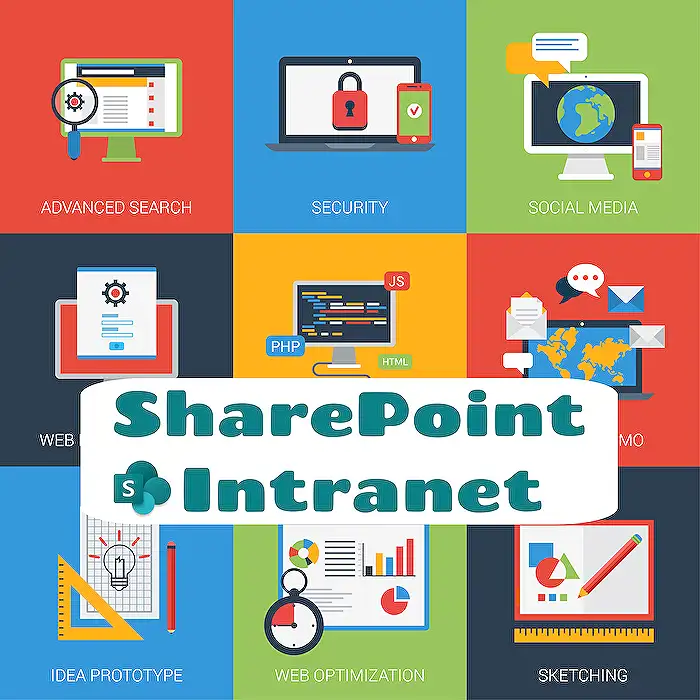
People also ask
How to find things in SharePoint?
Search is your best friend when you need to quickly locate your files in SharePoint. Simply enter a keyword in the search bar to get started.
How do you effectively search in SharePoint?
In SharePoint, to enhance your search results, enclose phrases in quotation marks for precise matches. Use Boolean operators such as "AND," "NOT," and "OR" to refine your searches further. Utilizing wildcards like the "*" symbol can help search for variations on words or locate specific prefixes accurately.
How do I find the content of a SharePoint site?
To access the contents of a SharePoint site, navigate to the site where you want to view the contents. Then, click on 'Site contents' on the left-hand side menu.
Why can't I search in SharePoint?
To resolve search issues in SharePoint, go to the gear icon located in the upper-right corner and select 'Site Settings.' From there, navigate to 'Search and offline availability' under the Search settings. Ensure that 'Allow this site to appear in Search results' is enabled by setting it to 'Yes.'
Keywords
SharePoint search tips, SharePoint document search, find files in SharePoint, SharePoint search help, using SharePoint search, SharePoint search techniques, SharePoint content search, SharePoint search guide