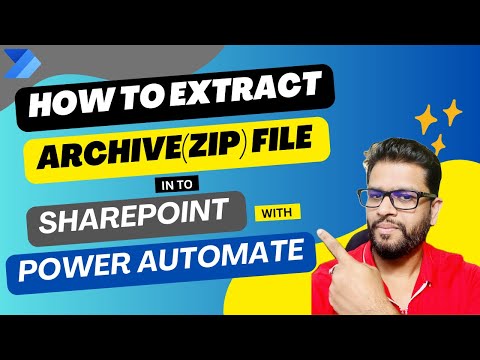
How to Extracts archive(zip) file Automatically into a SharePoint Library using Power Automate
Senior Manager at Ernst & Young | Microsoft MVP | MCT
Power Automate, SharePoint, Automation
Key insights
- Power Automate can be used to automate the extraction of ZIP files into a SharePoint library, enhancing workflow efficiency.
- The process begins by setting up a flow that triggers when a ZIP file is uploaded to a specified SharePoint document library.
- Key steps include:
- Triggering the flow using the “When a file is created (properties only)” action and configuring it for specific SharePoint sites and libraries.
- Checking if the uploaded file is a ZIP archive using a “Condition” action based on the file extension.
- Retrieving file content with the “Get file content” action and specifying necessary identifiers.
- Extracting the ZIP file using OneDrive for Business's “Extract archive to folder” action and designating an extraction folder in OneDrive.
- Moving extracted files back to SharePoint utilizing the “Create file” action, specifying destination folders and filenames.
- Error Handling: It is important to incorporate error handling mechanisms for invalid formats or extraction failures to ensure robustness of the flow.
- Cleansing Process: Use the “Delete file" action to remove original ZIPs and temporary files from storage locations like OneDrive after processing, maintaining storage hygiene.
Automating ZIP File Extraction into SharePoint Libraries Using Power Automate
In the fast-paced world of digital management, automation has become a crucial tool for enhancing efficiency and streamlining workflows. Deepak Shrivastava, a Microsoft MVP, has shared an insightful YouTube video that delves into the process of automating the extraction of ZIP files into a SharePoint library using Power Automate. This article will explore the key aspects of this process, providing a comprehensive guide for both beginners and experienced users.
Understanding the Automated Extraction Process
The automation of ZIP file extraction into SharePoint libraries is a significant advancement in managing digital content. This process involves setting up a Power Automate flow that triggers when a ZIP file is uploaded to a SharePoint document library. The contents are then extracted and stored in a specified location within SharePoint. This method not only saves time but also reduces manual errors, thereby improving overall efficiency.
Setting Up the Automated Extraction Process
Setting up the automated extraction process involves several key steps:
- Trigger the Flow Upon File Upload: The first step is to utilize the "When a file is created (properties only)" trigger. This requires specifying the SharePoint site and document library where ZIP files will be uploaded.
- Check the File Type: Implement a "Condition" action to verify if the uploaded file is a ZIP archive. The condition should be set to check if the file’s extension equals .zip.
- Retrieve the File Content: Add the "Get file content" action. Input the identifiers for the SharePoint site, library, and the file in question.
- Extract the ZIP File: Use the "Extract archive to folder" action available in OneDrive for Business. Provide the file content from the previous step and designate a OneDrive folder for extraction.
- Move Extracted Files to SharePoint: Employ the "Create file" action within SharePoint. For each extracted file, specify the destination SharePoint library and folder, along with the file name and content.
- Clean Up Temporary Files: Utilize the "Delete file" action. Remove the original ZIP file from SharePoint and any temporary files from OneDrive to maintain storage hygiene.
Balancing Different Factors in Automation
While automating the extraction of ZIP files offers numerous benefits, it is essential to consider various factors to ensure optimal performance. The choice of storage locations is crucial. Although the extraction action is performed in OneDrive for Business, the final storage location for the extracted files is the designated SharePoint library. This requires careful planning to ensure seamless integration between OneDrive and SharePoint.
Another critical factor is file overwrites. It is imperative to configure the flow’s settings to address scenarios where files with identical names might exist. This prevents unintended overwrites, which could lead to data loss or duplication. By incorporating these considerations, organizations can enhance the reliability and efficiency of their automated workflows.
Challenges and Solutions in Automation
Implementing automation processes often comes with its set of challenges. One of the primary challenges in automating ZIP file extraction is error handling. Potential errors, such as invalid file formats or extraction failures, can disrupt the workflow. To address this, it is advisable to incorporate mechanisms that handle these errors effectively. This could involve setting up alerts or notifications to inform users of any issues, allowing for prompt resolution.
Additionally, maintaining storage hygiene is another challenge. As files are extracted and moved between different platforms, it is essential to ensure that temporary files are deleted promptly. This not only frees up storage space but also minimizes clutter, making it easier to manage digital assets.
Benefits of Automating ZIP File Extraction
The benefits of automating ZIP file extraction into SharePoint libraries are manifold. Firstly, it significantly reduces the need for manual intervention, freeing up valuable time for employees to focus on more strategic tasks. This leads to increased productivity and efficiency within the organization.
Moreover, automation minimizes the risk of human error, ensuring that files are extracted and stored correctly. This enhances the accuracy and reliability of data management processes, contributing to better decision-making and operational outcomes.
Furthermore, by streamlining workflows, organizations can achieve greater consistency and standardization in their processes. This not only improves internal operations but also enhances the overall customer experience, as services are delivered more efficiently and effectively.
Conclusion
In conclusion, Deepak Shrivastava's YouTube video provides a valuable resource for those looking to automate ZIP file extraction into SharePoint libraries using Power Automate. By following the step-by-step guide outlined in the video, organizations can unlock the full potential of automation, improving efficiency and productivity. While challenges exist, careful planning and consideration of key factors can help mitigate these issues, ensuring a smooth and successful implementation of automated workflows.
As technology continues to evolve, embracing automation will become increasingly important for organizations seeking to stay competitive in the digital age. By leveraging tools like Power Automate, businesses can streamline their operations, reduce costs, and deliver superior value to their customers.

Keywords
Extract zip file SharePoint, Power Automate archive extraction, automate zip extraction SharePoint, unzip files automatically SharePoint, Power Automate unzip process, extract archives to SharePoint library, automate file extraction in SharePoint, Power Automate for zip files.