
Enable Passkeys in Microsoft Authenticator: Easy Guide
Enable Passkeys in Microsoft Authenticator for Secure, Passwordless Access Today!
Key insights
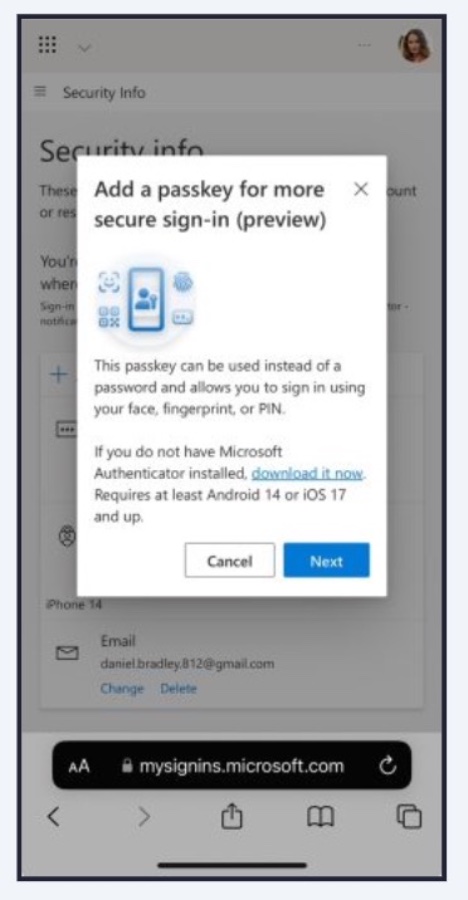
- Passkeys reduce reliance on passwords by creating a phishing-resistant authentication mechanism.
- Passkeys use a key pair authentication mechanism with one key stored on the authentication server and the other protected on the user's device.
- To enable Passkeys in Microsoft Entra for the Microsoft Authenticator app, specific requirements must be met, including Microsoft Multi-factor authentication and the latest version of the app.
- The process involves logging into Microsoft Entra, selecting Authentication Methods > Policies, and configuring key restrictions.
- Users can set up their Passkey on mobile devices or desktop browsers, and organizations can enforce Passkey use with Conditional Access policies.
Understanding the Importance of Passkeys in Today's Digital Security Landscape
Passkeys represent a significant leap forward in digital security, aiming to eliminate the weaknesses inherent in traditional password-based systems. By leveraging a unique key pair mechanism, Passkeys drastically reduce the risk of phishing attacks, providing a more secure and user-friendly method of authentication. With the integration of Passkeys in the Microsoft Authenticator app.
How to enable Passkeys for the Microsoft Authenticator app - This blog post teaches how to enable Passkeys in the Microsoft Authenticator app for FIDO2 compliance authentication to Microsoft Entra.
What are Passkeys? Passkeys aim to decrease dependency on passwords by offering a phishing-resistant authentication method. This is achieved through a key pair authentication mechanism. Key pairs consist of a Public key stored on the authentication server and a Private key protected on the user's hardware device.
Private keys are securely stored on devices like YubiKey or a smartphone's Keychain for mobile devices. User authentication involves signing a challenge with the private key, which, if matches the public key, grants access.
Microsoft is at the forefront of adopting FIDO2 compliance, signaling a shift towards more secure authentication methods. Users benefit from an added layer of security without compromising on convenience, as biometric authentications, such as fingerprints or facial recognition, streamline the login process. For organizations, implementing Passkeys, in conjunction with Conditional Access policies, ensures that their digital assets are safeguarded against unauthorized access, thereby reinforcing their security posture in an increasingly digital world.
As Passkeys become more prevalent, they are poised to redefine users' expectations of security and convenience in digital interactions.
Read the full article How to enable Passkeys for the Microsoft Authenticator app
People also ask
Does Microsoft authenticator support passkeys?
In the iOS version of Microsoft Authenticator, part of the Microsoft Entra suite, the application supports a robust authentication ecosystem. This includes phishing-resistant, device-bound passkeys, alongside push multifactor authentications (MFA), passwordless phone sign-in (PSI), and time-based one-time passcodes (TOTP). All these authentication methods are secured using FIPS-compliant cryptography, ensuring high-security standards are met.
How do I add a key to my Microsoft authenticator app?
To integrate a new account into the Microsoft Authenticator app, users should navigate to the 'Add account' option located under the Customize and control menu at the top right corner of the interface. Choose 'Other account (Google, Facebook, etc.)', then click on 'OR ENTER CODE MANUALLY'. Here, you can input the desired Account name, for instance, Facebook, followed by the Secret key received during the setup phase, and conclude the process by selecting 'Finish'.
How do I enable Microsoft security key?
To incorporate a security key as an alternative sign-in method for your Microsoft account, configurations within the account's setting are required.
What is my Microsoft passkey?
A Microsoft passkey offers a cutting-edge, more streamlined approach for user logins to websites and applications, proving to be a superior alternative to traditional passwords. Passkeys eliminate the need for memory-based passwords by being securely stored on a user's device. These passkeys leverage the device's unlock mechanisms, such as biometrics or PIN codes, for user authentication.
Keywords
Microsoft Authenticator Passkeys enable, Enable Passkeys Microsoft Authenticator, Setup Passkeys Microsoft Authenticator, Microsoft Authenticator Passkeys guide, Activating Passkeys Microsoft Authenticator, Microsoft Authenticator setup Passkeys, Guide to Microsoft Authenticator Passkeys, Microsoft Authenticator Passkeys activation