Create Email Alert Workflow in Microsoft List Fast
Maximize efficiency with easy Microsoft List email workflows—automate notifications now!
Key insights
Creating an email notification workflow in a Microsoft List is made simple using the Microsoft Power Automate platform. This feature facilitates automatic sending of updates or reminders when changes occur within a list. Microsoft Power Automate is seamlessly integrated with other Microsoft 365 applications, including Microsoft Lists.
To set up this workflow:
- Start by accessing the Microsoft Power Automate portal and log in with a Microsoft account.
- Proceed to create a new flow by clicking the "New" button and selecting "Automate" from the options.
- Choose 'Microsoft Lists' as the trigger, specifically "When an item is created", which initiates the workflow upon the addition of a new list item.
Further steps in the process include:
- Selecting the appropriate list you wish to track for changes.
- Defining a trigger condition, such as updates to a specific field or entry of a certain value.
- Adding the "Send an email" action to your workflow.
- You then configure the email recipient which can be individual users, a group, or dynamic values from the list item.
- Subsequently, compose the email message with potential personalization using dynamic values from the list.
- Last, ensure to test and save the workflow to activate it, thus enabling automatic email notifications to stakeholders on list changes.
Understanding Microsoft Power Automate for Email Notifications
Microsoft Power Automate streamlines workflows across various Microsoft 365 applications by automating repetitive tasks. One of its most practical applications is setting up email notifications for Microsoft Lists, which can significantly improve team communication and task management. By following the simple steps outlined above, teams can easily stay informed about list updates, ensuring that no critical changes go unnoticed.
This automation not only increases efficiency but also provides a way to ensure consistency in the communication flow. Whether it's for project management, event tracking, inventory updates, or any list-based activity, email notification workflows through Microsoft Power Automate represent a smart utilization of cloud-based automation technology. Customization options like trigger conditions and personalized email content make this tool adaptable to a variety of business scenarios, enhancing overall productivity and operational awareness.
Creating an email notification workflow with a Microsoft List is a simple task that enhances productivity. By using Microsoft Power Automate, anyone can set up automated email notifications for changes or specific actions within a list. This integration with Microsoft 365 simplifies the updating process for team members and contacts.
Beginning with this setup requires accessing Microsoft Power Automate. Once logged in, users create a new flow linked to the desired app or service. They then select Microsoft Lists as the trigger, setting off the workflow whenever a new list item is added.
The next step involves selecting the specific list to monitor. Users can further fine-tune the process by establishing conditions such as sending emails only when particular fields are modified or specific values are met.
After defining these triggers, the 'Send an email' action is added to the workflow. Choices for email recipients can be specific individuals or groups, or even pulled dynamically from list item data. This allows emails to directly reach relevant parties.
Drafting the email message comes next, where dynamic list item content can be included for a touch of personalization. The last step is to test and save the newly created workflow. Once confirmed to work properly, it activates and takes charge of sending out notifications automatically.
This process not only informs stakeholders efficiently but also streamlines organizational communication flows. Now, any new item additions in the Microsoft List will result in timely, information-rich email notifications sent out without any extra effort from the team.
Understanding Microsoft Power Automate for Email Notifications
Microsoft Power Automate's integration with Microsoft Lists is an invaluable feature for organizational productivity. It assists in creating smooth, real-time communication channels. By automating mundane tasks, team members can focus on more strategic activities, improving overall workflow efficiency. Automation reduces the risk of human error and ensures that no critical updates are missed. These email notifications are not only a reminder system but they reinforce a culture of accountability and timely response within an organization. Ultimately, the simplicity and robustness of such workflows exemplify the value Microsoft Power Automate brings to daily business operations.
Creating an Email Notification Workflow in Microsoft Lists
Setting up an email notification workflow for Microsoft Lists is simple and helps you automatically send messages to individuals when changes occur on the list. By leveraging Microsoft Power Automate, you can integrate this automation with other Microsoft 365 apps. Power Automate is designed to work seamlessly with Microsoft Lists, enhancing productivity.
Guide to Set Up Email Notifications:
- Log into Power Automate at [removed link] and use your Microsoft credentials.
- Select "New" and opt for "Automate" to work with an existing app or service.
- Pick "Microsoft Lists" as the trigger with "When an item is created" to start the workflow.
- Choose the targeted Microsoft List to monitor from the available options.
- You can set a trigger condition to specify when the email is sent, like on certain updates.
- Add the "Send an email" action in the workflow after specifying the condition.
- Set the email recipient to specific users or groups or use list item dynamic values.
- Craft a personalized email message by inserting dynamic list item values.
- Test the setup, then save the workflow to activate it.
Upon creation of a new item on the designated list, the workflow initiates automatically, sending email notifications to chosen recipients with pertinent details from the list item. This automation excels at maintaining informed outlooks for stakeholders and enhancing the flow of communications.
Understanding Microsoft Power Automate
Microsoft Power Automate is a powerful tool for automating repetitive tasks and connecting different apps and services within the Microsoft 365 ecosystem. It is designed to improve efficiency by automating workflows for common activities like notifications, data collection, and process approval. For businesses relying on Microsoft services, Power Automate is a beneficial tool that easily integrates with various Microsoft apps, reducing manual effort and refining collaborative processes. Its user-friendly interface allows users to craft custom workflows tailored to their specific needs, which facilitates smooth operations and contributes to overall workplace productivity.
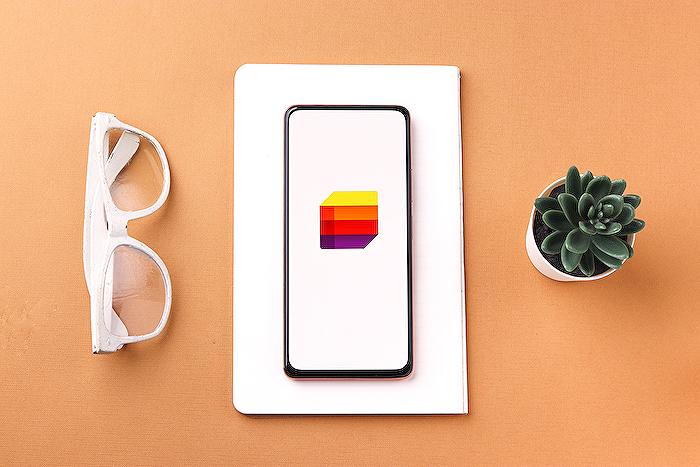
People also ask
Can Microsoft lists send email notifications?
Yes, Microsoft Lists can send email notifications. Users can set up alerts for changes to a list or specific items. These alerts can be configured to notify via email when an item is added, changed, or deleted.
How do I trigger an email from a SharePoint list?
To trigger an email from a SharePoint list, you can create an automation using Power Automate (formerly Microsoft Flow). This can be done by creating a new flow that monitors the SharePoint list for changes, such as new items being added or existing items being modified, and setting up an email action that triggers when the specified event occurs.
How do I create a notification workflow in SharePoint?
Creating a notification workflow in SharePoint can be achieved by using SharePoint Designer or Power Automate. With SharePoint Designer, you can create a custom workflow that includes sending email notifications based on certain conditions. Alternatively, with Power Automate, you can create an automated flow that sends out notifications upon specific triggers in a SharePoint List or Library.
Can you automate Microsoft lists?
Yes, you can automate Microsoft lists. Microsoft Lists can be integrated with Power Automate to create automated workflows. These workflows can perform a variety of tasks such as sending notifications, updating other services, or managing permissions based on events within a list.
Keywords
email notification workflow, Microsoft List tutorial, creating email alerts List, automate Microsoft List, Microsoft List notifications, set up email workflow, Microsoft List automation, email alerts SharePoint List, Microsoft 365 List guide, SharePoint List email workflow
