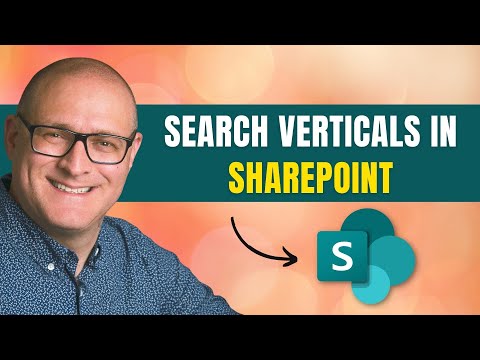
How to create Search Verticals in SharePoint Online
I help organizations to unlock the power of SharePoint
In this video, I explain how you can optimize search experience and search results in SharePoint Online.
Search verticals in SharePoint Online are essentially pre-configured filters that allow users to search for content within specific areas or categories. These verticals can be tailored to meet the unique needs of your organization. Follow the steps below to create search verticals in SharePoint Online:
- Create a Result Source:
A Result Source is a provider that SharePoint Search uses to get search results. To create a Result Source, perform the following:
- Open your SharePoint Admin Center.
- In the left pane, click on 'More Features', then open 'Search'.
- Click on 'Manage Search Schema', and then 'Result Sources'.
- Click 'New Result Source'.
- Provide a name for the Result Source and define the Query Transform. Query Transform allows you to limit the search results returned by this Result Source. For example, you can limit results to only return documents by using
{searchTerms} ContentType:Document. - Save the new Result Source.
- Create a Search Vertical:
Now, let's create the search vertical and link it with our Result Source.
- Navigate to your Search Center (usually at /search/ on your SharePoint Online site).
- Edit the search page you want to add the vertical to.
- Edit the Search Navigation Web Part (the one with the default 'Everything', 'People', 'Conversations', and 'This Site' options).
- Add a new Navigation Link with the name of your vertical and a URL to the page that will show these results.
- Save the changes.
- Create and Configure a Search Results Page:
Create a new search results page and configure the Search Results Web Part to use the new Result Source.
- In the Search Center, add a new page.
- Edit the page and add the Search Results Web Part to it.
- Edit the properties of the Search Results Web Part.
- Under 'Settings', change the 'Result Source' to the new Result Source you created earlier.
- Apply and save changes.
Once these steps are completed, your search vertical is ready to use! Users can select this vertical when performing searches, and only the results matching the criteria defined in your Result Source will be displayed. Remember to ensure the relevant permissions are assigned so users can access and use the new search vertical.