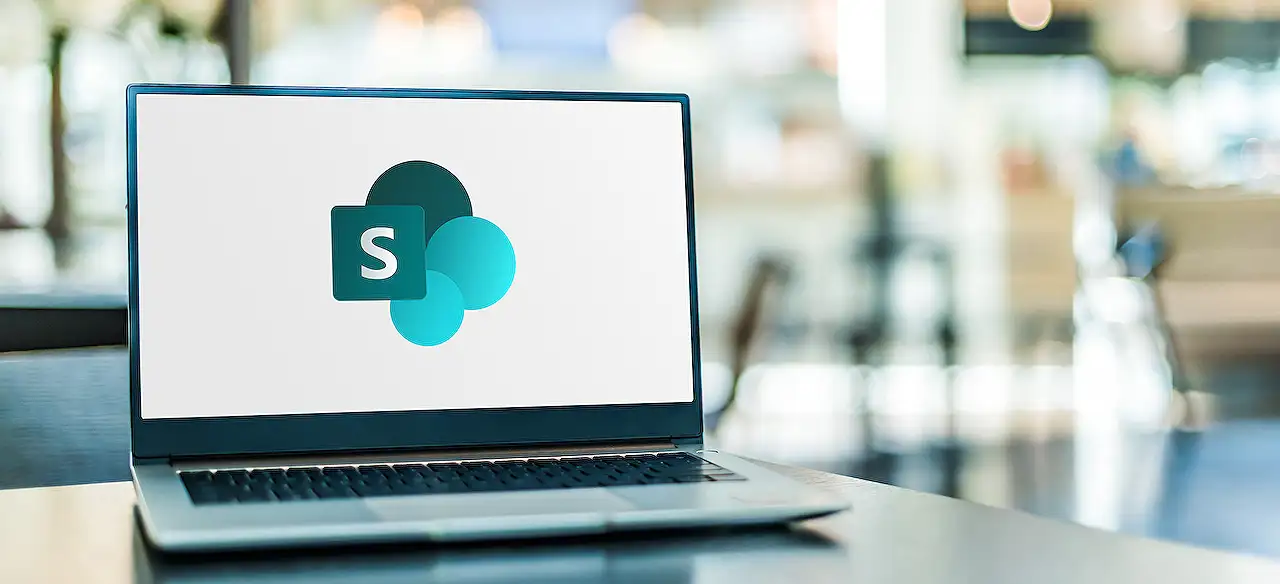
Creating Rules for SharePoint List/Library: Step-by-Step Guide
Unleash the power of Microsoft to spice up your list or library with our expert rules creation guide.
Making Rules in Lists or Libraries
The blog post by SharePoint Maven Inc educates the reader on how to create rules for a list or library, helping them in enhancing their experience. The recent changes made by Microsoft make this process considerably simpler.
The term 'list' and 'library' often create confusion for some. The post recommends beginners to refer to SharePoint's article for a detailed difference between a list and a library.
Previously, Microsoft had the Alerts feature, but the introduction of the Rules feature gives users a modern update. Alerts allowed personalised notifications based on document or list changes. Now, the revamped Rules feature provides similar functionalities.
Creating Rules on Lists or Libraries
The steps to create a rule on a list or library remains the same. The author conveys this with an example of a project list.
Users have to select Automate > Rules > Create a rule, then choose from four scenarios that will trigger the email notification. Those include changes in a column or column value, creation of a new item, or deletion of an item.
To illustrate, the author chose 'A column value changes'. The final step is to complete the setup wizard. In the example, an alert is set up to send an email when the Status of a Project changes to 'Closed'. Once a rule has been created, users will receive emails based on the predefined trigger.
Managing Rules on Lists or Libraries
Users can manage their created rules under Automate > Rules > Manage rules. They have the option to temporarily disable a rule, or delete it completely.
However, there are some limitations and nuances to consider. Libraries and lists can only have a maximum of 15 rules. Furthermore, users are not able to customise the emails sent or add additional logic to notifications unless they resort to Power Automate.
Another point to note is that rules cannot be created on a column that has multiple lines of text. When adding a rule to SharePoint Online, 'A column changes' and 'A column value changes' triggers are more useful when metadata is used in a document library.
Further Outlook
The Rules feature is a powerful tool for users to personalise their user experience and streamline their workflow. Despite a few limitations, its ability to allow users to receive an alert driven by notable changes within a list or a library is a testament to Microsoft's commitment to continually improving user experience in SharePoint Online.
At present, the new Rules feature provides a modernized and efficient version of the earlier Alerts feature. As the continual growth and development of SharePoint continue, users can expect more improvements and features.
Read the full article How to create Rules on a List or Library
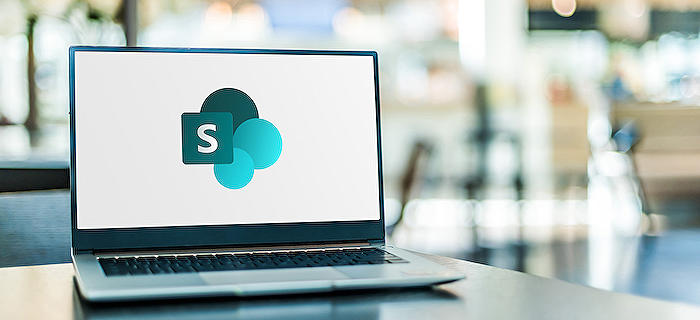
Learn about How to create Rules on a List or Library
Introducing a new and dynamic way to streamline your Microsoft Lists or Libraries, setting up rules that notify you of any changes. Overhauled by Microsoft, setting up such rules has turned into a straightforward task. This guide will navigate through the mentioned rules' creation process.
The difference between Microsoft List and Library is often queried. A prior understanding of these terms would enlighten this blog post. Recommend visiting this article beforehand to clear up any confusions.
The "Rules" feature uses the Alert feature's legacy, which is nothing foreign to us. These alerts used to enable setting up personal notifications that triggered with any changes in the list or library. Consider this updated "Rules" feature as the revamped avatar of the old Alerts.
Whether creating a rule for a list or library, the procedure is identical. Here, a project list exemplifies rule creation. Specific considerations for Document Library based rules are also addressed.
- Under Automate, select Rules, then Create a rule
- Four scenarios initiate the email notification: A column changes, A column value changes, A new item is created, An item is deleted. Here, we go with 'A column value changes' to demonstrate.
- The wizard guides through the process of rule creation. In this instance, configuring an alert when the Project's Status changes to Closed, thus triggering an email. Finalize the rule by hitting 'Create'.
- This rule is now functional and caters to the chosen trigger.
To manage or edit the rules, access them from Automate > Rules > Manage rules. From this point, rules can either be temporarily deactivated or entirely erased from the system.
Beware of certain rules based limitations and nuances:
- An upper limit of 15 rules per list or library
- Email message customization is nonexistent
- Applying additional logic to notifications mandates the need for Power Automate
- Rule creation on a column with multiple text lines is not possible
- While creating a rule on a Document Library, triggers like 'A column changes' and 'A column value changes' make sense mainly when applying metadata to a document library. Otherwise, available system metadata columns are rather scarce.
To create a rule for a Microsoft List or Document Library, please use the complete guide titled "How to create Rules on a List or Library" available here. Navigation and usage become significantly effortless, thanks to these guidelines.
More links on about How to create Rules on a List or Library
- Create a rule to automate a list or library
- With the list open in Microsoft Lists, SharePoint, or Teams, near the top of the page, select Automate and then Create a rule. Screenshot of creating a rule ...
- How to create Rules on a List or Library
- Jan 13, 2023 — If you ever want to manage the rules you created, just click on Automate > Rules > Manage rules Createrulelistlibrary8 ; From there, you can ...
Keywords
create rules, SharePoint library, list creation rules, manage library, SharePoint tutorials, rule-based lists, library organization, customize SharePoint list, SharePoint list rules, create SharePoint library