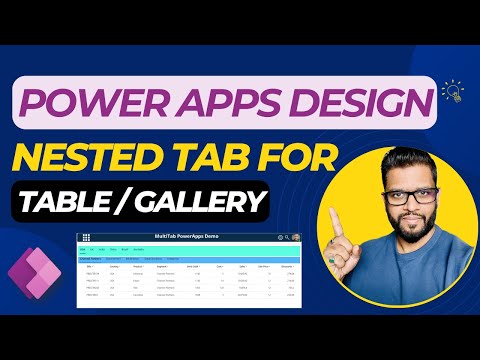
Create Nested Tabs in Power Apps for Enhanced UI
Senior Manager at Ernst & Young | Microsoft MVP | MCT
Learn to craft dynamic Nested Tabs for Power Apps with SharePoint integration! #PowerApps #Sharehound
Key insights
- Learn how to create a Nested Tab for Power Apps Table or Gallery control.
- Understand the process of creating dynamic tabs that integrate with SharePoint.
- Discover how to display tabs dynamically within Power Apps using SharePoint connections.
- Gain insights into effective design ideas for modern controls in Power Apps.
- Deepen your understanding of Power Apps’ capabilities to enhance user interaction and data presentation.
Exploring Dynamic Tabs in Power Apps
Dynamic tabs in Power Apps offer a sophisticated way to organize and display data interactively in applications. These elements, particularly useful in scenarios like data dashboards or complex forms, provide a streamlined user experience by compartmentalizing information. Integrating with SharePoint allows these tabs to be not only visually adaptive but also functionally robust, pulling data in real-time and adjusting based on user interaction or underlying data changes.
This feature underscores the adaptability and powerful integration capabilities of Power Apps, making it a preferable choice for enterprise applications. By enabling better data management and presentation, dynamic tabs significantly enhance usability and efficiency in app development.

In a recent virtual tutorial, Microsoft MVP Deepak Shrivastava provides step-by-step instructions on how to create modern nested tabs within Power Apps Tables or Galleries. This feature especially boosts the functionality and aesthetics of business applications. Shrivastava's demonstration emphasizes the integration of these controls with SharePoint to allow dynamic content management.
He begins by explaining the environment setup necessary for nesting tabs in a Power Apps gallery. Key to this process is the design of the tables that will host these tabs. An understanding of basic SharePoint operations is also crucial as these nested tabs rely heavily on SharePoint lists to fetch and display data.
Throughout the video, Shrivastava highlights the importance of dynamic component creation in enhancing application interactivity. He offers coded examples and detailed explanations on the binding of data, showing viewers how changes in SharePoint reflect immediately within the Power Apps. This dynamic linkage helps keep the applications up-to-date with real-time data changes.
The video not only serves as a practical guide on nested tab implementation but also subtly showcases the power of modern application design. Dynamics tabs, as featured, allow for a cleaner interface and a more organized display of information, which can significantly improve user experience in corporate environments. Shrivastava smoothly navigates through technical jargon, making the tutorial accessible for both beginners and intermediate users.
Ending the session, the narrator does not emphasize connection but prompts viewers to explore more of his content for similar helpful tips. For developers looking to elevate their applications in SharePoint, Shrivastava's video is an invaluable resource. It combines both aesthetic guidance and technical know-how in a succinct and comprehensible way.
Exploring Deepak Shrivastava's Contributions to Application Design
Deepak Shrivastava is a recognized name in the world of application development, specifically with his profound expertise in Power Apps and SharePoint. His tutorials provide essential insights into not just the basic setup of applications but also into more complex, dynamic functionalities that can be integrated into everyday business processes.
The ability to create nested tabs, as demonstrated, is just one of the many capabilities Shrivastava enlightens his audience about. This particular feature allows enterprises to manage vast datasets efficiently while maintaining an interface that is convenient and user-friendly. Such innovations are crucial in overcoming the common challenges of digital workspace management.
Moreover, his teaching style is straightforward and practical, making it easy for non-technical viewers to grasp complex concepts. This inclusivity in learning fosters a broader understanding and application of Microsoft tools in various professional fields. By following his tutorials, developers and non-developers alike can enhance their digital solutions, making them more adaptable and efficient in data handling.
Shrivastava's contributions extend beyond teaching. His active participation in the development community through tutorials, blogs, and public speaking engages a wide audience, promoting innovative solutions and best practices in application design. His work not only inspires but equips professionals with the tools to revolutionize their operational capabilities through insightful technological applications.
Summarily, Deepak Shrivastava's expertise and educational resources are building bridges for many to excel in using Microsoft technologies effectively. Whether it's maximizing the capabilities of SharePoint or leveraging the flexibility of Power Apps, his guidance proves indispensable. As digital landscapes evolve, the insights from seasoned experts like Shrivastava will undoubtedly shape the future of enterprise applications.

People also ask
"How to create a nested gallery in PowerApps?"
Answer: "You can embed Gallery 6 within Gallery 5 to create a nested structure."
"How to create a tab in PowerApps?"
Answer: "We will proceed further by outlining the necessary steps."
"How do I create a table in Powerapps gallery?"
Answer: "To begin, navigate to the gallery and then opt for a blank vertical gallery."
"How do I create a custom table in power app?"
Answer: "You can embark on crafting a custom table."
Keywords
PowerApps nested tabs, PowerApps design ideas, SharePoint integration, modern UI design PowerApps, custom tabs PowerApps, dynamic galleries PowerApps, SharePoint custom solutions, PowerApps UX design