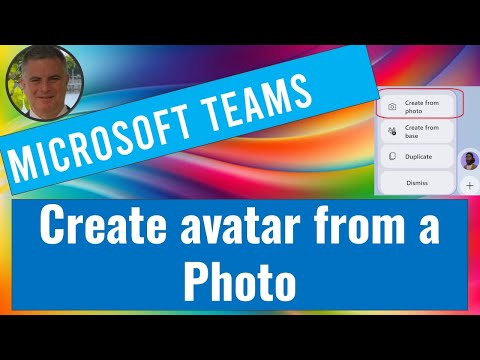
Create Your Teams Avatar from Photo - Quick Guide
M365 Adoption Lead | 2X Microsoft MVP |Copilot | SharePoint Online | Microsoft Teams |Microsoft 365| at CloudEdge
Create Your Twin: New Avatar from Photo Feature in Microsoft Teams!
Learn how to generate an avatar from a picture in Microsoft Teams. Previously, you could only select a pre-made avatar. Now, this new functionality allows you to create an avatar based on an image you upload or take with your camera, making the avatar resemble your real-life appearance more closely. Attending a meeting with an avatar gives you a fresh way to present yourself virtually. If you don't see the Avatars for Teams app, ask your IT administrator to enable it. These avatars are available on the Teams desktop app and view-only on mobile devices.

Avatars in Teams enhance your virtual presence, allowing you to express yourself even without your actual video. For installation, navigate to Apps in Teams and search for "Avatars". If it's not listed, check under "More added apps". Pin the app for convenience.
You can create up to three avatars within Teams, providing various options for your virtual persona. To get started, simply open the Avatars app, go to "Create new", and select a base avatar for customization. You also have the option to duplicate existing avatars for further modifications.
The option to create an avatar from a photo is in limited release. It uses facial detection to suggest avatars that closely match your features. The system employs machine learning for additional styling, ensuring privacy as your photo isn't kept or used elsewhere.
Creating Custom Avatars in Microsoft Teams
New updates in Microsoft Teams now allow users to create personalized avatars. Before, users were only able to select a pre-made base avatar. The latest feature introduces the option to customize an avatar using an uploaded image or a camera snapshot.
This advanced customization brings the avatar closer to the user's real-life appearance. It's a step towards more engaging and personalized interactions within the Teams platform. Representing oneself in virtual meetings is becoming even more dynamic.
Users can represent themselves using avatars in Teams meetings. Prior to getting started, if the Avatars app isn't accessible, it is advisable to contact the IT administration or refer to the setup guide for avatars within Teams. Currently, these avatars can be created and used on the desktop applications for both Windows and Mac, while on mobile they are available in a view-only format.
To add a new level of choice to your online meetings, customize and create avatars in Teams. This feature allows users to maintain a personal touch during conversations, even with the video turned off. Let's explore the steps for using this feature:
- Install the Avatars App by searching for it within the Teams apps section.
- To ensure quick access, consider pinning the Avatars app for convenience.
- Create up to three unique avatars for each of your Teams accounts from an array of base options.
Select a base avatar that best represents you and further customize it to your liking. The app also includes an option to duplicate any of your existing avatars for additional customization.
Note that the feature to create an avatar from a photograph is currently in private preview and not widely available. The process involves an analysis of your facial features from a submitted photo to suggest avatars that closely resemble your actual appearance. This recommendation uses machine learning and is solely for avatar creation without retaining the photo.
In essence, Teams avatars offer a blend of technology and personal expression, enhancing the virtual meeting experience with a touch of uniqueness and privacy.
Enhanced Virtual Presence
Virtual collaboration platforms like Teams are constantly evolving to foster more personalized and interactive experiences. The introduction of customizable avatars represents a significant stride in this direction. It allows users to express their individuality and maintain a visual presence without needing to be on camera. These avatars could prove to be a fun and engaging way to participate in remote meetings, bridging the gap between personalization and digital interaction.
![]()
People also ask
How do I make an avatar from a photo?
To make an avatar from a photo, you will typically need to use a third-party application or online service that enables you to create an avatar image. Some services may allow you to customize your avatar in various ways using the uploaded photo. Once you have crafted your avatar in your chosen application, you can save the image to your device.
How do you create an avatar in Microsoft Teams?
The creation of avatars directly in Microsoft Teams is not a native feature as of my knowledge cutoff in 2023. Typically, users upload profile pictures to represent themselves. If you want to use an avatar, you would need to create it in another program and then upload it as your profile image.
How do I import an avatar into Teams?
To import an avatar into Teams, go to your profile at the top of Teams, then click on your profile picture. From there, you can select 'Change picture', and upload the avatar image from your device. The image will then be set as your profile picture across Microsoft Teams.
How do you upload your avatar to Microsoft Teams?
Uploading your avatar to Microsoft Teams is a straightforward process. Click on your profile icon in the top right corner of Teams, select 'Change picture', and then 'Upload picture'. Finally, navigate to where your avatar image is saved, select the file, and confirm the upload. Your new avatar will then be visible to your contacts and colleagues on Teams.
Keywords
create avatar Microsoft Teams, make Teams photo avatar, Microsoft Teams avatar tutorial, generate Teams avatar from photo, Teams custom avatar guide, create photo avatar Teams, Teams profile picture avatar, personal avatar Microsoft Teams, Microsoft Teams avatar setup, photo to avatar Teams