
Patch Function: Create SharePoint Records Easily | Guide
Unlock SharePoint Mastery: Effortlessly Create Records with PowerApps Patch Function!
Key insights
How to Create a Record in SharePoint Using Patch Function in PowerApps: A beginner-friendly guide.
- Prerequisites include having a PowerApps account and a SharePoint list connected to your app, along with a basic understanding of PowerApps formula language.
- Start by designing your form in PowerApps, adding controls like Text Inputs, Dropdowns, and Date Pickers to capture user input for the SharePoint list columns.
- To submit data, create a Submit button with its OnSelect property set to the Patch function formula.
- The Patch function formula should be used to set values from your controls to the corresponding SharePoint list columns, with the formula structured to accommodate your specific list and column names.
- Ensure success and error handling by adding an IfError function around the Patch function for error messages and displaying a success message upon successful record creation.
- Additional considerations include validating user input before patching for data integrity, clearing control values post-success for a cleaner experience, designing forms and messages for better user experience, and adhering to security best practices for SharePoint data access.
PowerApps and SharePoint Integration
PowerApps, a suite within Microsoft's Power Platform, allows users to build custom apps with minimal code, enhancing business productivity across various functions. Its integration with SharePoint, a web-based collaborative platform, empowers users to seamlessly connect and manipulate SharePoint data, streamlining workflows and data management. For instance, creating records in SharePoint from a PowerApps form enhances data collection and processing, enabling dynamic solutions for data-driven tasks. By leveraging the Patch function, users can directly add or update SharePoint list items, making it easier to capture information in real-time and automate processes. This capability facilitates a broad range of business scenarios, from simple task tracking to complex project management, significantly improving operational efficiency and data accuracy. Furthermore, through careful design and validation, alongside following security best practices, developers can create user-friendly applications that are not only functional but secure, ensuring data integrity and compliance with organizational policies. Overall, the synergy between PowerApps and SharePoint represents a powerful toolset for creating tailored solutions that address specific business needs, driving productivity and innovation within organizations.
How to create a record in SharePoint using the Patch Function | A Tutorial For Beginners? I'd be glad to help you with creating a record in SharePoint using the Patch function in PowerApps, even if you're new to this. This is a comprehensive guide on the essential steps you need to follow:
Before we start, ensure you have a PowerApps account and a SharePoint list connected to your app. You should also have a basic understanding of the PowerApps formula language.
- Design your form by adding control elements to your PowerApps screen. This includes Text Inputs, Dropdowns, and Date Pickers to capture user input for the SharePoint list columns.
To proceed, create a Submit button by adding a Button control. Then set its OnSelect property to use the Patch function formula.
The Patch function formula looks something like this:
"Patch( 'Your SharePointListName', Defaults('Your SharePointListName'), { Column1Name: Value(TextInput1.Text), Column2Name: Dropdown1.SelectedText, ..., ColumnNName: DatePicker1.SelectedDate } )"
Replace placeholders with your actual list name and control names. You'll need to include more column-value pairs inside the curly braces depending on your needs.
It's also crucial to handle errors and success appropriately. Utilize the IfError function outside the Patch function to show an error message if the record creation fails. Conversely, display a success message if the record creation is successful.
For example, assuming you have a "Tasks" list with Title, Category, and Due Date columns, your Patch function would look similar to the provided example but tailored to your specific list names and columns.
A couple of additional tips include validating user input before patching to ensure data integrity, clearing control values after successful record creation for a clean experience, designing your form and error/success messages for better user experience, and following security best practices for SharePoint data access in PowerApps.
For more resources, you might want to check Power Apps documentation on the Patch function and engage with the PowerApps community forum.
Always adapt the steps and formula to your specific SharePoint list and data requirements. If you encounter any issues or have questions, the PowerApps community and documentation are great places to seek answers.
Understanding PowerApps and SharePoint Integration
PowerApps offers a platform to build custom apps without writing code, and its integration with SharePoint allows users to create, read, update, and delete records in SharePoint lists directly from their apps. This integration provides a seamless way to interact with SharePoint data, enhancing productivity and streamlining business processes. Users can design forms within PowerApps to submit new records to SharePoint lists, utilize existing data to make informed decisions, and automate workflows to reduce manual tasks. By harnessing the capability of PowerApps and SharePoint, organizations can create tailored solutions that cater to their specific needs, improve data management, and foster collaboration across teams. This powerful combination not only optimizes operations but also unlocks new opportunities for innovation and efficiency in the workplace.
Creating a record in SharePoint with the Patch function in PowerApps can be straightforward even for beginners. This tutorial will guide you through all the necessary steps to get this done without needing access to specific responses and ratings. Below, find a simple explanation of how to navigate this process.
Prerequisites and Steps to Follow
Before starting, ensure you have a PowerApps account and a SharePoint list connected to your app. A basic understanding of PowerApps formula language is also essential. Here's what you need to do:
- Design your form by adding controls like Text Inputs, Dropdowns, and Date Pickers to capture user input for SharePoint list columns.
- Create a Submit button by adding a Button control and setting its OnSelect property to the Patch function formula.
- Write the Patch function formula, carefully replacing placeholders with your list name and control names, and configuring the column-value pairs as needed.
To handle errors and success, use IfError function outside the Patch function for errors and a Label control or similar for success messages. Remember, design, user experience, validation, and security are key for a seamless process.
Further Explorations on Power Apps
The use of Power Apps in creating and managing records in SharePoint signifies the flexibility and efficiency offered by modern app development platforms. Businesses and developers can greatly benefit from leveraging Power Apps, a powerful tool for custom app creation without the necessity of advanced programming knowledge. It simplifies data manipulation and integration with various Microsoft services, making it invaluable for creating tailored business solutions. This flexibility is further enhanced by the ability to connect to numerous data sources, providing a comprehensive toolset for adapting to various business needs and processes. As organizations continue to evolve digitally, the use of such tools will become increasingly integral to operational success, fostering innovation and efficiency across operations.
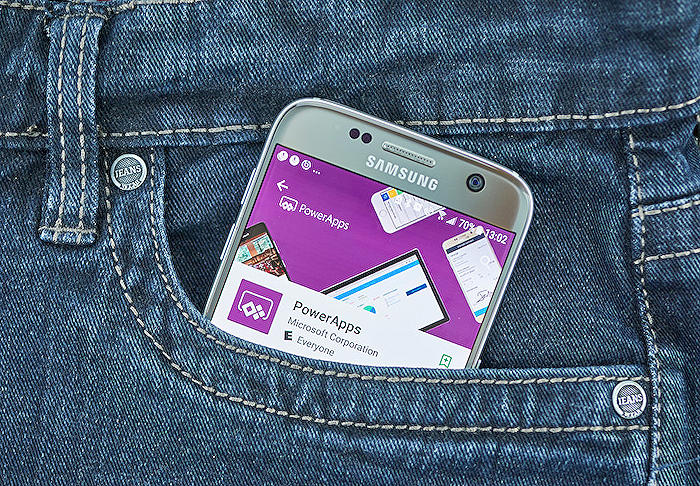
People also ask
Questions and Answers about Microsoft 365
"What is the Patch function to update a record?"
"How do you Patch a collection?"
Answer: "To update a series of records, the ForAll function can be employed to traverse a collection and execute the Patch function on each record. This combination of the Patch function and ForAll function simplifies the task of updating numerous records within Power Apps.""What is the difference between update and Patch in power apps?"
Answer: "The Update function is designed to replace an entire record within a data source, whereas the UpdateIf and Patch functions are tailored to modify specific values within a record without affecting others. For collections, an exact match of the entire record is necessary. It is also important to note that collections can contain duplicate records, which may result in multiple records being matched.""What is the purpose of the Patch function feature in canvas apps?"
Answer: "The Patch function is aimed at modifying or creating one or more records within a data source, or merging records outside of a data source. It is particularly useful in complex scenarios such as performing updates without user interaction or employing forms that extend over multiple screens."
Keywords
SharePoint Patch Function, Create Record SharePoint, PowerApps Tutorial Beginners, SharePoint PowerApps Guide, PowerApps Patch Function, SharePoint Beginners Tutorial, Learn SharePoint Patch, PowerApps SharePoint Record, Patch Function Tutorial SharePoint, Create SharePoint Entry PowerApps