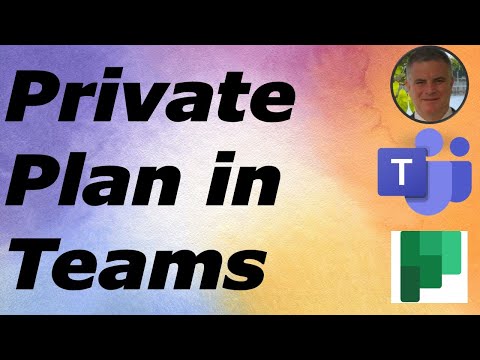
Create a Private Microsoft Teams Planner: A Simple Guide
M365 Adoption Lead | 2X Microsoft MVP |Copilot | SharePoint Online | Microsoft Teams |Microsoft 365| at CloudEdge
Unlock Private Planning in Microsoft Teams: A Step-by-Step Guide
Key insights
- Creating a private Planner in Microsoft Teams is possible by adding a new Planner app without assigning it to a group.
- To share the private plan, you can invite additional members.
- The process involves specific steps that will be explained in a detailed video.
Understanding Microsoft Teams Planner
Microsoft Teams offers a versatile platform for team collaboration, including the functionality to organize tasks and projects through Planner. This feature allows users to create plans, assign tasks, and set deadlines within the Teams environment. Making a private plan is particularly useful for managing personal tasks or projects that are not ready to be shared with the entire team. The capability to later invite members to join the plan enables a flexible approach to project management and collaboration. Whether for personal task management or small group projects, understanding how to leverage the Planner within Microsoft Teams can significantly enhance productivity and organization.
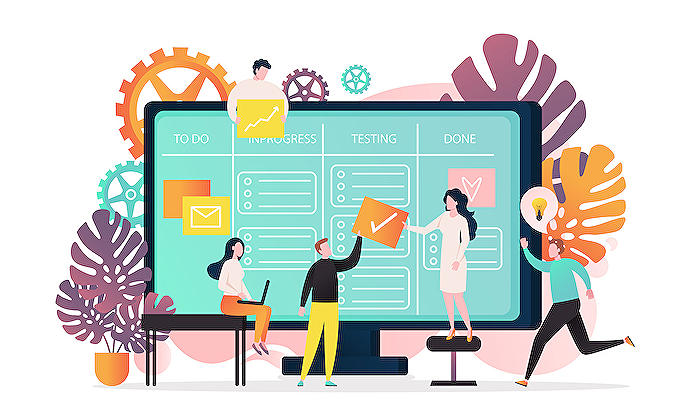
Creating a Private Planner in Microsoft Teams
Learning how to create a private Planner in Microsoft Teams can enhance your project management skills. By adding a new Planner app without assigning it to a group, you create a private plan. This method keeps your project plans exclusive.
If there's a need to collaborate with others, inviting additional members to share the plan is seamless. This flexibility allows for controlled access and collaboration within Microsoft Teams.
This guide aims to simplify the process, ensuring you can set up a personalized plan effortlessly. Watch the accompanying video for a thorough explanation, making the setup process straightforward and understandable.
About Private Planning in Teams
Microsoft Teams, as a hub for teamwork, offers various tools designed to enhance collaboration and productivity. Among these tools is the Planner, a project management feature that enables teams to create, assign, and track tasks. While Teams facilitates open collaboration, there may be occasions where privacy is required. This is where creating a private plan within Planner becomes invaluable.
Private plans in Microsoft Teams are crucial for managing tasks that require confidentiality. By not assigning the plan to a group, you maintain control over who has access to the information. This is particularly useful for sensitive projects where access needs to be tightly controlled. Additionally, the option to invite specific members ensures that collaboration is still possible, but on a more selective basis.
The flexibility and control offered by private plans within Teams make it an essential feature for project managers and team leaders. Whether for handling sensitive information or working on projects that aren't ready to be shared widely, private plans ensure that you can manage your tasks effectively without compromising on privacy or security.
People also ask
Can I make a Planner private in Teams?
To incorporate a Planner tab within a team channel, it should be noted that adding a Planner tab to a private channel in Teams is not permitted.Can I create a Microsoft Planner without a group?
The creation of a new plan in Microsoft Planner will either establish a new Microsoft 365 group or link it to an already existing one. As indicated, the generation of a new plan without affiliating it with an existing group is not feasible, owing to restrictions set by tenant administrators limiting the creation of new Microsoft 365 groups to a specific group of users.How do I create a private task list in a team?
Initiating the process by selecting Planner, you can then proceed to generate a new plan. By clicking on the '+' to add a new task, assigning a date, and designating it to a single individual, the task becomes specifically assigned to one team member. However, it is essential to note that while this task is assigned to a particular individual, it remains visible to other team members.How do I create a private team in Microsoft Teams?
To establish a private channel and append members within Teams, various steps are involved to ensure successful creation and management.Keywords
Microsoft Teams private Planner creation, create private Planner Microsoft Teams, setting up private Planner in Teams, Microsoft Teams Planner privacy, private task management Microsoft Teams, configure private Planner Teams, MS Teams private Planner guide, personalized Planner setup in Teams