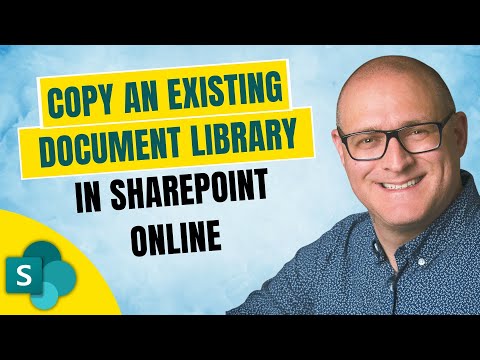
Step-by-Step Guide to Clone Document Libraries in SharePoint
I help organizations to unlock the power of SharePoint
Easily Duplicate SharePoint Online Document Libraries: Learn How with Our Step-by-Step Guide!
Key insights
- Duplicating Document Libraries in SharePoint Online is now possible. This long-awaited feature allows users to replicate libraries configured with metadata, views, and other settings.
- The process to copy a document library involves navigating to the SharePoint Site Homepage, creating a new document library from an existing one, and selecting the source site and library.
- No content (files or folders) is copied in this process—only the document library’s columns and views are duplicated.
- If the original document library uses a Lookup column associated with another list, the process will also duplicate the related list to maintain functionality.
- Error management: If you encounter an error related to Audience Targeting, disable this feature in the original library to proceed with duplication.
In recent updates to SharePoint Online, users have been granted the capability to duplicate document libraries. This functionality is crucial for organizations that require consistent library setups across multiple sites or need to replicate specific configurations without recreating them manually. The ability does not extend to the content of the libraries, such as documents and folders, but it efficiently clones the structure, including metadata and views. This development simplifies the management of document systems in large environments, ensuring consistency and saving time. Additionally, it tackles potential issues like dependency errors by offering straightforward workarounds, making the process more user-friendly.
Understanding Document Libraries in SharePoint Online
Document libraries in SharePoint Online are essential tools for document management, enabling organizations to store, organize, and share documents efficiently. Unlike simple folders, document libraries come with rich features such as metadata, custom views, and version control, enhancing the way information is handled across a company. With the introduction of the ability to duplicate these libraries, SharePoint users can now ensure that these tailored setups are not limited to a single site but can be mirrored wherever needed. This capability is particularly useful for large organizations that operate on multiple SharePoint sites and need to maintain a standard structure for document management across their digital environment.
Introduction to Document Library Duplication in SharePoint Online
Document library duplication in SharePoint Online is now readily achievable. This feature, eagerly awaited by many users, offers a great deal of flexibility and efficiency in managing document libraries. Thanks to recent updates, users can now duplicate document libraries that are configured with metadata, enhancing productivity within the SharePoint ecosystem.
Step-by-Step Guide to Duplicating a Document Library
To start duplicating a document library, navigate to the SharePoint site where the library is located or where you wish to create a duplicate. Click on 'New' then 'Document Library', and select 'From existing library'. This will allow you to select from available libraries, for which you have access, to begin creating a duplicate.
Next, choose the specific document library you wish to duplicate from another site or the current site. After selecting, click 'Next', then name your new library and click 'Create'. This simple process helps replicate the structural setup of the library without copying its content.
Important Considerations and Potential Issues
The newly created document library will not have any links to the original; it only replicates the structure comprising columns and views. It is crucial to remember that while this feature brings convenience, it does not copy the actual files or folders within the library. It’s also worth noting that if the original library includes a Lookup column linked to another list, the duplicate will also create a copy of the associated list to ensure functionality.
If you encounter an error message about 'dependency on another list with a template that is not supported', check if Audience Targeting is enabled in the document library you are trying to duplicate. Disabling Audience Targeting might resolve this issue and allow the duplication process to proceed smoothly.
SharePoint Document Libraries
A Document Library in SharePoint serves as an essential element for storing, managing, and sharing documents across a team or organization. Unlike simple folders, Document Libraries come with rich features such as metadata, custom views, and version control, which aid in efficient document management. These libraries are part of a broader spectrum of features within SharePoint that also includes Lists, differentiated by their capacity to handle structured data more akin to databases than to file storage systems.
The capability to duplicate document libraries plays a significant role for SharePoint administrators and users who need to replicate library settings across multiple sites or projects without recreating configurations from scratch. This not only saves time but also ensures consistency in how documents are managed across different parts of an organization. Whether setting up a new team or a project site, being able to duplicate document libraries with ease is a boost to organizational efficiency and governance.

People also ask
Can I duplicate a document library in SharePoint?
Guide on How to Replicate a SharePoint Library.
How do you copy an existing page in SharePoint?
Steps to Replicate a Page in SharePoint:
How do I link a document library to another document library in SharePoint?
Begin by accessing the desired document library. In the upper left menu, click on 'New', and then choose 'Link'. Use the 'Create link to' dialog box to enter your desired link. For instance, if linking to a file in a different library, navigate to that specific library first.
How do I share an entire document allibraryrary in SharePoint online?
To share a complete document library: navigate to your SharePoint Online portal, select the 'Settings' gear, followed by 'Site Permissions'. Click on 'Share Site' on the permissions panel. In the case of a Group site, there will be an 'Add Members' button. Input the username and choose the appropriate permission level under 'Grant Site Permissions'.
Keywords
SharePoint Online document library copy, clone SharePoint document library, duplicate SharePoint library, SharePoint Online library migration, transfer SharePoint document library, copy SharePoint Online files, SharePoint library backup, replicate SharePoint Online library