
Excel
Feb 6, 2025 10:00 PM
Excel: Merge Multiple Files & Sheets with These Expert Tricks!
by HubSite 365 about Wyn Hopkins [MVP]
Microsoft MVP | Author | Speaker | Power BI & Excel Developer & Instructor | Power Query & XLOOKUP | Purpose: Making life easier for people & improving the quality of information for decision makers
Excel, Power Query, SharePoint, Access Analytic, Power BI
Key insights
- Power Query is used to consolidate multiple Excel files, offering two methods: one for structured data and another for unstructured data.
- The Easy Method involves loading files from a folder, extracting data using the Excel.Workbook function, appending queries, and loading the final dataset into Power BI. It is ideal for consistent sheet names and structures.
- The Tricky Method requires handling varying sheet names or structures by dynamically extracting sheets using custom functions in Power Query and standardizing column headers.
- Advantages: The Easy Method is quick and simple for structured data; the Tricky Method offers flexibility for unstructured data with varying sheet names.
- Limitations: The Easy Method needs manual adjustments if sheet names differ. The Tricky Method requires custom Power Query M code and is more complex.
- Select the appropriate method based on your Excel files' consistency in structure and naming to streamline your data consolidation process effectively.
Introduction to Consolidating Excel Files with Power Query
In today's data-driven world, managing multiple Excel files with varying structures can be a daunting task. However, Wyn Hopkins, a recognized Microsoft MVP, has shared a comprehensive guide on how to consolidate these files efficiently using Power Query. This YouTube video tutorial is designed to help users streamline their data management processes, whether they are dealing with neatly organized datasets or more complex, unstructured data. By leveraging Power Query, users can automate data consolidation and cleaning, ultimately saving time and reducing manual labor.Easy Method: Using Power Query for Structured Data
For those dealing with Excel files that have consistent sheet names and structures, the easy method using Power Query is the way to go. This approach is straightforward and quick to implement, making it ideal for structured data.- Loading Multiple Excel Files: Start by opening Power BI and selecting the folder containing all Excel files. Use the "Get Data" option to import these files into Power Query Editor.
- Extracting Data from Sheets: In Power Query, access the sheets using the Excel.Workbook([Content]) function and expand the tables to display the data.
- Appending Queries: Select the sheets you want to consolidate and use the "Append Queries" feature to merge them into a single dataset.
- Loading Data to Power BI: Finally, click "Close & Apply" to load the consolidated dataset into Power BI for analysis.
Tricky Method: Dynamic Sheet Consolidation for Unstructured Data
When dealing with Excel files that have different sheet names or inconsistent structures, a more dynamic approach is required. This method involves using Power Query functions to handle unstructured data effectively.- Loading the Folder: Begin by importing all Excel files into Power Query, similar to the easy method.
- Extracting and Normalizing Data: Use the Excel.Workbook([Content]) function to dynamically extract sheets and apply a custom function to load data from all sheets, regardless of their names.
- Standardizing and Cleaning Data: Rename column headers dynamically and remove unnecessary rows or blank values to ensure data uniformity.
- Combining Sheets: Use the Table.Combine function to merge data from different sheets into one cohesive table.
- Loading the Final Dataset: Click "Close & Apply" to visualize the consolidated data in Power BI.
Choosing the Right Method
Deciding which method to use depends on the structure and consistency of your Excel files. If all files have the same sheet structure and names, the easy method is recommended. On the other hand, if sheet names differ or files have inconsistent structures, the tricky method is more appropriate. By selecting the right approach, users can effectively consolidate their data and prepare it for analysis.Conclusion and Additional Resources
Wyn Hopkins' video tutorial provides valuable insights into consolidating Excel files using Power Query. Whether you're dealing with structured or unstructured data, these methods offer practical solutions to streamline your data management processes. For those interested in further automation, Wyn suggests exploring Power Query M Code examples. Additionally, viewers are encouraged to engage with the content by requesting step-by-step tutorials or additional examples in the comments section. This comprehensive guide is a must-watch for Excel users looking to enhance their data consolidation skills and improve their overall workflow efficiency.
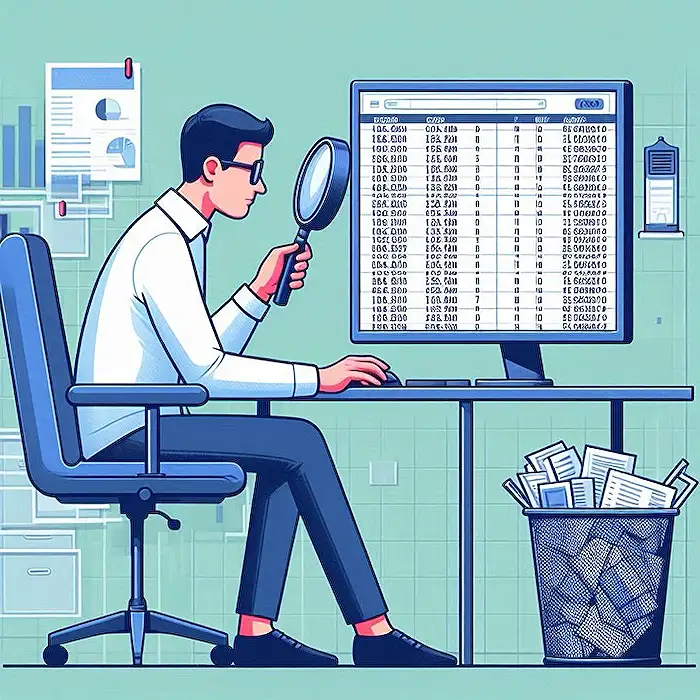
Keywords
Excel file consolidation, multiple sheets Excel, combine Excel files, merge spreadsheets tutorial, consolidate data Excel, tricky Excel examples, easy Excel tips, advanced Excel techniques
HubSite 365 Apps