
How To Configure Microsoft Search Locations
Lead Consultant at Quisitive
Optimize SharePoint Online with Configurable Microsoft Search Locations - Find Information Efficiently!
Key insights
Understanding Microsoft Search Locations Setup in SharePoint Online—Microsoft Search Locations enhance your intranet's capability, making valuable content easy to find. They work by specifying which locations will populate in search results, improving information discovery across the organization's SharePoint Online and Microsoft 365 environments.
Step 1: Role Assignments—Essential roles include the Search admin, controlling search configurations and indexing, and the Search editor, responsible for managing and fine-tuning search results.
Step 2: Site Collection Search Settings—Adjust the content indexing options at the site collection or site level for better visibility in search results, determining which content types should be indexed.
Step 3: Enterprise Search Center Customization—Define which site collections to include in your Enterprise Search Center's results, centralizing the search experience.
Step 4: Refining Search Results—Implement query rules to influence the ranking of items based on relevance and other factors, optimizing the search usefulness for end-users.
By following these steps, organizations can implement a robust search functionality with Microsoft Search Locations, ensuring users have swift, easy access to necessary data across SharePoint Online and Microsoft 365.
- Configure Microsoft Search Locations for enhanced intranet search.
- Assign Search admin and Search editor roles for managing search.
- Modify search settings for individual site collections or sites.
- Customize the Enterprise Search Center for centralized searching.
- Utilize query rules to influence the rankings of search results.
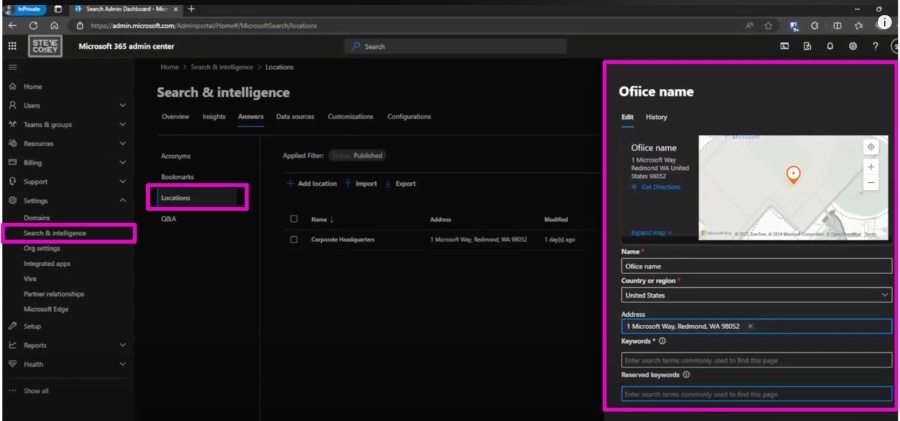
Enhancing Search Capabilities in SharePoint Online
Improving search capabilities is essential for organizations to ensure employees can find the information they need when they need it. Integrating Microsoft Search Locations within SharePoint Online allows for a refined and more effective search experience. By providing a framework that encompasses distinct roles like Search admin and Search editor, SharePoint empowers administrators and editors to manage and curate content that appears in search results. In customizing search settings for each site collection, configuring Enterprise Search Center settings, and tailoring query rules, end-users enjoy a tailored search experience that prioritizes relevance and efficiency. This careful curation of search leads to increased productivity, as the time spent on locating documents and information across Microsoft 365 is significantly reduced.
How To Configure Microsoft Search Locations Microsoft Search Locations are essential for your intranet. This feature greatly improves the ability to find information quickly. Setting it up in SharePoint Online is straightforward and beneficial.
Configuring Microsoft Search in SharePoint Online and Microsoft 365 involves pinpointing specific locations to include in search results. This optimizes the search experience, enabling users to locate necessary information seamlessly within the organization's digital ecosystem.
Step 1: Assign Roles for Search Management
Users who will manage search settings need to be assigned specific roles. A 'Search admin' has comprehensive control over search configurations, while a 'Search editor' can manage content that appears within search results.
Step 2: Define Search Settings for Specific Sites
To dictate which content gets indexed for search, implementing settings at the site collection or site level is key. Through the 'Site Settings' menu, one can decide if a site should appear in search results and outline the types of content to index.
Step 3: Configure Enterprise Search Center
Organizations with an Enterprise Search Center can pinpoint which site collections are searchable. Through the SharePoint Online admin center, you can establish these preferences by updating the 'Search Center Settings'.
Step 4: Optimize Search Result Rankings
Adjusting how items rank in search results can be achieved using query rules. By creating new rules in the SharePoint Online admin center, content can be prioritized to enhance relevance and accessibility for the users.
Following these steps contributes to the effectiveness of Microsoft Search Locations. The process enhances navigation and information retrieval across the SharePoint Online and Microsoft 365 platforms, enriching the overall user experience.

People also ask
How do you create and manage verticals in Microsoft search?
How do I add a location to Microsoft?
Adding a location to Microsoft typically involves updating your organization's address information in the Microsoft 365 Admin Center or adding a location for events in applications like Microsoft Outlook. In the Admin Center, navigate to the "Organization profile" tab, where you can enter or update the address details of your organization. If this is in reference to Outlook, while creating or editing an event, you can include a physical or virtual location by typing in the address or choosing one from a list of suggested places.What is the difference between Microsoft search and SharePoint search?
The main difference between Microsoft Search and SharePoint Search is their scope and integration across Microsoft Services. Microsoft Search is a comprehensive search solution that works across Office 365 applications, providing users with personalized results from various Microsoft services such as SharePoint, OneDrive, and Exchange. SharePoint Search, on the other hand, is focused primarily on locating content within a specific SharePoint site or collection of sites. Microsoft Search offers a broader, more integrated search experience across the suite of Microsoft tools, while SharePoint Search is specifically tailored to SharePoint content.How do I enable Microsoft search?
Enabling Microsoft Search requires an administrator to configure settings within the Microsoft 365 admin center. This involves ensuring that SharePoint Home and Office.com are set up to use Microsoft Search, as well as configuring various settings related to search like setting up the Search Center, managing search schemas, and customizing the search experience with verticals and result types. Navigate to the Microsoft 365 admin center, select "Settings," and then "Microsoft Search." From there, you can follow the guided setup process to enable and customize Microsoft Search for your organization.
Keywords
Microsoft Search Locations setup, Configure Microsoft Search Locations, Setting up Search Locations in Microsoft, Microsoft Search config locations, Microsoft Search setup guide, Implementing Microsoft Search Locations, Microsoft Search Locations how-to, Configuring locations Microsoft Search, Microsoft Search Locations configuration, Optimize Microsoft Search Locations.