
Setting Up Azure AD B2C Authentication in Power Pages Guide
Learn how to take advantage of your business data with Microsoft Dynamics 365 & Power Platform & Cross Technologies. My name is Sanjaya Prakash Pradhan and I am a Microsoft Certified Trainer (MCT) and
Maximize your websites user authentication with Azure AD B2C on Microsoft Power Pages following this expert guide.
About Power Pages and Azure AD B2C Authentication
The recent YouTube video by Softchief Learn explores setting up authentication in Power Pages using Azure Active Directory Business to Customer (Azure AD B2C). This feature is gaining attention after the recent discontinuation of local sign-in options. The video goes on to explain the intricacies of this process while offering nuanced insights.
Azure AD B2C is a separate service from Azure Active Directory. The presenter highlights the custom control it offers regarding how users manage their profiles and their sign-in and sign-up process within various applications.
The video also focuses on the immense customization that Azure AD B2C brings. This includes the possibility of customizing every page as per the brand identity. This allows native looks and feels that align with your web, mobile, and other applications.
The presenter emphasizes that users should check out Microsoft Azure's official documentation for more in-depth knowledge on the Azure AD B2C services.
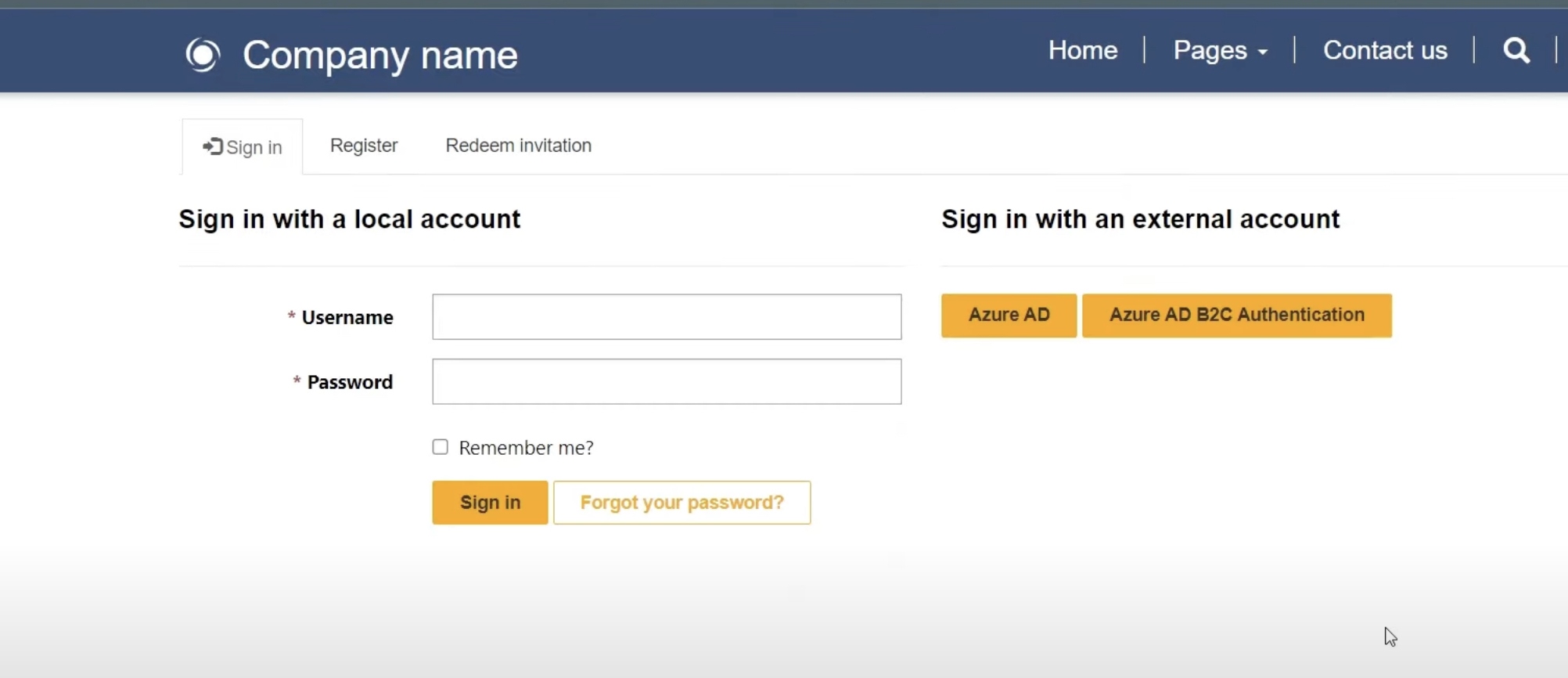
Power Pages offer support for authentication proceedings. Various authenticators can be set up on websites. This provides flexibility in managing website authentication and caters to various user preference.
To set up Azure AD B2C as the authenticator, requirements include an Azure account with an active subscription plan and Microsoft Azure Active Directory as a resource provider. Furthermore, the Azure AD B2C must be registered in a tenant managed by you.
The step-by-step tutorial includes creating an Azure Active Directory B2C tenant; the presenter insists on carefully following this tutorial to enable smooth setup.
The next step includes registering a web application in Azure Active Directory B2C. A screenshot in the video guides one through this process, ensuring that the viewer can easily follow along.
The video further delves into setting up user flows and custom policies via another tutorial, wrapping up with completing configuration settings in the Power Pages identity configuration page. Few things to note include "Authority," "Client ID," and "Redirect URL." The video advises following the tutorial for manually configuring the Azure AD B2C provider.
Once the settings are applied and saved, the presenter advises testing the application for any potential errors. This video concludes on a congratulatory note for successfully setting up and configuring Azure AD B2C in Microsoft Power Pages.
Further context on Power Pages and Azure AD B2C Authentication
This combination of Azure AD B2C authentication and Power Pages promises to revolutionize the way users access websites. Power Pages allows a smooth custom design experience now backed by the easy authentication processes provided by Azure AD B2C. This advancement can be especially beneficial for professional users seeking to optimize their homepage layouts and provide seamless navigation to their customers. Currently, despite the lack of local sign-in options, the procedural shift discussed holds immense potential for future applications. For more information, click here.

Learn about How to Configure Azure AD B2C Authentication in Power Pages
Exploring the integration of Azure Active Directory Business-to-Customer (Azure AD B2C) into your Power Pages environment is a vital skill in the modern technological landscape. With the move away from Local Sign-In, Azure AD B2C is the new standard for ensuring secure and seamless authentication on websites built using Power Pages.
An important note to make is that Azure AD B2C is distinct from Azure Active Directory (Azure AD), built on similar technology but with different functions. Similarly, Power pages offer several authentication providers that we can use for our authentication process. The keyword is inclusivity and flexibility in this regard.
Azure AD B2C provides a customizable User Experience (UX) that merges beautifully with your brand. Every element of the user's interaction, such as sign-up, sign-in, and profile modifications, can be customized to provide a consistent and pleasing aesthetic across your website and applications.
Before diving into the setup process, ensure you have everything required. You'll need an Azure account, an active Azure subscription plan, and to register Microsoft.AzureActiveDirectory as a resource provider for the subscription you're using. Getting the Azure tenant you manage to register Azure AD B2C for authentication is a crucial first step.
Once ready, follow the tutorial to create an Azure Active Directory B2C tenant. With this done, your Azure AD B2C should be correctly configured, allowing you to proceed to register a web application in Azure Active Directory B2C. If done correctly, your application should appear in the system as a registered entity.
The next part of the process involves setting up user flows and creating custom policies. This can be achieved by following the appropriate documentations and tutorials available on the Azure portal. After this, you'll need to head back to the Identity Configuration Page in Power Pages to finish the configuration settings.
The Authority, Client ID, and Redirect URL fields are crucial to complete on your Identity Configuration page in Power Pages. The Authority is the issuer URL defined in the user's registration metadata. The Client ID is the associated ID with the application you created in Azure AD B2C, while the Redirect URL is where Azure AD B2C will send an authentication response. Enter your portal URL here, only changing it if you're using a custom domain name.
Once all settings have been applied and saved, test your application. If all prior steps have been followed correctly, you should have successfully integrated Azure AD B2C into Power Pages. This will significantly enhance the security and UX of your website, driving user engagement in a safe and secure environment.
More links on about How to Configure Azure AD B2C Authentication in Power Pages
- Set up an OpenID Connect provider with Azure AD B2C
- Aug 7, 2023 — In your Power Pages site, select Set up > Identity providers. · To the right of Azure Active Directory B2C, select More Commands (…) > Configure ...
- Using Azure AD B2C in Power Pages
- Sep 9, 2022 — Power Pages supports authentication processes and provides various authentication providers to handle authentication. ... With this, you can ...
Keywords
Azure AD B2C Authentication, Power Pages, Configure Azure B2C, Azure Authentication, B2C Authentication, Azure AD in Power Pages, Setup Azure B2C, Power Pages Authentication, Power Pages Azure AD, Azure AD B2C in Power Pages.