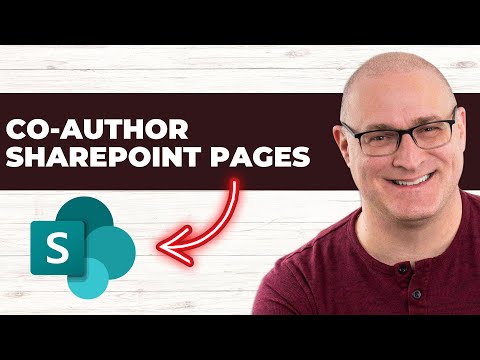
SharePoint Online
Feb 26, 2025 1:37 PM
SharePoint Collaboration: Master Co-Authoring for Dynamic & Unified Pages!
by HubSite 365 about SharePoint Maven Inc
I help organizations to unlock the power of SharePoint
SharePoint collaboration, real-time editing, SharePoint Maven Academy, consulting, configuration, live training
Key insights
- Co-Authoring in SharePoint allows multiple users to edit a SharePoint page simultaneously, similar to co-authoring in Microsoft Word or PowerPoint. This feature enables real-time collaboration and prevents version conflicts.
- Benefits of Co-Authoring include real-time collaboration, automatic version control for tracking changes, faster content updates without bottlenecks, and seamless integration with SharePoint Online and Microsoft 365.
- Enabling Co-Authoring requires users to have at least Edit permissions on the SharePoint site. Users can then open the page for editing and see other users' profile icons when they join the session. Changes appear in real-time.
- Best Practices for co-authoring involve communicating with your team, using comments for discussion, coordinating to avoid overwriting each other's work, and leveraging version history to restore previous versions if needed.
- Nuances of Co-Authoring: While multiple users can edit sections simultaneously, only one user can edit a web part at a time. Once a user publishes the page, others are automatically kicked out of editing mode.
- Real-Time Page Editing: All published versions, including drafts saved during editing sessions, are stored and can be restored using the Page Restore capability. This applies to both regular pages and news posts.
Introduction to Co-Authoring in SharePoint
SharePoint has long been a staple for organizations looking to enhance collaboration and streamline workflows. One of its most notable features is the ability to co-author SharePoint pages, a capability that was eagerly anticipated by many users. This feature allows multiple users to edit a SharePoint page simultaneously, fostering real-time collaboration and ensuring that content updates are seamless and efficient. In this article, we will explore the concept of co-authoring in SharePoint, its benefits, how to enable it, best practices, and some nuances associated with its use.Understanding Co-Authoring in SharePoint
Co-authoring in SharePoint is similar to the collaborative features found in other Microsoft applications like Word, Excel, and PowerPoint. It allows multiple people to work on the same SharePoint page at the same time. This means that teams can collaborate without the fear of version conflicts or the need to wait for one person to finish editing before another can start. Benefits of Co-Authoring in SharePoint:- Real-Time Collaboration: Multiple users can edit a SharePoint page simultaneously, which enhances teamwork and productivity.
- Version Control: SharePoint automatically saves versions of the page, allowing users to track changes and restore previous versions if needed.
- Faster Content Updates: Teams can efficiently update content without bottlenecks, improving productivity.
- Seamless Integration: Works within SharePoint Online and Microsoft 365, leveraging Microsoft’s cloud capabilities.
How to Enable Co-Authoring for SharePoint Pages
To utilize the co-authoring feature in SharePoint, certain steps need to be followed to ensure a smooth experience. Here’s a step-by-step guide on how to enable co-authoring for SharePoint pages: 1. Ensure You Have the Right Permissions:- Users must have at least Edit permissions on the SharePoint site where the page is located.
- Check permissions in Site Settings > Site Permissions.
- Navigate to the SharePoint page you want to edit.
- Click the Edit button at the top right corner of the page.
- When other users join the editing session, you will see their profile icons on the top right.
- Each user’s changes will appear in real-time.
- Click Save as draft if you’re not ready to publish.
- Click Publish to make changes live.
Best Practices for Co-Authoring SharePoint Pages
While co-authoring is a powerful tool, it requires some best practices to ensure that it is used effectively. Here are some tips to make the most out of co-authoring SharePoint pages:- Communicate with Your Team: Let others know when you are making changes to avoid confusion.
- Use Comments and Notes: SharePoint allows you to add comments for discussion, which can be helpful for collaboration.
- Avoid Overwriting Each Other’s Work: If multiple people are working on different sections, coordinate to prevent conflicts.
- Leverage Version History: If something goes wrong, use version history to restore previous versions.
Challenges and Nuances of Co-Authoring
Despite its advantages, co-authoring in SharePoint comes with its own set of challenges and nuances. Understanding these can help teams better navigate the co-authoring process. Multiple Users and Web Parts:- While multiple users can collaborate on the same sections and columns, only one user is allowed to edit a web part at any given moment.
- When a user clicks on the web part’s properties button, other users will see a warning on their screens when they try to edit the same web part. This temporarily locks them for a few seconds while the other user makes changes.
- Once a user decides to publish the page, other users will be automatically kicked out of the page editing session.
- All published versions, including draft versions saved during real-time page editing, are saved, and the appropriate version can be restored using the Page Restore capability.
Conclusion
Co-authoring SharePoint pages is a significant advancement for teams looking to collaborate efficiently. By enabling real-time editing and version control, SharePoint ensures that content creation is seamless and effective. Whether you’re updating an internal wiki, a team homepage, or a corporate news page, co-authoring helps streamline the process. While there are challenges and nuances to consider, the benefits of improved collaboration and productivity make co-authoring a valuable feature for any organization using SharePoint.
.jpeg?w=700&output=webp)
Keywords
Co-Author SharePoint Pages, SharePoint Collaboration, Edit SharePoint Together, SharePoint Page Sharing, Real-Time Editing in SharePoint, Collaborative Tools in SharePoint, Teamwork on SharePoint Pages, Multi-User Editing in SharePoint
HubSite 365 Apps